
Knowledge Base
Unable to authenticate user
Solution
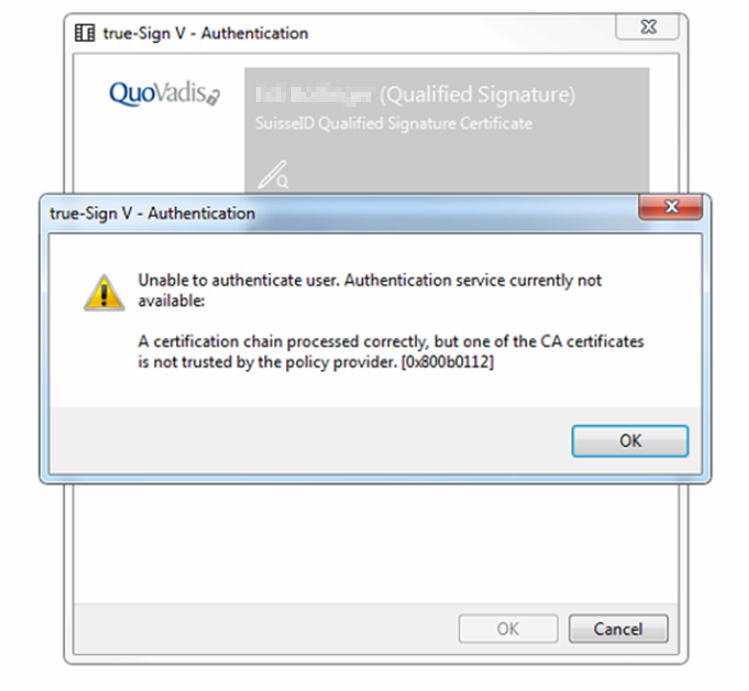
Option 1
Installation True Sign V Client V 3.0.2
- Download the version of the True Sign V Client
http://downloads.quovadisglobal.com/CH_SIDSS_TRUE_SIGN_V_CLIENT_WINx64.zip - Click on the downloaded folder with the right mouse button.
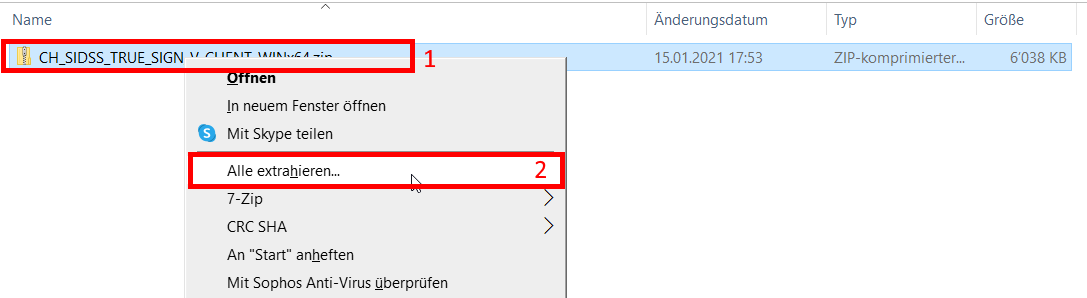
- Click on "Extract"
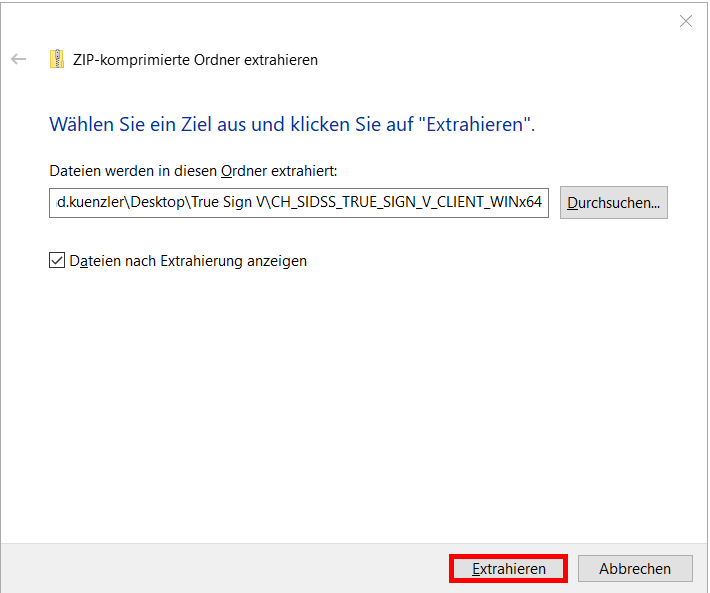
- Right-click on the installer you have just unzipped.
- Then select the item "Install"
NOTE: Under certain circumstances, you may not have administrator rights to install the new version. At this point you would be asked to enter an administrator and a password. Please contact your IT department.
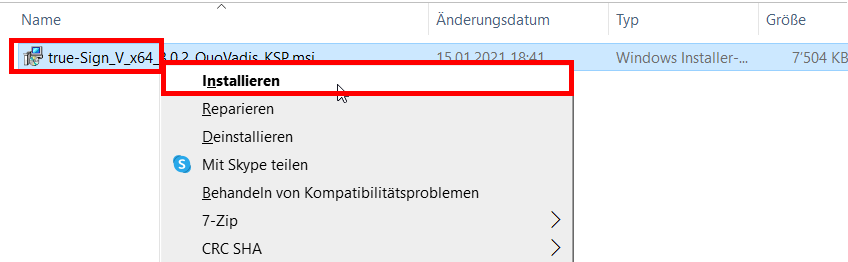
- You will not see a message that the installation was successful, but you can check this as follows.
- Click on the arrow icon as shown below and then right-click on the True Sign V icon.
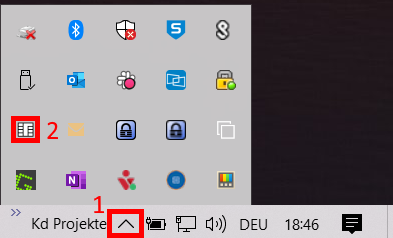
- Your account with the certificates is automatically updated.
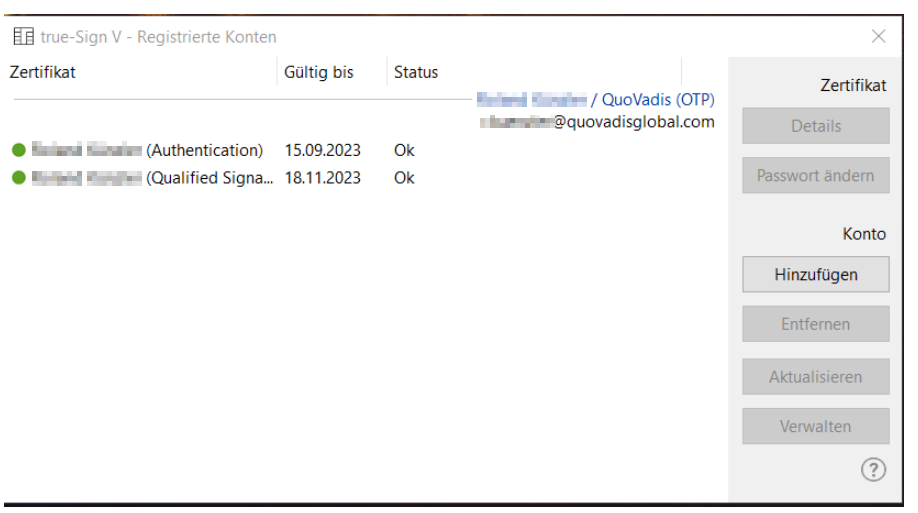
- The new version 3.0.2 has been successfully installed and can be checked in the control panel under programmes and features.
- Please restart your computer after completing the installation.
Option 2:
Update Registry
- Open Regedit with admin rights.
Open the following path:
Computer\HKEY_LOCAL_MACHINE\SOFTWARE\keyon\trueSignV\Provider\
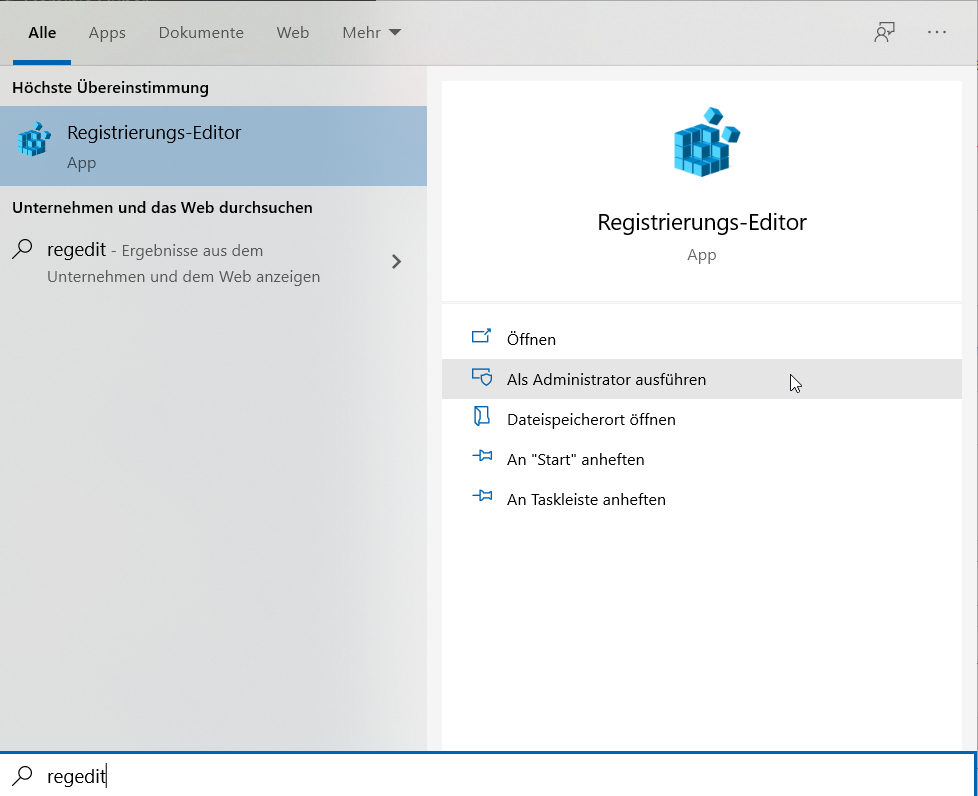
- Under "Provider’" click on the string.
- Double-click on "ServiceIssuerFingerprints" on the right as marked in red below.
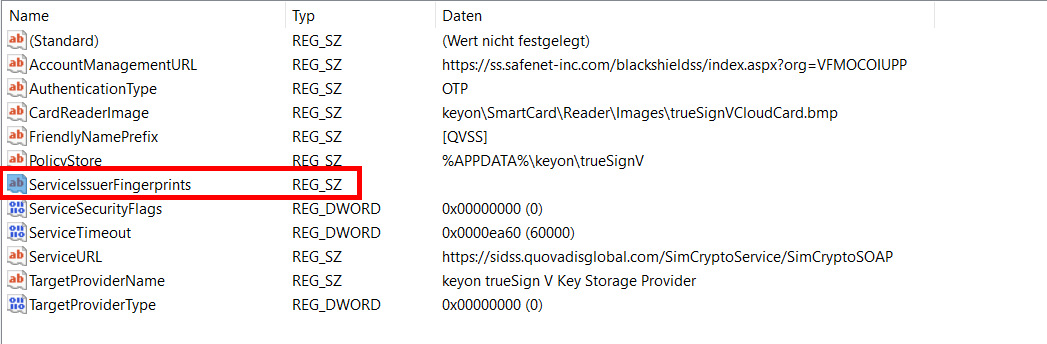
- Enter the following value "15342bbb20b25efb48fda23b7b1fe5550b9560da". Then click on "OK"
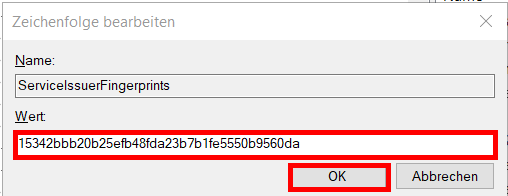
- Open the folder "OTP" on the left side.
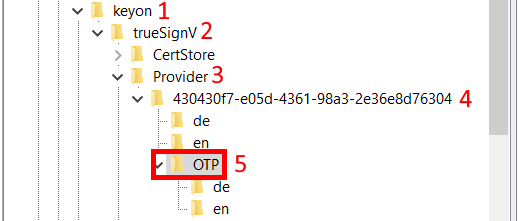
- Double-click on "ServiceIssuerFingerprints" on the right.

- Enter the following value again: "15342bbb20b25efb48fda23b7b1fe5550b9560da". Click on "OK" again.
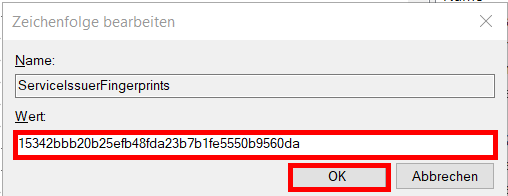
- Close the registry.
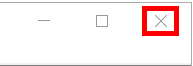
- Right-click on the True Sign V icon and select the "Exit" button.
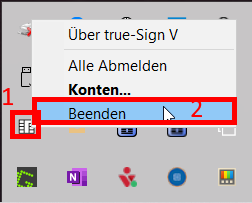
- Click on the magnifying glass icon on the left and search for True Sign V.

- Restart the True Sign V Client by clicking on the icon (2). You should then be able to use the service normally again.
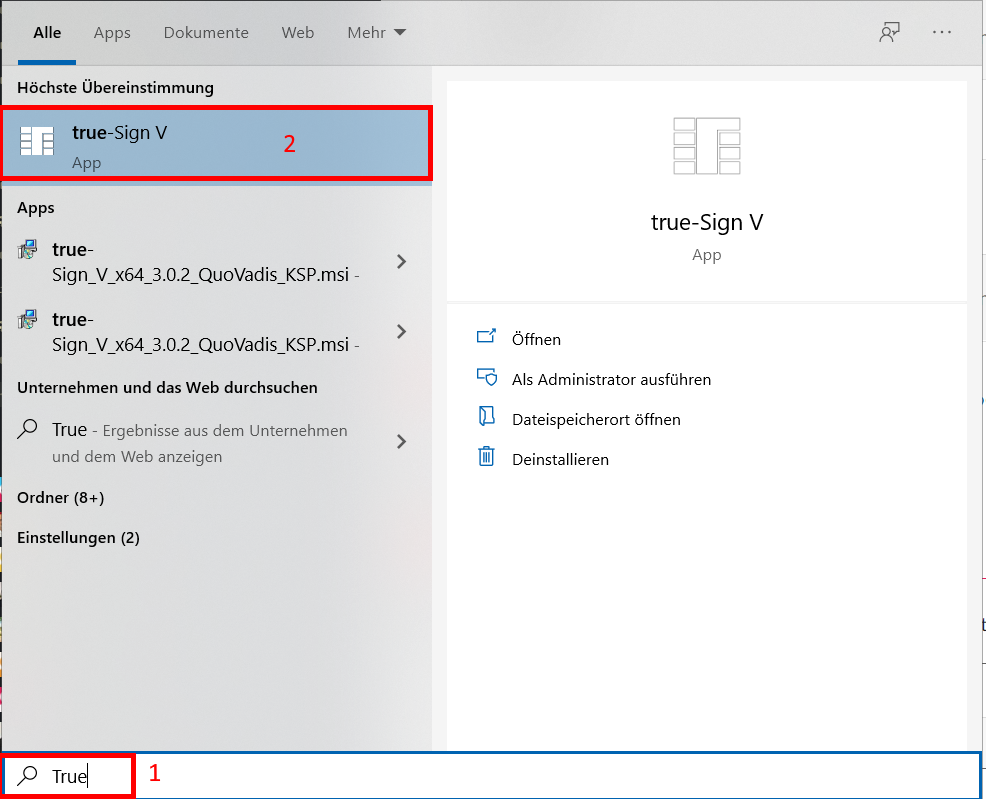
- Please restart your computer after completing the installation.

