
Knowledge Base
Adding Sub-Users
Overview
Rather than having to share logins, Constellix allows you to add users to your account. Administrators can easily add team members and change permissions based on individual roles. This is helpful for promoting accountability, restricting access to sensitive domain information, and preventing mistakes.
Prerequisites
- You have the email information for the team member(s) you are adding
How to Add Users to the Constellix Management Portal
- Navigate to Manage Users
Once logged into the Constellix User Management portal, choose the option for Manage Users from the left-hand sidebar or from the Quick Links menu from the dashboard page.
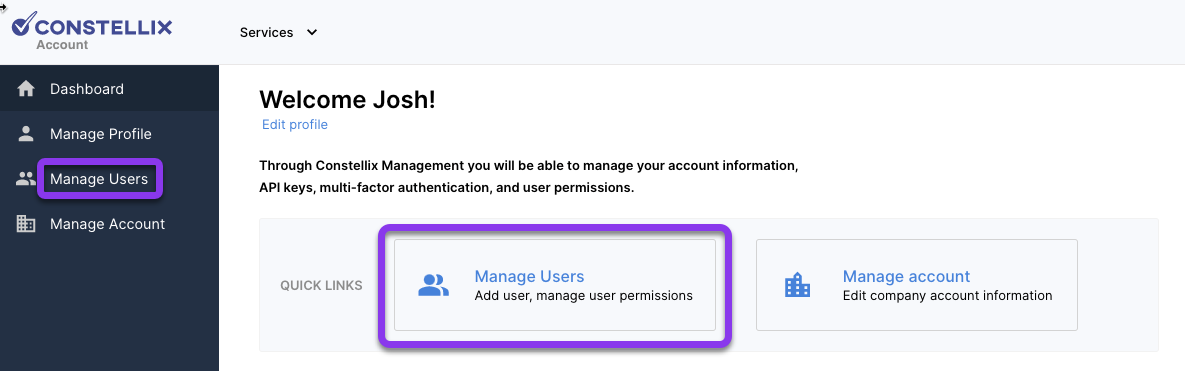
- Add New User
You should now be on the Manage Users page. This is where you will be able to find and manage all users that have been added to your Constellix account. To add a new user, click the + Add User button at the top right of the screen.
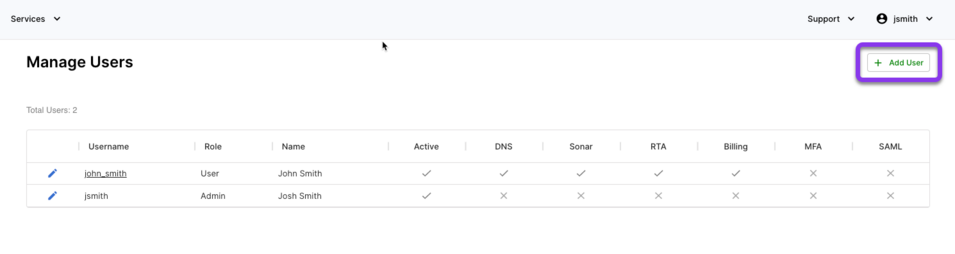
- Fill in User Information
In the Add New User pop-up window, fill out the following fields:
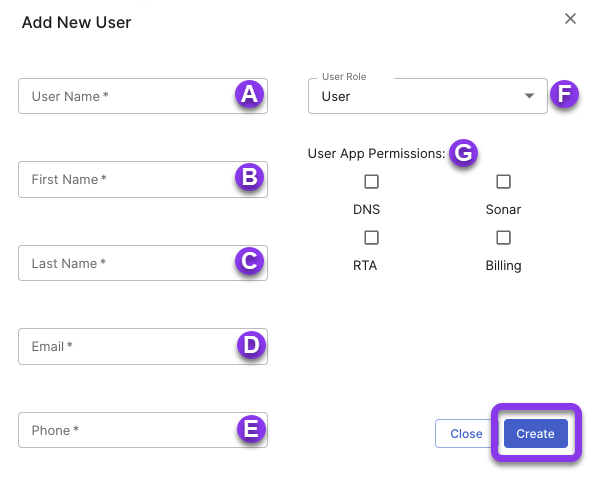
A. Username
B. First Name
C. Last Name
D. Email
E. Phone
F. User Role: Select a role to assign the user.
G.User App Permissions: Check the box beside the app(s) you want this user to have access to.- DNS
- Sonar
- RTA
- Billing
- Create
To add the new user to your account, click the blue Create button on the bottom right side of the popup window to save the user. This will generate an email that will automatically be sent to the new user’s email address.

