
Knowledge Base
Create a Billing Contact
Overview
Constellix provides account administrators with the ability to add multiple contacts for ease of billing management. This tutorial will walk you through the process of creating billing contacts.
Note: Visit our Constellix Billing FAQ for common questions related to our Billing Console features.
Prerequisites
- A domain or Sonar check has been added to your account
- You want one or more team members to receive billing notifications for your Constellix account
Note: To make changes to a contact in your list, visit our Edit Billing Contact tutorial.
How to Add a Billing Contact in Constellix
- Navigate to Manage Contacts
After logging into Constellix, navigate to the Billing portal. Select Contact Lists in the menu on the left-hand side of the dashboard page.
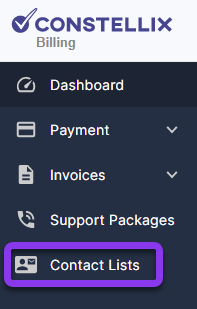
You should now be on the Manage Contacts and Groups page.
- Add a Contact
To add a contact, select the +Add Contact button.
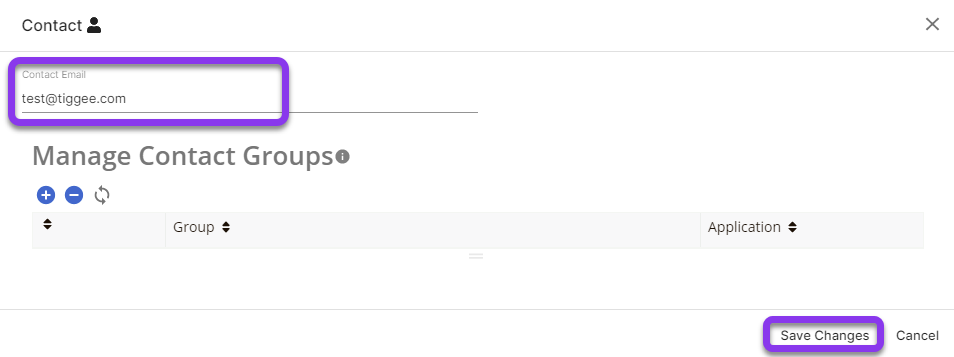
- Enter Contact Details
In the Contact popup window, enter the email address of the person you want to receive billing notifications. If you are not applying the contact to a group, hit Save Changes at the bottom right of the window.
After saving changes, your new contact will be added to the Contacts list. To create additional contacts, repeat steps 2 and 3.
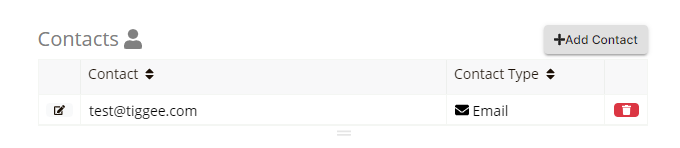
Note: For help on adding a group, visit our Create a Bill Group tutorial.
Visit our website for more information on our services and features.

