
Knowledge Base
Edit a Billing Contact
Overview
Constellix provides account administrators with the ability to add multiple contacts for ease of billing management. This tutorial will walk you through the process of editing a contact previously added to the Constellix Billing Console.
Note: Visit our Constellix Billing FAQ for common questions related to our Billing Console features.
Prerequisites
- A domain or Sonar check has been added to your account
- You have already added one or more contacts to the Constellix Billing Console
Note: For help creating a contact in your list, visit our Create a Billing Contact tutorial.
How to Edit a Billing Contact in Constellix
- Navigate to Manage Contacts
After logging into Constellix, navigate to the Billing portal. Select Contact Lists in the menu on the left-hand side of the dashboard page.
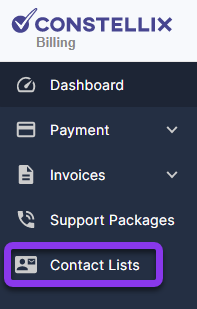
You should now be on the Manage Contacts and Groups page.
- Edit a Contact
Click the edit icon beside the contact email that you want to change.
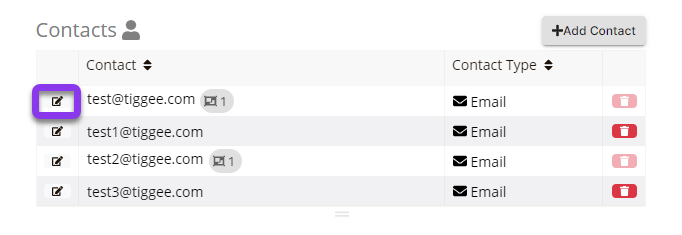
- Edit Contact Email or Group
In the Contact popup window, you can change the contact’s email address and add or remove a contact from a group.
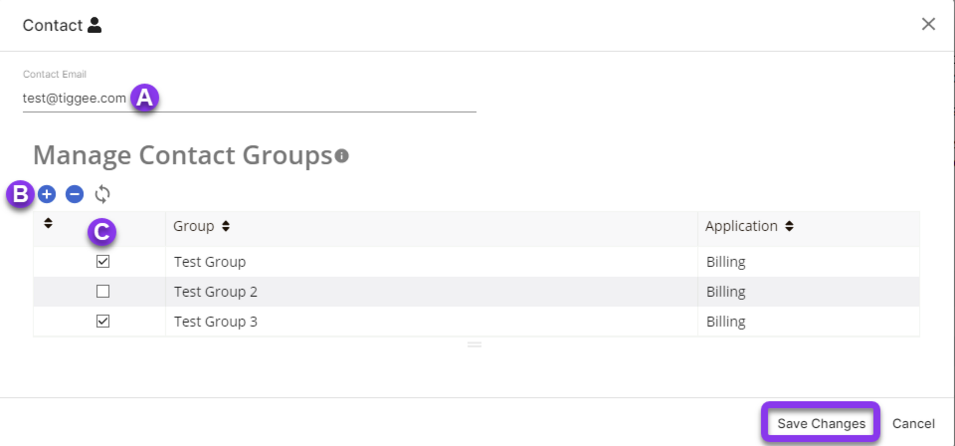
A. Edit contact email address: If the contact has changed email addresses, add the new email here.
B. Select or Deselect all: If you want to add or remove the contact from all groups, you can do so quickly by clicking the blue + or - icons under Manage Contact Groups.
C. Select Group: Manually add or remove contacts from certain groups.
To save your adjustments, click Save Changes at the bottom right of the window.
To edit additional contacts, repeat steps 2 and 3.
Note: For help with groups, visit our Create a Billing Group or Edit a Billing Group tutorials.
Visit our website for more information on our services and features.

