
Knowledge Base
Enabling Two-Factor Authentication
Overview
If your administrator has authorized the use of two-factor authentication for your domain, you can activate 2FA for your account. This guide will walk you through the process.
Prerequisites
- An account has already been created for you
- Your domain administrator allows the use of 2FA
How to Enable 2FA in Your Constellix User Account
- Navigate to Manage Profile
Once logged into the Constellix Management portal, click on Manage Profile in the left-hand menu of the dashboard page or by clicking Edit Profile under their username at the top of the page.
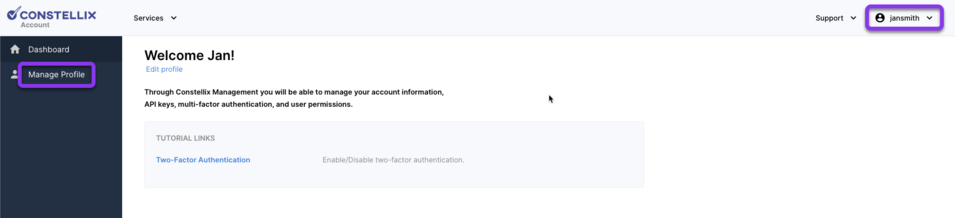
- Activate 2FA
Click Activate Multi-Factor Auth in the left-hand menu of the User page.
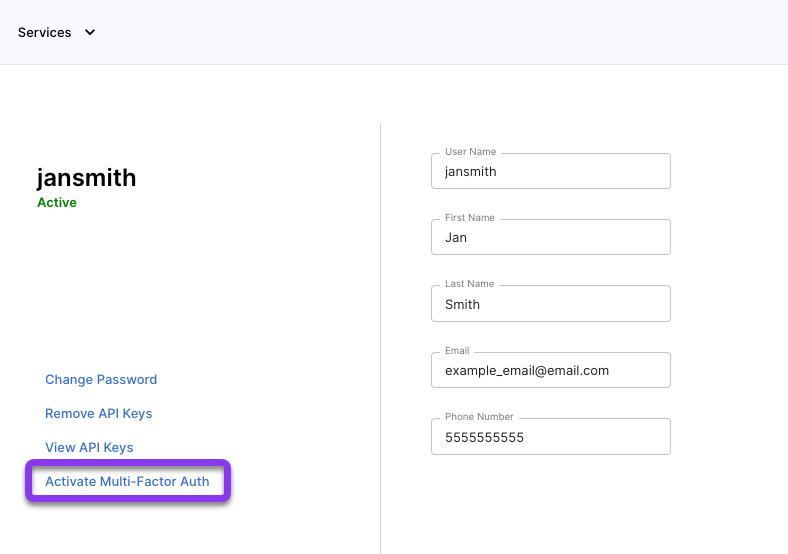
Note: Once you have activated 2FA in your account, the left-hand menu will have the option to Deactivate Multi-Factor Auth.
- Scan QR Code for Activation Code
In the popup window, scan the QR code with your smartphone. Copy the authentication code and paste it into the code field. To complete the process, click the blue Verify button. This will generate a success message confirming 2FA is activated.
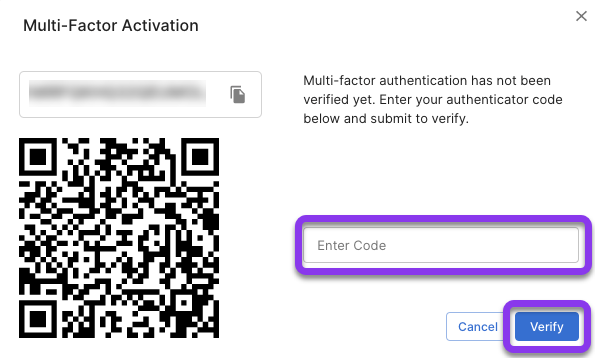
- Store Emergency Key
After entering your code, a Success message will pop up that includes your emergency key. Copy the key by clicking on the gray copy icon on the right side of the key and paste it into a document in a secure location on your system.
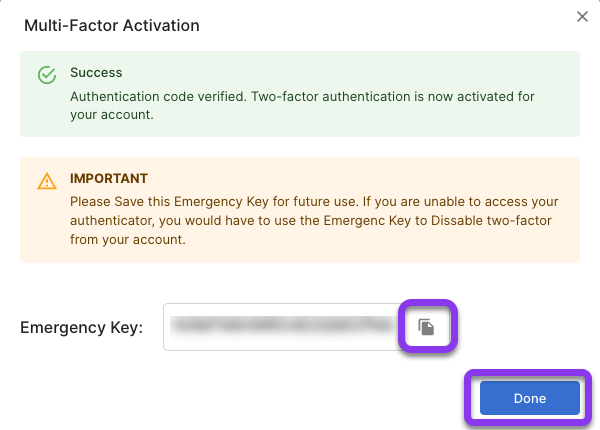
Visit our website for more information on our services and features.

