
Knowledge Base
Guide to the Management Console For Users
The Constellix Management Console lets you manage your account information and security settings. This guide provides an overview of the common processes that can be configured within the user console and also includes links to tutorials for the related features.
Logging In to the Constellix Management Console
Logging into the Constellix Management Console can be done by clicking the Login dropdown located at the upper right-hand corner of Constellix’s main page.
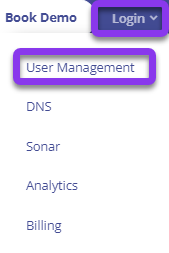
Enter your username and click Next.
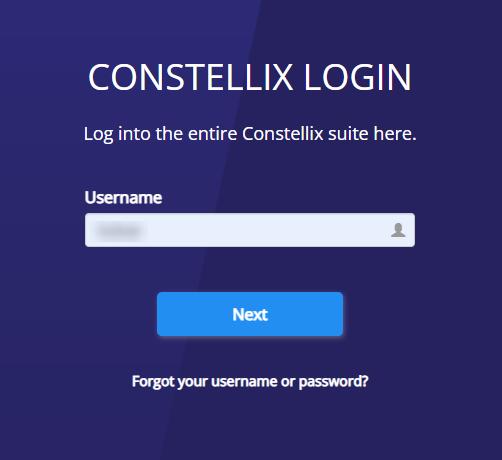
Enter your password and two-factor authentication (2FA) code (if previously enabled) and click Next. If you do not have 2FA configured, you will only see the password field.
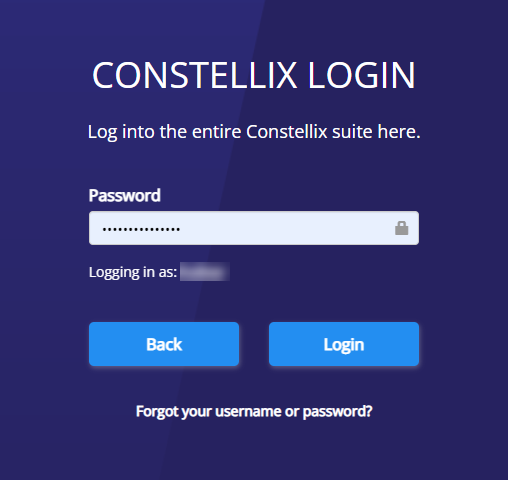
The Management Console can also be accessed from other dashboards if you are already logged into your Constellix account.
Note: Access points vary depending on which Constellix app you are currently using.
Constellix Management Console Sections
There are two different pages within the Constellix Management Console: Dashboard and Manage Account.
Dashboard Welcome Screen
Upon logging in, you will be presented with the Dashboard screen. From this page, you can edit your profile by clicking on the Edit profile button below your name at the top of the screen or selecting Manage Profile from the menu on the left.
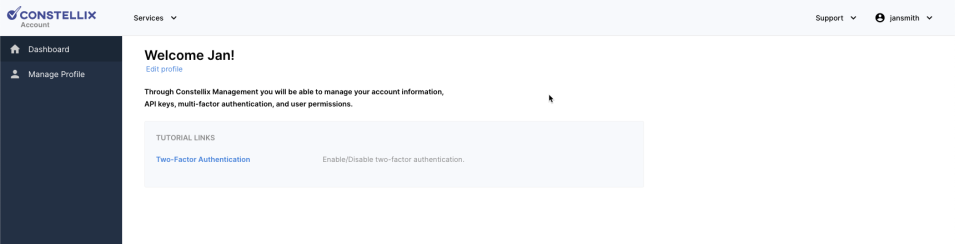
Manage Profile Page
This section allows a user to make changes to their account. Basic information such as first and last name, username, email address, and phone number can be changed from this page.
Links to performing other user-based actions are located to the left of these fields under the username, including Change Password, Generate API Keys, and Activate Multi-factor Auth.
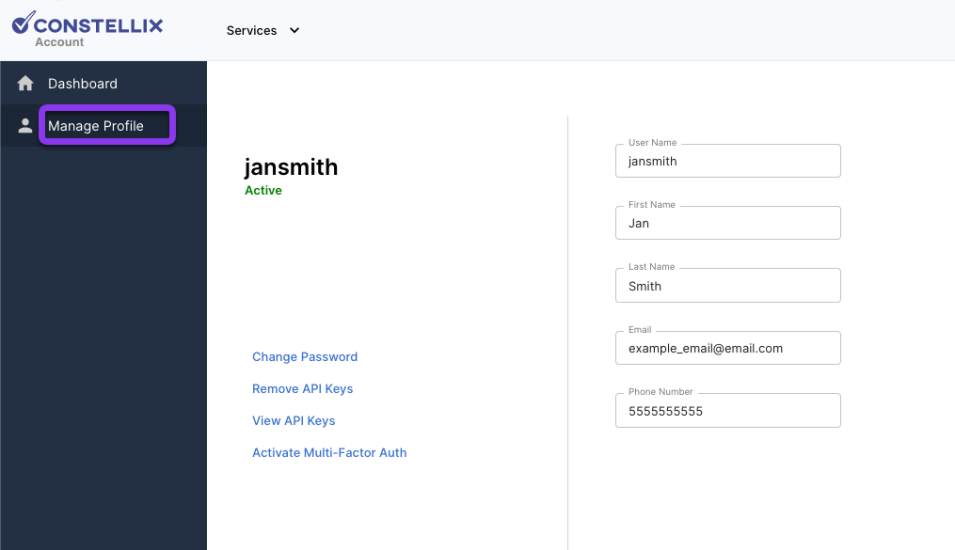
Basic information such as first and last name, username, email address, and phone number can be changed from this page.
Page-Related Tutorial Links
The following links will guide you through processes related to the Manage Profile section of the user’s Constellix Management Console.
Visit our website for more information on our services and features.

