
Knowledge Base
How to Change a User Password
This tutorial will guide you through the process of changing a user’s password in the Constellix Management Console.
Prerequisites
- You are the domain’s administrator
- The user account exists in the console
How to Change User Passwords in the Constellix Management Console
1. Navigate to Manage Users
Once logged in to the User Management portal, choose the option for Manage Users from the left-hand sidebar or from the Quick Links menu on the Dashboard page.
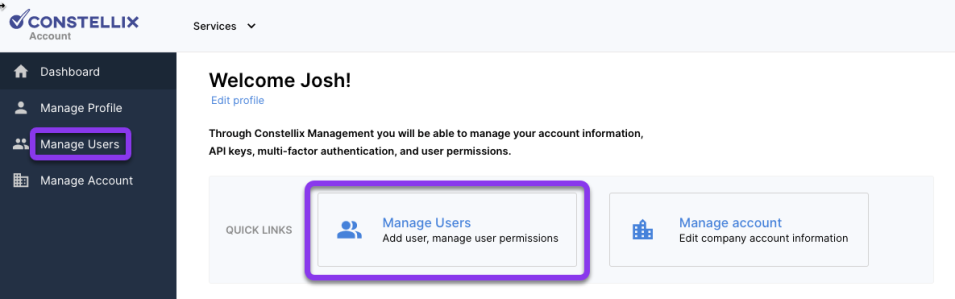
2. Select User
Click on the user that requires the password change from the list.
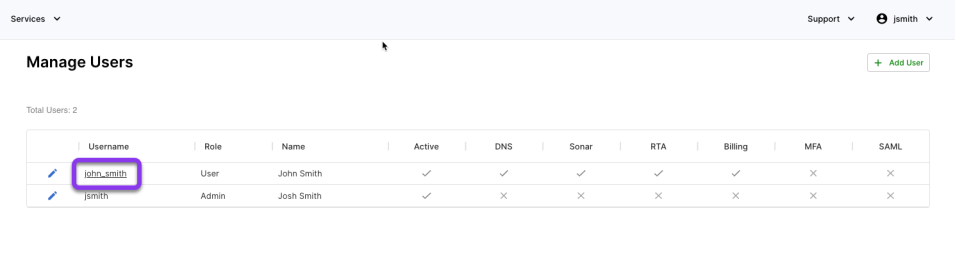
3. Change Password
Select the Change Password option from the menu on the left.
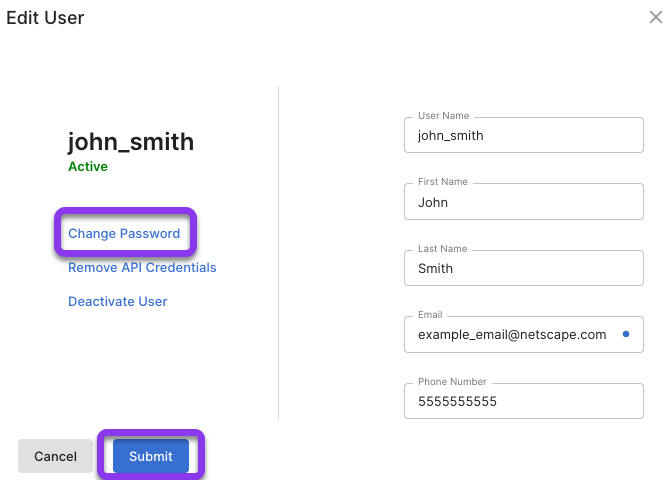
4. Fill out the Change Password Fields
In the Change Password window, enter the New Password and then re-enter the new password in the next field to confirm. Click on the Save button to complete the action.
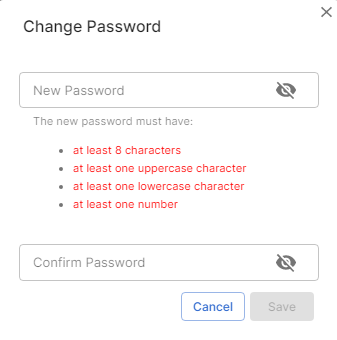
The user’s password should now reflect the newly created one.
Visit our website for more information on our services and features.

