
Knowledge Base
How to Change Account Password
This tutorial will guide you through the process of changing your password in the Constellix Management Console.
Prerequisites
- You have an active user account in the console
How to Change User Passwords in the Constellix Management Console
1. Navigate to Manage Profile
Once logged in to the User Management portal, choose the option for Manage Profile from the left-hand sidebar or click on Edit Profile under the welcome message on the Dashboard page.
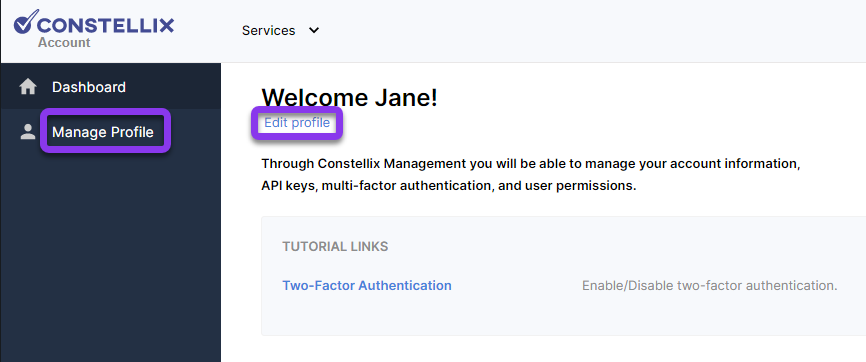
2. Change Password
Select the Change Password option from the menu on the left.
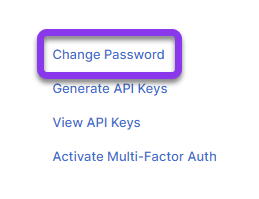
3. Fill out the Change Password Fields
In the Change Password window, enter your Current Password and your New Password into the corresponding fields. Click on the Save button to complete.
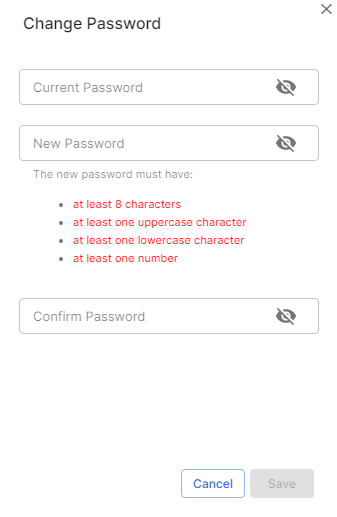
Visit our website for more information on our services and features.

