
Knowledge Base
How to Deactivate a User
This tutorial will guide you through the process of deactivating a user in the Constellix Management Console. This is typically done when a user no longer requires access due to termination or role changes.
Prerequisites
- You are the domain’s administrator
- The user account exists in the console
How to Change User Passwords in the Constellix Management Console
1. Navigate to Manage Users
Once logged in to the User Management portal, choose the option for Manage Users from the left-hand sidebar or from the Quick Links menu on the Dashboard page.
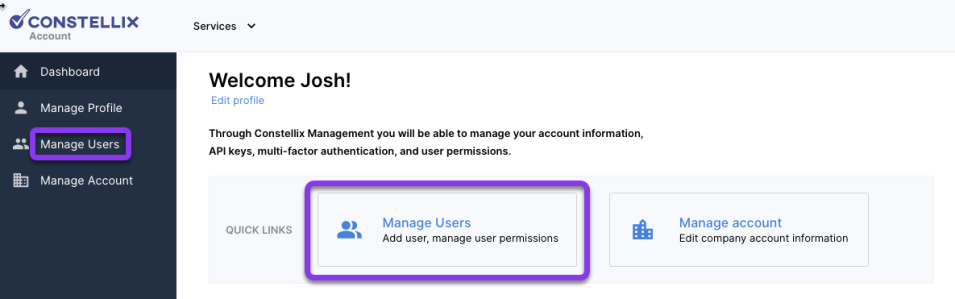
2. Select User
Click on the user that will be deactivated.
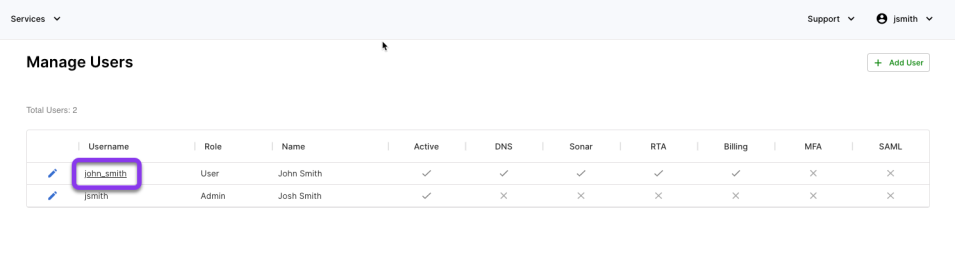
3. Deactivate User
The text under the user’s name should say, “Active” in green text. Select the Deactivate User option from the menu on the left.
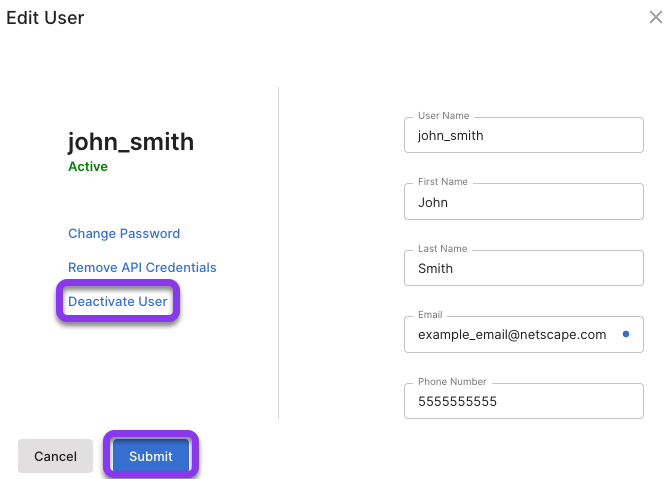
4. Confirm Deactivation
In the Deactivate popup window, click on the Deactivate button to complete the process.
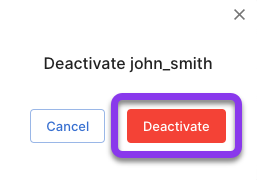
The user’s account is now inactive. The status can be verified under the user’s name on the User screen.
Note: Deactivating a user account will not remove them from the console.
Visit our website for more information on our services and features.

