
Knowledge Base
How to Delete or Rotate an API Key
Overview
This guide walks you through the process of deleting or rotating an API key in your account.
Note: Deleting an API key can cause potential downtime, so please plan accordingly. If you are not using a second key in your account yet, you can create a new one before deleting the existing key, which will solve this issue.
Prerequisites
- A user account has already been set up for you
- A key has already been generated for your account that needs to be removed or updated
How to Generate API Keys in the Constellix Management Portal
- Navigate to Manage Profile
Once logged into the Constellix Management Portal, click on Manage Profile in the left-hand menu of the dashboard page or by clicking Edit Profile under their username at the top of the page.
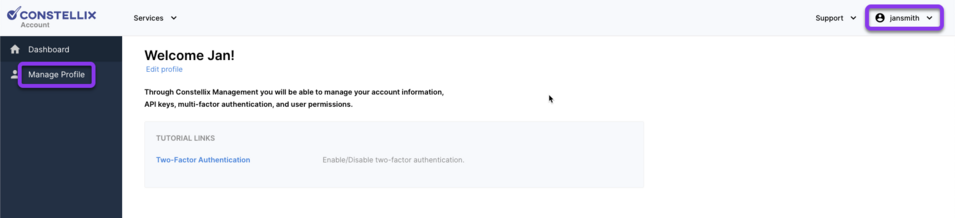
- View API Key
To view the key(s) in your account, click View API Keys on the left-hand side of the User window.
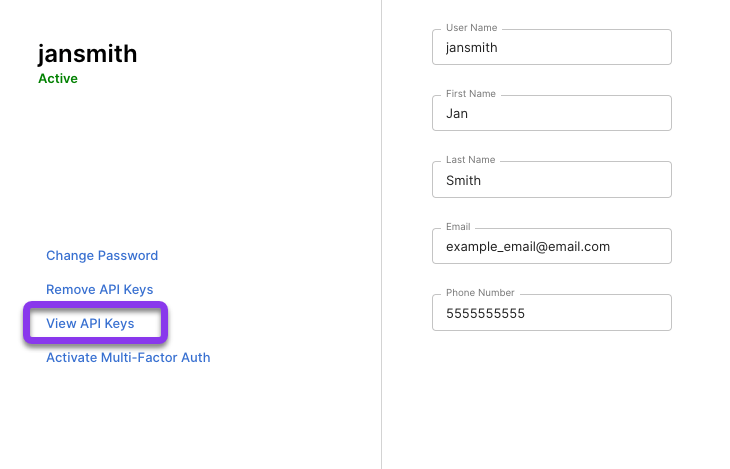
- Delete Key
Next, click on the vertical ellipsis menu for the key you want to delete.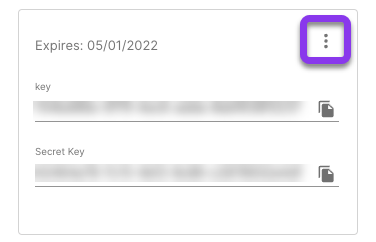
If you just want to delete the key, choose Delete in the popup options.
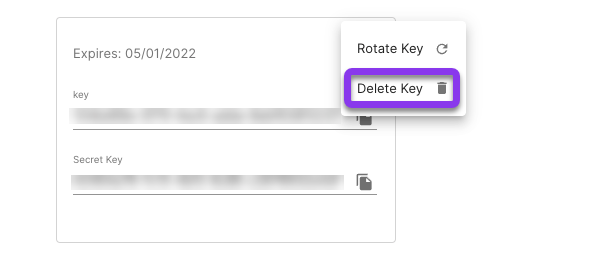
Alternatively, you can choose the option to Rotate Key, which will generate a new key and replace the old one instantly.

Note: Each time a key is viewed or deleted, a log is generated. Logs can be exported by your account administrator.
Visit our website for more information on our services and features.

