
Knowledge Base
How to Edit Security Settings
Overview
Account administrators have several options for securing their domain in Constellix, including two-factor authentication, password expiration times, character length, and required characters. This guide walks you through the steps for each of the security setting options in your account.
Prerequisites
- You are the domain’s administrator
How to Edit Security Settings in the Constellix
Once logged into the Constellix Management Console, click on Manage Account in the left-hand menu of the dashboard page or from the Quick Links menu from the Dashboard page.
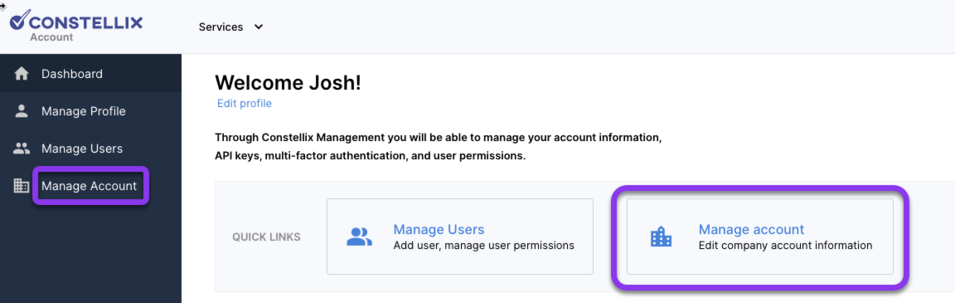
Two-Factor Authentication (2FA)
For enhanced security, Constellix supports two-factor authentication (2FA), but domain administrators are responsible for requiring 2FA for their user accounts. Once 2FA is set to "require," it will apply to every user added to the Constellix Management Console.
In the Security Settings column of the Manage Account page and click the menu for Two-Factor Authentication to expand options. From the dropdown list, choose Required or Not Required.
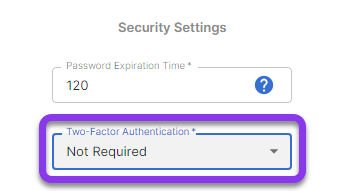
Note: If you are a user and your account administrator has enabled 2FA for the domain, visit our Activate 2FA tutorial.
Password Settings
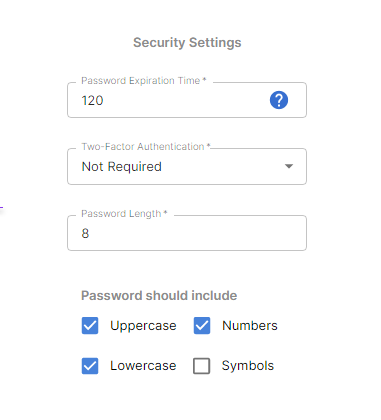
Set Password Expiration Time
On the Manage Account page, click on Password Expiration Time on the top right to expand the menu options.
Choose Expiration Time
Enter the number of months that you want a change password request triggered upon login. For example, if you enter six months, users would be required to change their password every six months.
Password Requirements
Minimum Character Length
To choose password lengths for all users, select the option for Password Length under security settings on the right-hand side of the Manage Account page. In the Password Length field, enter the minimum number of characters that are required.
Character Requirements for Passwords
To specify character requirements for user passwords, check the box beside any of the available options. You can choose from:
- Uppercase
- Lowercase
- Numbers
- Symbols
Submit Security Configurations
Once you have all the security features configured for your domain, click the Submit button on the left-hand side of the Manage Account page. This will save your configurations or changes and will be effective immediately.
Visit our website for more information on our services and features.

