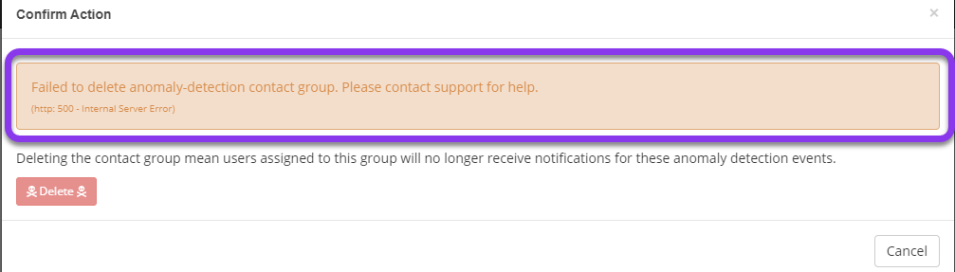Knowledge Base
Delete Notification Groups and Contacts
Contacts are groups or persons who will be notified of a domain traffic anomaly for Constellix's Real-Time Traffic Anomaly Detection service.
This guide will facilitate the user in deleting groups and contacts to Constellix.
Delete Analytics Notification Contact(s)
Log in to the Analytics section of the Constellix dashboard and follow these steps to delete contacts.
Note: In order to delete a contact group, the contacts in the group must be deleted first.
1. Click on the icon under the Anomaly header next to the domain that you are adding the group for (icons may differ depending on domain configurations).

2. Click on the Contacts button.

3. Select the appropriate group from the list on the left of the screen.
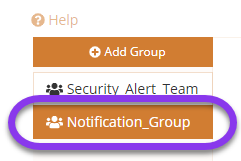
4. Click on the Delete button by the email contact that will be deleted.
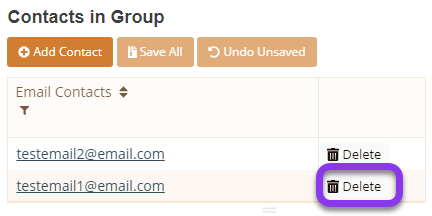
5. Click on Save to confirm the deletion.
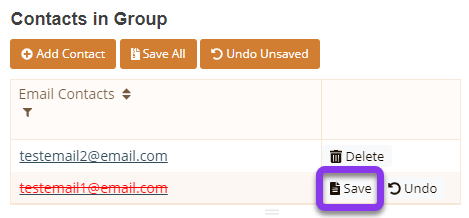
Note: To cancel the deletion, click on Undo.
The contact will be removed from the Email Contacts list.
Delete an Analytics Notification Group
Log in to the Analytics section of the Constellix dashboard and follow the proceeding steps to delete a contact group.
Contacts must be removed from the group before the group can be deleted.
See Delete Contact(s) above for more information.
1. Click on the icon under the Anomaly header next to the domain that you are adding the group for (icons may differ depending on domain configurations).

2. Click on the Contacts button.

3. Select the appropriate group from the list on the left of the screen.
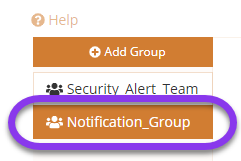
4. Click on the red Delete Contact Group button.
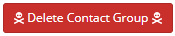
5. The Confirm Action window will populate. Click on the Delete button to confirm this action.

Note: If all contacts within this notification group were not deleted prior to group deletion, the following error will appear:
The group will now be removed from the group section.