
Knowledge Base
Disable GeoIP Services for a Domain
This tutorial shows you how to disable GeoIP services for your domain.
Common Use Cases for Disabling GeoIP Services
Disabling GeoIP services for a domain will prevent certain geo-based configuration options from appearing in your account. This can be helpful if you want to ensure only standard configurations are used for a domain and to prevent unnecessary service charges.
Prerequisites
- A domain has already been added to your Contellix account
- You have a domain with GeoIP services enabled that no longer requires specialized GeoDNS services.
How to Disable GeoIP Services For a Domain
1. Log in to the Constellix
In the Constellix dashboard, select your domain from the Recently Updated Domains list or search for the domain in the top-left search bar.
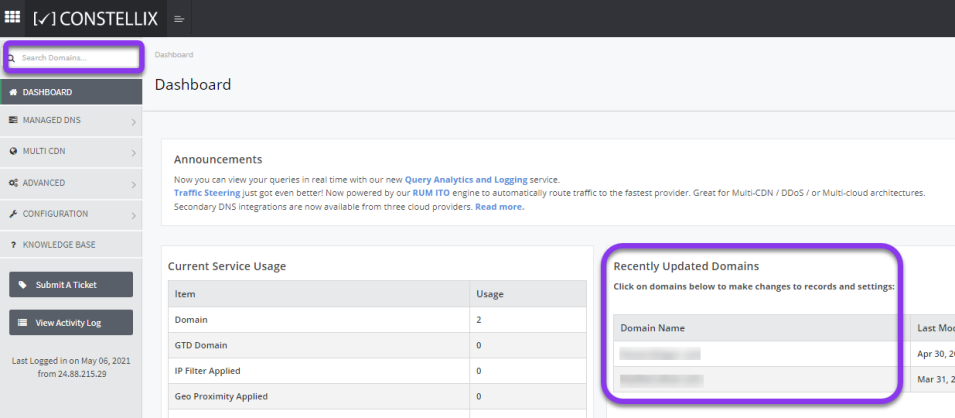
2. Disable GeoIP Services for Domain
After selecting the domain that needs an IP filter rule, click on the green Advanced Settings button on the far right-hand side of the screen. Next, choose Disable GeoIP Services from the drop-down menu.
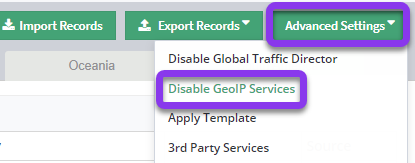
3. Review and Commit Changes
After disabling GeoIP services, you will see a brief green confirmation message and will then be prompted to review and apply changes.

Tap “click here” to commit the change. If you need help with this step, visit our Committing Changes in Constellix DNS tutorial.
Visit our website for more information on our services and features.

