
Knowledge Base
Enable ITO for Record Pools
Overview
Latency-based load balancing performs similarly to Round Robin or Weighted Round Robin, but also accounts for round trip time (RTT) and is configured using Record Pools. With this approach, end users are always pointed to the best-performing endpoint. Endpoints are monitored through Sonar, which checks the health of each resource in your pool.
Visit our blog to learn more about ITO Latency Load Balancing.
Common Use Case for ITO Latency-based Load Balancing
This load-balancing solution is ideal for multi-vendor configurations like Multi-CDN or multi-cloud environments. Dynamically serve end users based on geographic location and how fast resources respond by creating ITO record pools consisting of multiple IP addresses or hostnames.
Prerequisites
- Your domain has already been added to Constellix
- DNS Records have been created or imported into Constellix
- You have already created a Sonar Monitoring check(s)
- You have a basic understanding of how to configure record pools
Note: We have several tutorials on how to create record pools if you need help, as well as a guide for creating Sonar checks.
How to Enable ITO for Record Pools
Before you can enable ITO for record pools, you need to create Sonar monitoring checks. The following steps will walk you through the entire process.
Create Record Pools with DNS Records
If you do not have a record pool configured for your domain yet, you will need to create one now by following the steps below. In this example, we will be using A Records, but the same steps apply to AAAA, ANAME, and CNAME records.
If you already have a pool set up that you want to enable ITO for, skip to step 4, option D.
- Navigate to Managed DNS and Select Pool
Once logged into Constellix, select Managed DNS in the left-hand sidebar menu. This will display a drop-down list of DNS configuration options. Next, select A (IPv4) Pools from the drop-down menu. - Select A (IPv4) Pools from the Managed DNS drop-down menu.
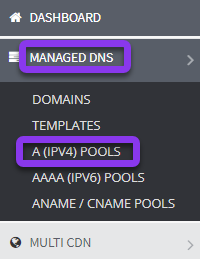
- Click Add New Pool
Next, select the green + Add New Pool button on the right-hand side of the screen.

- Enter Values
The Add Pool A pop-up window will display. Add the information for your pool by following the steps below:
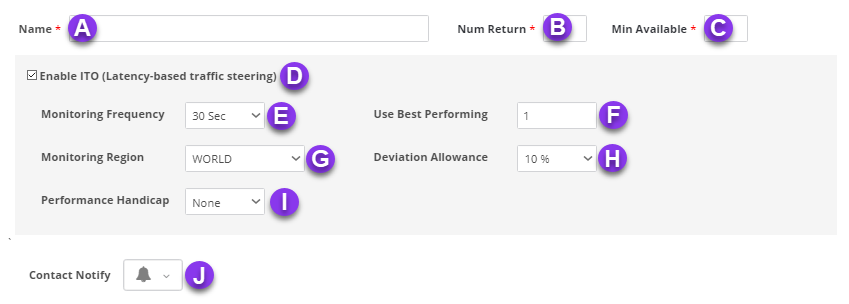
Important: Your Pool Frequency must match the Check Frequency values you chose in Sonar.
A. Name: Give your pool configuration an identifiable name.
B. Num Return: Specify the number of IPs you want to have returned in the pool.
C. Min Available: Enter the minimum number of IPs that must be available in the pool.
D. Enable ITO: Tick the checkbox to enable ITO for your pool.
E. Monitoring Frequency: Choose the frequency that you want the IPs in your pool to be checked.
F. Use Best Performing: Enter the number of returned endpoints you want to be optimized by ITO.
Note: The number of best-performing endpoints cannot exceed the value you set for Min. Available (C).
G: Monitoring Region: Choose the monitoring region for your pool. You should have selected multiple monitoring locations for this region in your Sonar check.
Available regions:
- NA East
- NA Central
- NA West
- Europe
- Asia Pacific
- Oceania
- South America
- World
H: Deviation Allowance: This option allows you to choose which endpoints are in the pool based on performance deviations.
Note: The lower the deviation allowance, the more often the pool will change which endpoints are being served.
I: Performance Handicap: Choose whether you want your returned IPs to be adjusted by percentage, speed, or none.
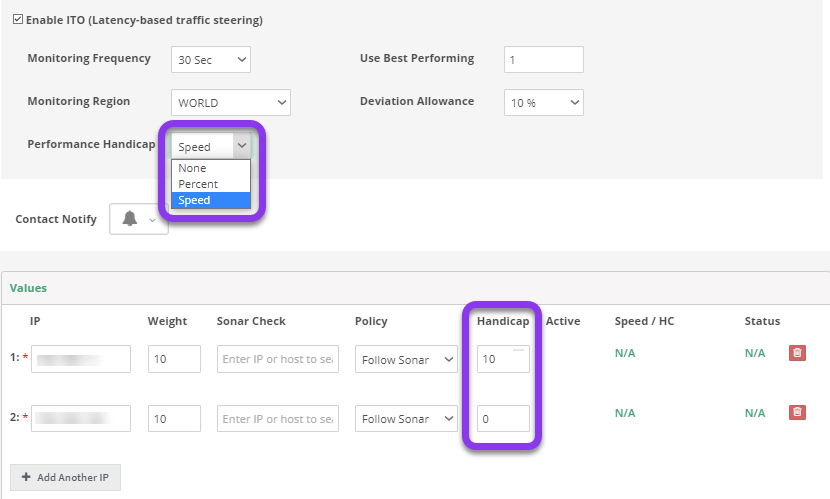
Note: Performance Handicap allows you to manipulate the end results of your ITO configuration. For example, if you would prefer that a particular IP in a pool is returned over the fastest IP because of capacity or economic reasons, you can set a performance handicap. This can be done by adding a speed handicap based on seconds or by a percentage on the faster IP so that we return your preferred IP first instead.
J. Contact Notify: This option allows you to select a contact list to send notifications to. For help setting up a contact list, go here.
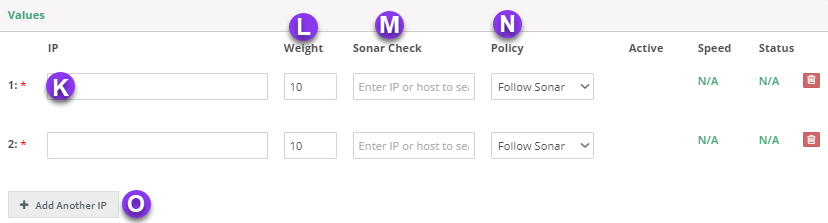
K. IP: Enter the IPv4 address you are pointing to.
L. Weight: You can distribute weight equally between IPs in a pool, or choose a different weight for each IP, depending on how you want to optimize your traffic. A higher weight will send more traffic to that IP. See our Weighted Round Robin tutorial to learn more.
M. Sonar Check: If you set Policy (see step I. below) to "Follow Sonar" or "Off on Failure," click in the “Sonar Check” field and select the desired Sonar Check from the drop-down text box.
Note: You can filter through the options by typing the associated IP or (fully qualified domain name) FQDN in the text field.
N. Policy: There are four policies. Follow Sonar is recommended for ITO pools in most cases, but you can choose the policy that best fits the specific needs of your domain:
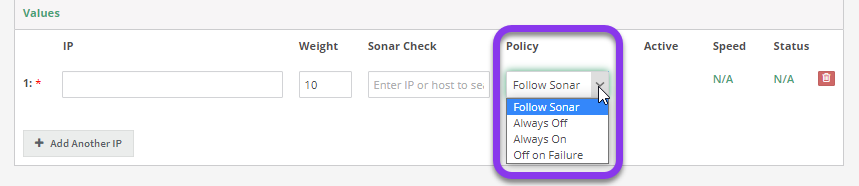
- Follow Sonar - turns the record on or off depending on the status of your preconfigured Sonar Check.
- Always On - ensures that the value is always active in the pool.
- Always Off - ensures that the value is not returned. This allows you to keep the value "off," but kept in place for later use.
- Off on Failure - similar to the Follow Sonar except once Sonar marks the check as "down," that specific record will no longer be returned, even after the resource becomes available again.
O. Add Another IP: You will need to click this option for each additional IP you want to add to the record pool.
Note: If your pool has already been applied to your domain, you will need to review and commit changes before they take effect. If you haven’t applied the pool to your domain and need help doing so, see this tutorial.
You can also combine ITO latency-based load balancing with GeoDNS.
Visit our website for more information on our services and features.

