
Knowledge Base
How to Add a CDN Provider
This tutorial walks you through the process of adding Content Delivery Networks (CDNs) in Constellix. Our unique, proprietary Multi-CDN solution lets you balance and optimize your CDN traffic for optimum performance. This service is completely automated and works based on monitoring checks in six different regions using synthetic or real-user monitoring (RUM).
Note: To learn more about how our Multi-CDN services work: Real-user Monitoring (RUM) and Multi-CDN Provider Use Cases.
Monitoring regions include:
- North America East
- North America West
- Europe
- Asia-Pac
- Oceania
- South America
We currently support native integration with the following providers
- StackPath
- Amazon
- CDN77
- KeyCDN
Note: To use a custom CDN provider or one not listed above, all you need is the RUM URL to add it to your Multi-CDN configuration.
Common Use Cases for Multi-CDN
Configuring Multi-CDN reduces load times and improves routing accuracy. It also allows you to manage all your CDNs in one place and to balance traffic between your CDNs based on best performance. Along with speed and performance enhancements, having Multi-CDN doubles your coverage map and provides 100% uptime, hence eliminating the inherent vulnerabilities of single CDNs, as well as the frustration of managing each CDN in a different interface.
Note: Global Traffic Director must be enabled before applying CDN provisioning to a domain.
Prerequisites
- Services have already been configured for each CDN provider you are adding to this configuration
- You have the API and secret keys for each CDN provider
- You have the RUM URL for your CDN providers that are not natively supported (if any)
- You have all SSL Certificate information (only needed for domains running over HTTPS)
How to Add a CDN Provider to Constellix
1. Navigate to Configuration> CDN Providers
After logging in to the Constellix DNS dashboard, select Configuration on the left-hand side menu to expand options and then click CDN Providers.
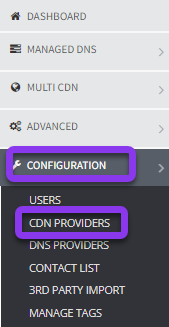
2. Choose CDN Provider(s) (native support)
Tick the checkbox next to the name of the CDN vendors you would like to add to this configuration. Next, enter the required API credentials for each provider. Once all information is added, click the green Verify & Save button beside each provider.
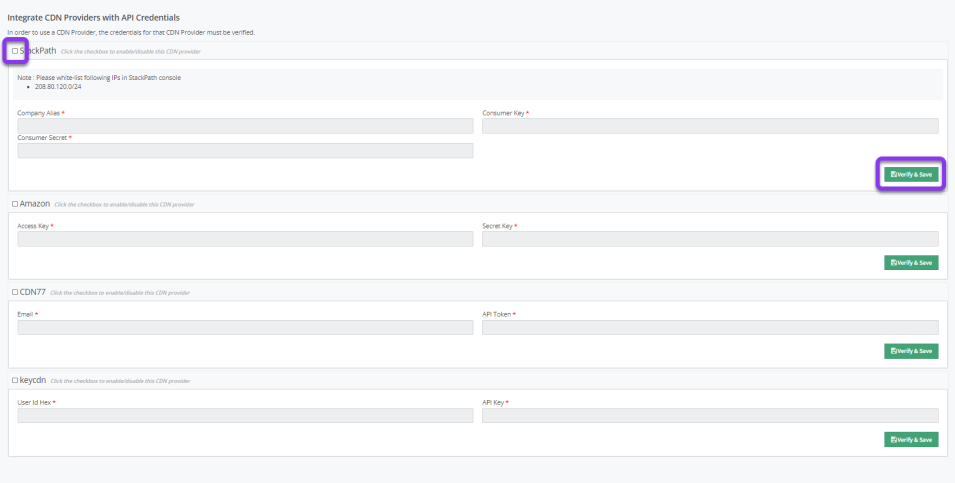
Add a Custom CDN Provider
If a CDN Provider you want to add is not natively supported in Constellix, you have the option to add them as a custom CDN Provider. To do this, enter the CDN Provider’s name in the Custom CDN Providers section at the top of the page, and then enter or paste the RUM URL for the perspective CDN. Next, click the gray Save button on the right-hand side of the screen.

If you need to add another custom CDN provider, click the blue +Add Another Custom CDN button and repeat the above step.
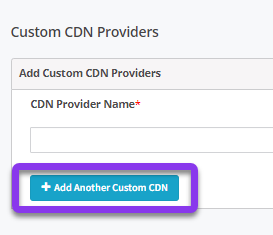
Important: If your domain(s) run over HTTPS, you will need to enter your SSL certificate information in order to use our Multi-CDN services. Skip this step if you are using HTTP. Please visit our tutorial on How to Add SSL Certificates for help with this step.
Your CDNs have now been added to our system. Visit our Configure Multi-CDN (Synthetic) or Configure Multi-CDN (RUM) tutorials for help with setting up Multi-CDN.
Visit our website for more information on our services and features.

