
Knowledge Base
How to Add an SSL Certificate
If you are using our Multi-CDN solution and your domain(s) runs over HTTPS, you will need to add your SSL certificate(s) in order to use the service. This tutorial will guide you through the process of adding an SSL certificate to your Constellix account.
Prerequisites
- You have already added a CDN to your Constellix account
- You plan to configure Multi-CDN
- You have all SSL Certificate information (only needed for domains running over HTTPS)
How to Add an SSL Certificate to Constellix for Domains Using HTTPS
1. Navigate to Muti-CDN >SSL Certificates
After logging into Constellix, select Multi-CDN from the left-hand menu and then click the option for SSL Certificate (BETA).
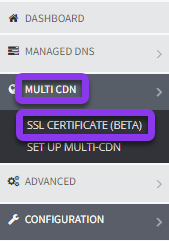
2. Add SSL Certificate
From the SSL Certificate page, click the green +Add SSL Certificate button on the far right side of the screen.
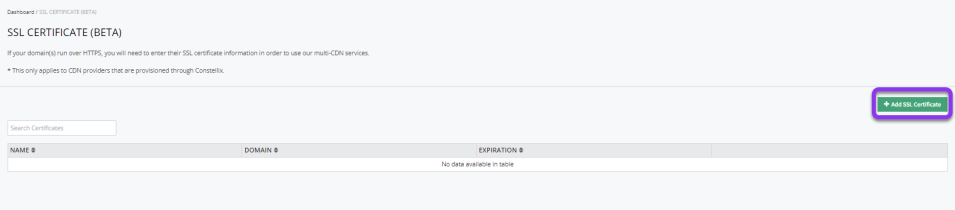
3. Enter SSL Information
In the Add SSL Certificate window, enter the name, SSL Certificate, SSL Key, and CA Bundle information, and then click the green Save button.
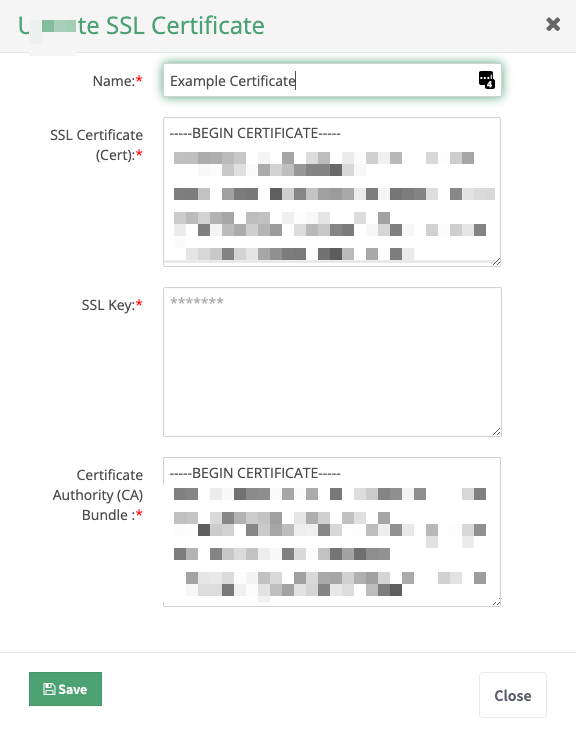
After saving, your SSL certificate will appear in the table on the SSL Certificate page.

Visit our website for more information on our services and features.

