
Knowledge Base
How to Use Advanced Search
Overview
Our Advanced Search function lets you quickly search for specific information related to your domain and/or configurations without having to manually comb through every domain, record, rule, etc. in your account.
Search options include:
- Domain/Pool/Template Name
- Record Name
- Commit Note
- Tags
- IP
- IPv6
- CNAME Host
- ANAME Host
- Redirect URL
- TTL
- Geo Proximity
- IP Filter
- Sonar Check
- Software Service
- Record Type
Common Use Cases for Using Advanced Search
The Advanced Search function is especially beneficial for MSPs or accounts that have multiple domains and/or manage large volumes of DNS records, record pools, templates, and other configuration rules.
Prerequisites
- At least one domain has been added to your account
- Records and/or other configurations have been added to your account
How to Use Advanced Search in Constellix
- Navigate to Advanced > Advanced Search
After logging into the Constellix DNS dashboard, click Advanced in the left sidebar menu to expand options, then select the option for Advanced Search.
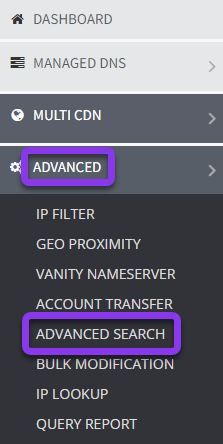
- Search Options
Once on the Advanced Search page, you will see the following options:
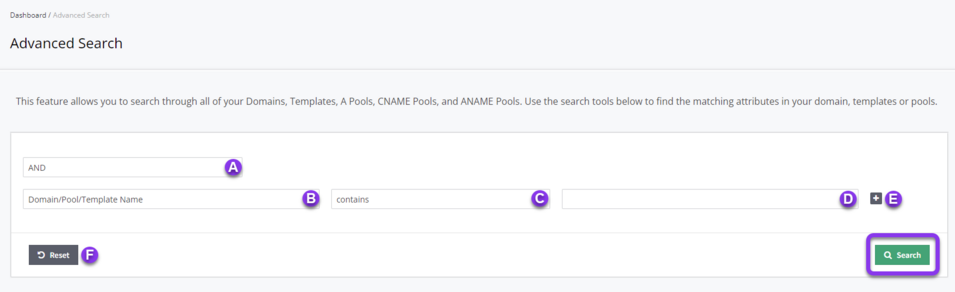
A. Search Operator: You have the option to use the operators AND or OR to define your search.
B. Search Options: Click this option to expand the dropdown menu. You will see options for:
- Domain/Pool/Template Name
- Record Name
- Commit Note
- Tags
- IP
- IPv6
- CNAME Host
- ANAME Host
- Redirect URL
- TTL
- Geo Proximity
- IP Filter
- Sonar Check
- Software Service
- Record Type
C. Search Confines: Choose how to narrow your search:
- Contains
- Equals
- Starts with
- Ends with
D. Search Field/Menu: This field allows you to type in a specific name or keyword for your search or will expand to a dropdown menu of available options depending on what you are searching for. For example, if you are trying to see what domain(s) is using a specific IP Filter, the dropdown will include all filters created in your account.
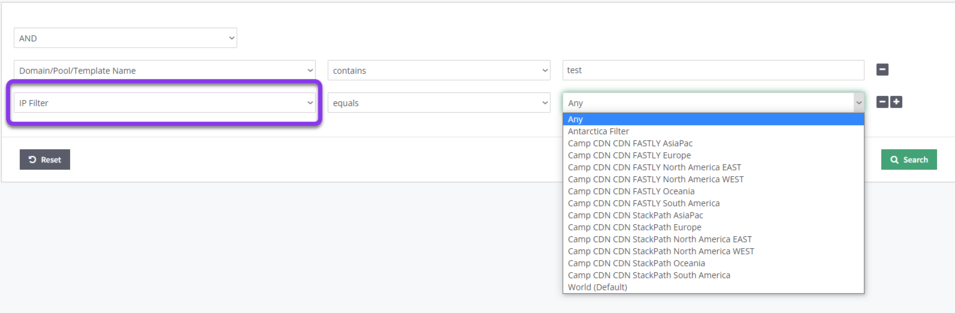
E. Add Another Search: Click the + icon to add an additional search (or the minus icon to remove one).
F. Reset: This option allows you to reset the fields and start over.
Once you have entered all of your search parameters, click the green Search button to view your results.
Here is an example of what your search results will look like. In this instance, we searched for any record that contained “test” and any record type that was an A record.
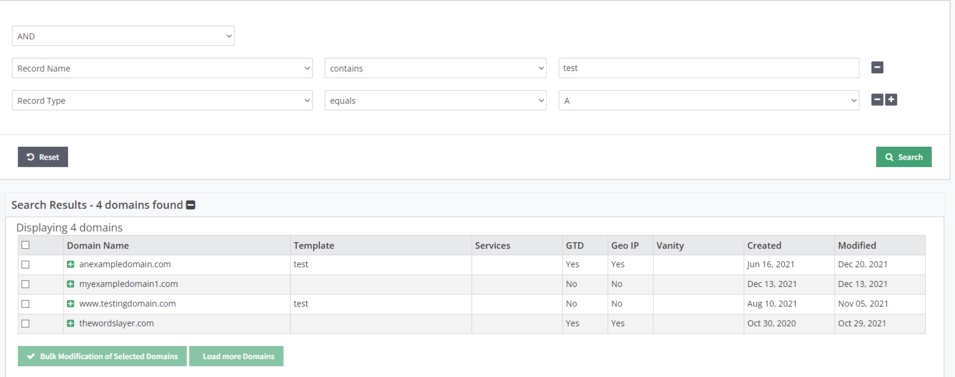
After getting your results, you have the ability to make bulk modifications to any of the domains selected in your result list.
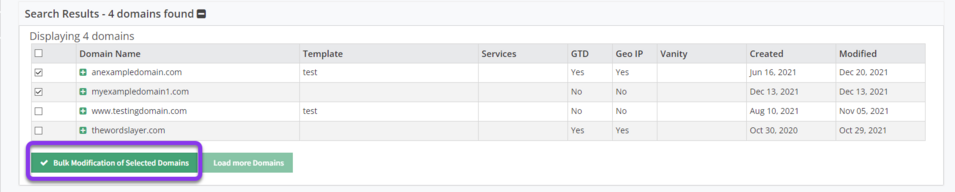
If there are more domains that match your search criteria that aren’t showing up in your list, you will have the option to Load More Domains. If all domains are shown, the Load More Domains button will be unavailable.
Note: Visit our How to Perform Bulk Modifications if you need help making bulk changes.
Visit our website for more information on our services and features.

