
Knowledge Base
How to Import DNS Records From JSON
If you have an existing domain, you can import DNS records from this domain into a domain in your Constellix account via JSON. This guide will walk you through the process.
Note: After importing your records into Constellix, you can modify them at any time.
Common Use Case for Importing Records From JSON
Importing records from a JSON data file simplifies and speeds up the process of adding records to a domain. It also helps cut back on errors and misconfigurations that can occur when records are created manually.
Prerequisites
- You already have a Constellix account
- You have a JSON file for the domain you want to import records from
How to Import DNS Records From JSON in Constellix
1. Navigate to Managed DNS > Domains
After logging in to the Constellix DNS dashboard, select Managed DNS on the left-hand side menu to expand options and then click Domains.
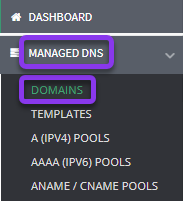
2. Select Domain
From the domains list, click on the domain you want to import records into.
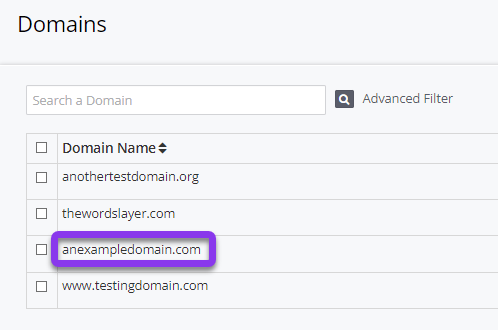
3. Import Records
Once in the domain that you are importing records to, click the green Import Records button on the right-hand side of the page.
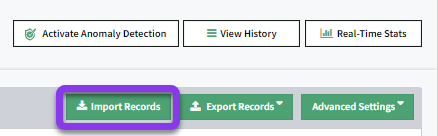
4. Select Existing Domain to Import From
In the Import Records window, select JSON from the Import Records dropdown menu. Next, copy the JSON data from your file and paste it into the JSON field. Click the gray Import button to complete the action.
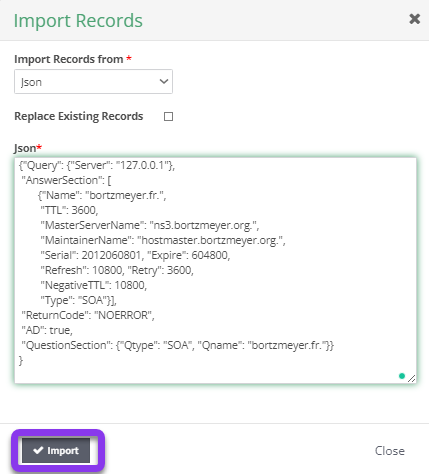
If you want to replace existing records for this domain, check the box beside the option Replace Existing Records. Otherwise, leave this box unchecked.
Note: Data shown is, for example, purposes only. For more information on using JSON for DNS, see IETF’s JSON Format to represent DNS data.
After clicking Import, you will be redirected to the Records page of the domain, and a Records imported successfully message should be displayed, as well as a prompt at the top of the screen to review and apply changes.
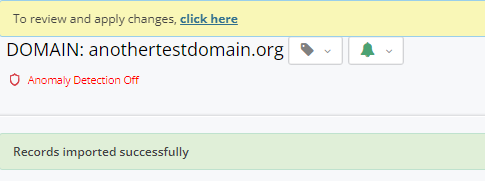
Note: Your record import will not be in effect until you commit your changes.
Visit our website for more information on our services and features.

