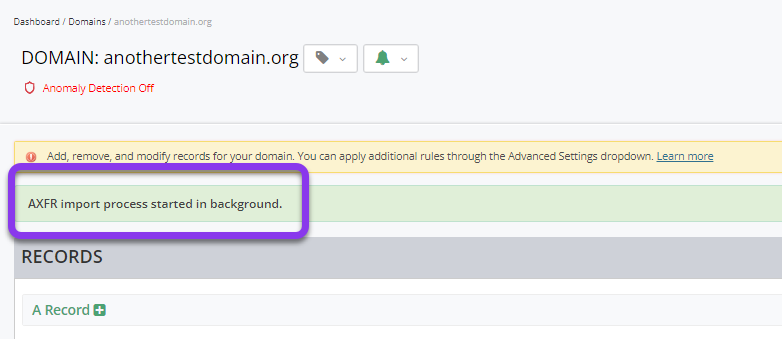Knowledge Base
How to Import Domains through AXFR Transfer
If you have an existing domain, you can perform a direct zone transfer and import DNS records from the external domain into a domain in your Constellix account via Nameserver AXFR. This guide will walk you through the process.
Note: When using the nameserver import feature, all existing records and configurations (i.e. failover) for this domain will be removed.
Common Use Case for Importing Records Via Nameserver AXFR
Importing records using our nameserver AXFR feature simplifies the process of adding records to a domain. It also helps cut back on errors and misconfigurations that can occur when records are created manually.
Prerequisites
- You already have a Constellix account
- You have the nameserver information required
- You have verified that the nameserver you are importing from supports transfers to the following IPs: 208.80.120.50 and 208.80.120.51
How to Import Domains Through Nameserver AXFR in Constellix
1. Navigate to Managed DNS > Domains
After logging in to the Constellix DNS dashboard, select Managed DNS on the left-hand side menu to expand options and then click Domains.
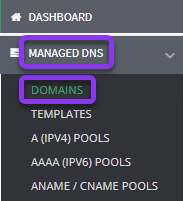
2. Select Domain
From the domains list, click on the domain you want to import records into.
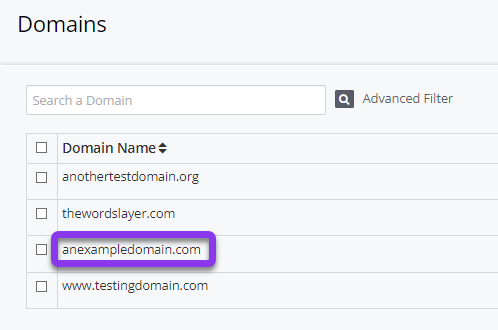
3. Import Records
Once in the domain that you are importing records to, click the green Import Records button on the right-hand side of the page.
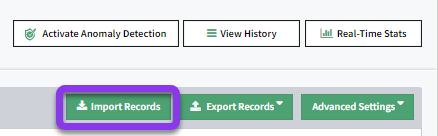
4. Select Existing Domain to Import From
In the Import Records window, select Nameserver AXFR from the Import Records dropdown menu. Next, enter the appropriate IP Address into the field. Click the gray Import button to complete the action.
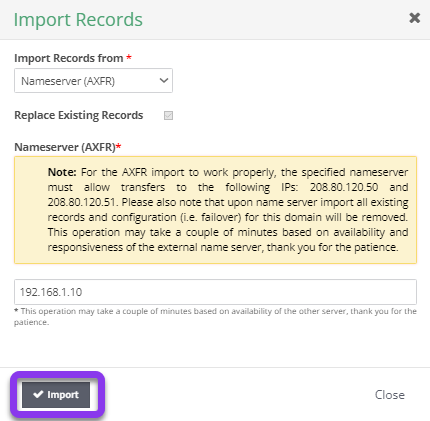
Note: The IP shown here is for example purposes only.
Since all records and configurations are removed for the domain you are importing records into, the Replace Existing Records option is unavailable for AXFR imports.
After clicking Import, you will be redirected to the Records page of the domain and a message should display that tells you an AXFR process has started in the background.
Note: The AXFR import process can take several minutes to complete.
Once the process has completed, you will see a success message and will be prompted to review and apply your changes.
Note: Your AXFR import will not be in effect until you commit your changes.
Visit our website for more information on our services and features.