
Knowledge Base
How to Import Records from Existing Domain
Overview
If you have an existing domain in Constellix, you can easily import the full record set of the existing domain into another domain in your account. This guide will walk you through the process.
Note: After importing your records into Constellix, you can modify them at any time.
Common Use Case for Importing Records From an Existing Domain
Importing records from an existing domain simplifies and speeds up the process of adding records to a domain. It also helps cut back on errors and misconfigurations that can occur when records are created manually.
Prerequisites
- You already have a Constellix account
- Another domain already exists in your account
How to Import Records From an Existing Domain in Constellix
- Navigate to Managed DNS > Domains
After logging in to the Constellix DNS dashboard, select Managed DNS on the left-hand side menu to expand options and then click Domains.
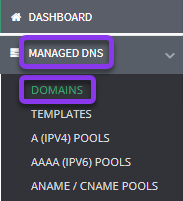
- Select Domain
From the domains list, click on the domain you want to import records into.
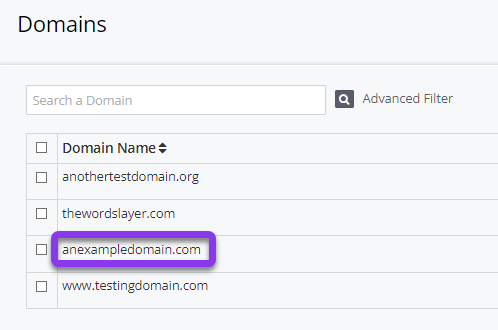
- Import Records
Once in the domain that you are importing records to, click the green Import Records button on the right-hand side of the page.
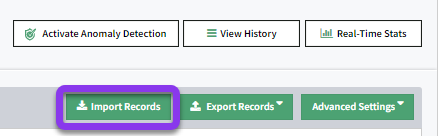
- Select Existing Domain to Import From
In the Import Records window, select Domain from the Import Records dropdown menu. Next, select the appropriate domain from the Domain dropdown list and then click the gray Import button.
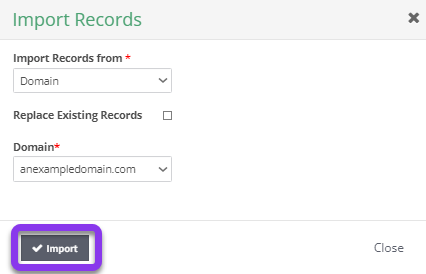
Note: If you want to replace existing records for this domain, check the box beside the option Replace Existing Records. Otherwise, leave this box unchecked.
After clicking Import, you will be redirected to the Records page of the domain and a Records imported successfully message should be displayed, as well as a prompt at the top of the screen to review and apply changes.
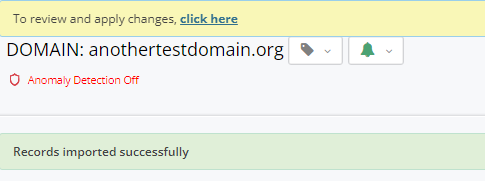
Note: Your record import will not be in effect until you commit your changes.
Visit our website for more information on our services and features.

