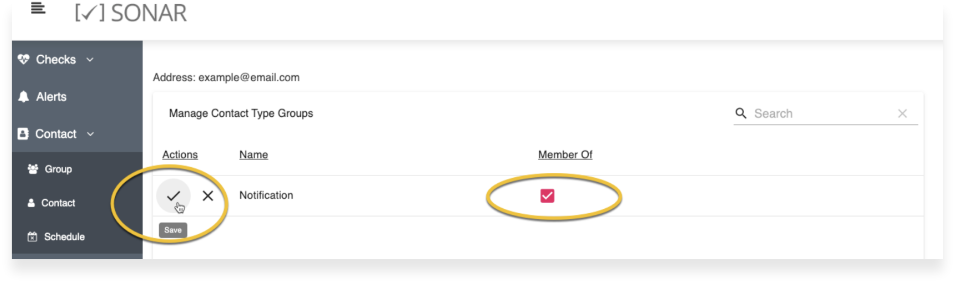Knowledge Base
Add an email to a contact group
Follow these steps to successfully add an email to a contact group:
1. Click on Contact on the left side navigation.
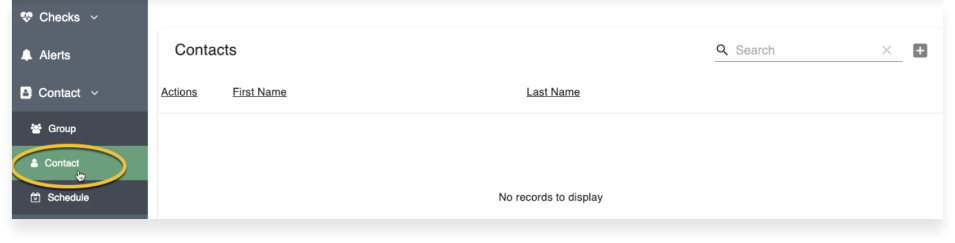
2. Click on the plus button in the top right.
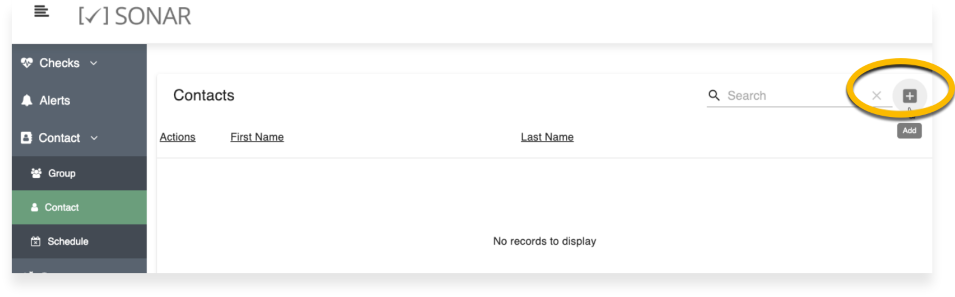
3. Enter the name of the contact you would like to create.
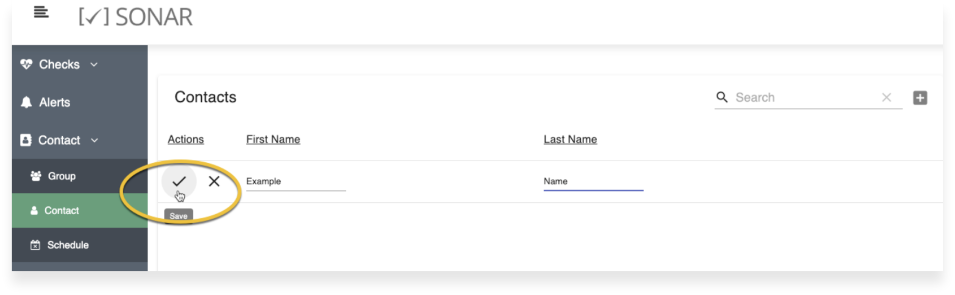
4. Click on the checkmark to save the contact. On the following page click on the contact methods button.
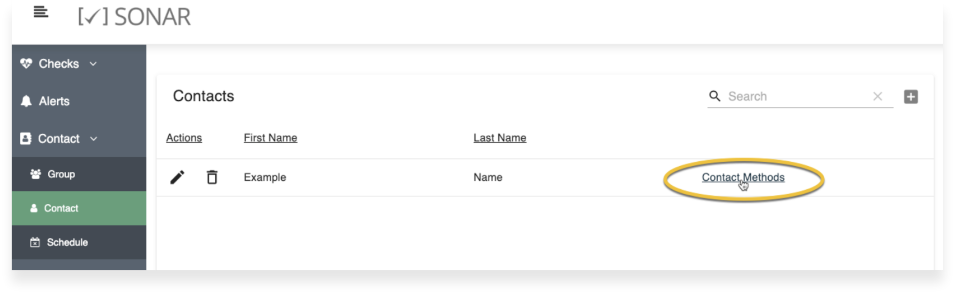
5. At the top of the page select email for the contact method.
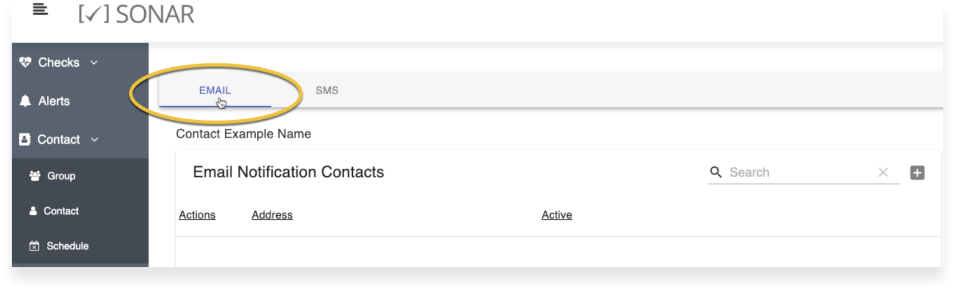
6. Click the plus on the right side to add an email.
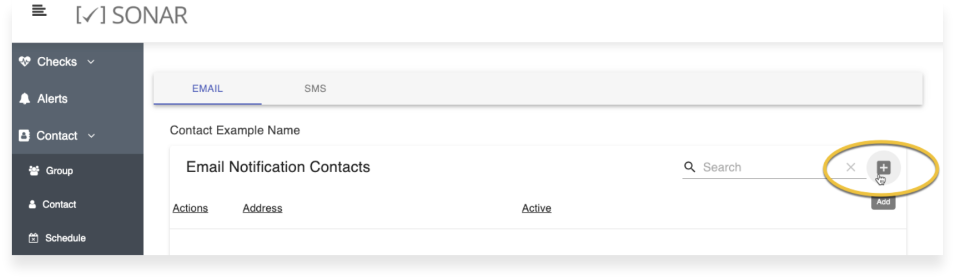
7. Enter the email you would like, to have notifications for this email click the "active" box.
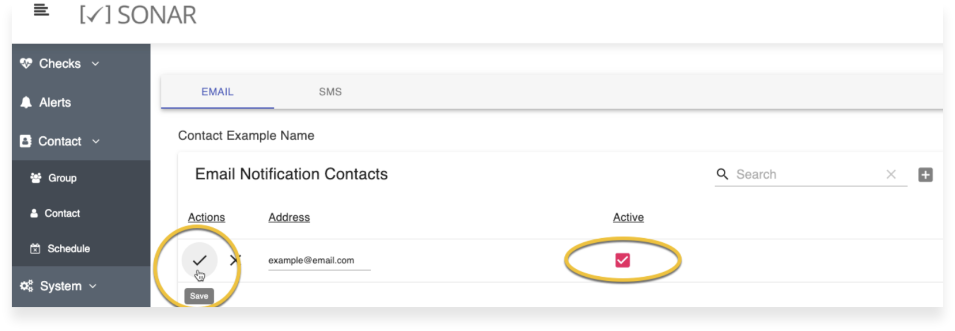
8. After clicking the checkmark, on the next page click on the manage groups button.
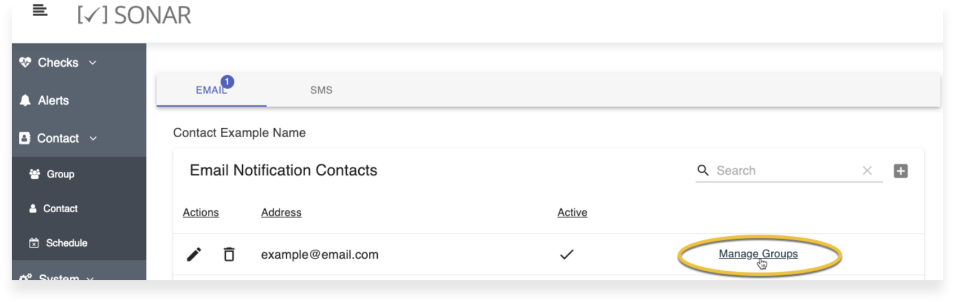
9. Next, click on the pencil icon then edit the group you would like to add the contact to.
![]()
10. Finally, click the "member of" box and click the checkmark to save.