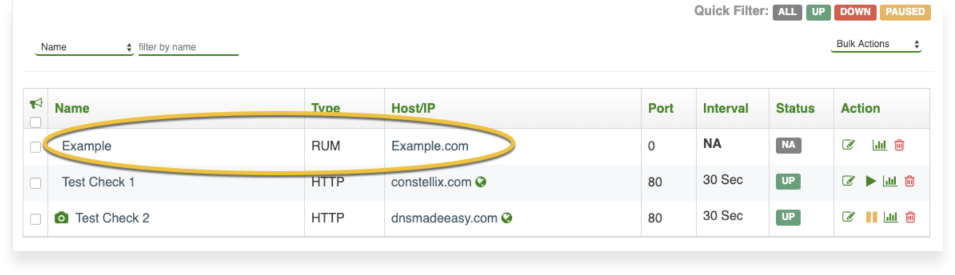Knowledge Base
Real User Monitoring (RUM)
What is RUM?
Sonar Real-User Monitoring (RUM) monitors web performance from actual users' browsers across a full spectrum of influencing factors such as:
- Page load times
- Device
- Browser
- Connection provider (only offered by Constellix): wired, WiFi, or cellular
- Content performance: images, scripts, HTML
- Various third-party services: CDN, third-party software/plugins, internet connection, ISP
How to Use RUM
1. Once you log into the Sonar control panel, you will first see the Sonar Dashboard. In the top right of the Dashboard is a drop-down menu "Add Check".
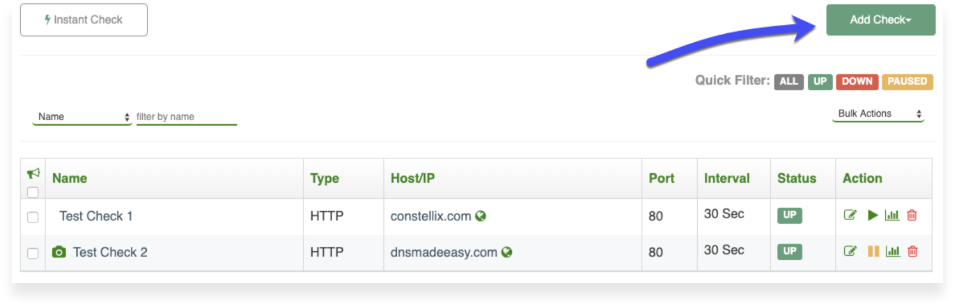
2. Select the "Real User Monitoring | RUM" button.
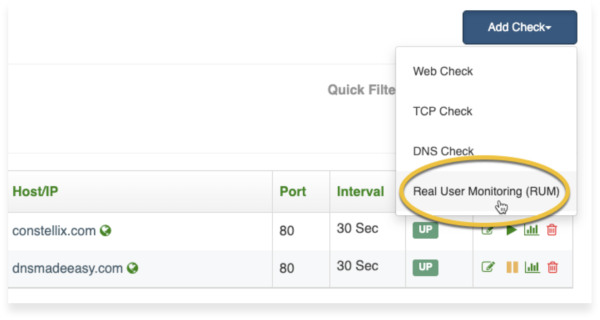
3. You will then see two text boxes:
a) Name: Enter your desired name for the RUM Check
b) Host: Then enter the host or IP address you want to monitor
c) Create: Click the green "Create" button
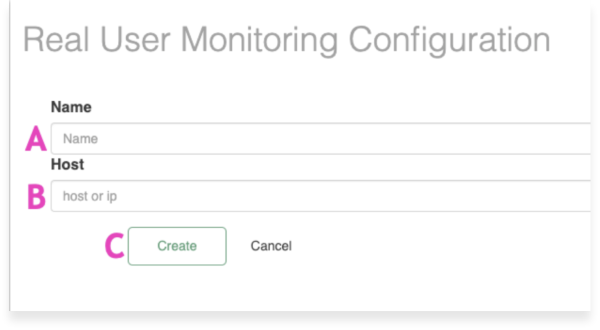
Note: You will want to enter the same hostname that your clients will use when they enter your website. We will verify that the RUM script is being called from the appropriate web page upon call.
4. A dialogue box will pop up asking you to "Please copy and paste the following code below to the end of your page right before the end of the body HTML tag.
Although not recommended as a JavaScript best practice, you can also place the script right between your header tag."
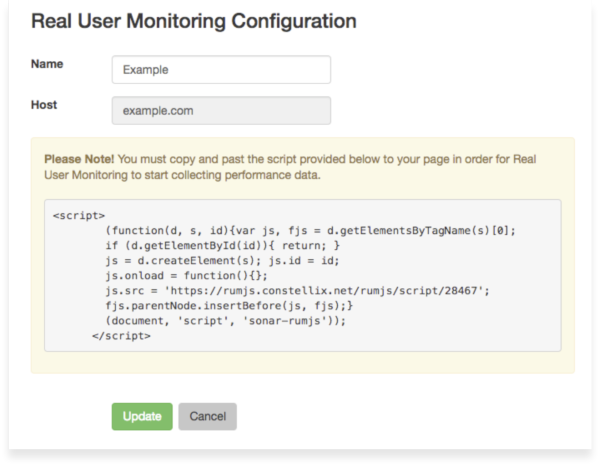
5. Now once visitors start visiting your site, their experience and speeds will be tracked in Sonar.
Wait a few minutes to gather some data for your users. You should now see your check under the "Configured Checks" table, the type should be labeled as "RUM".