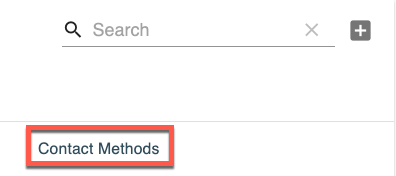Knowledge Base
Update a Contact
The below steps will guide you through the process of updating a contact in Constellix:
1. Select Contact
Go to the Contact menu from the left-side navigation.
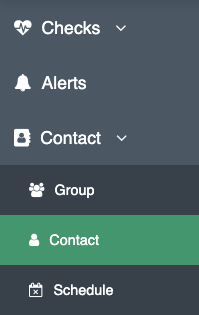
2. Click Edit
Click the pencil button to edit the contact.
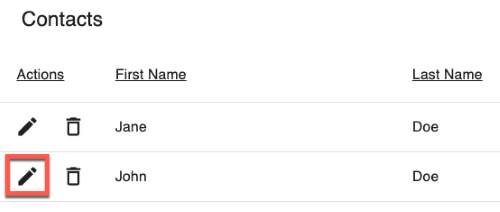
3. Edit Values
Change the first and last name of the contact you want and click the checkmark to save the contact.
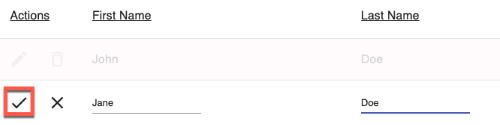
4. Click Contact Methods
You can change between Email or SMS notifications by clicking on contact methods.