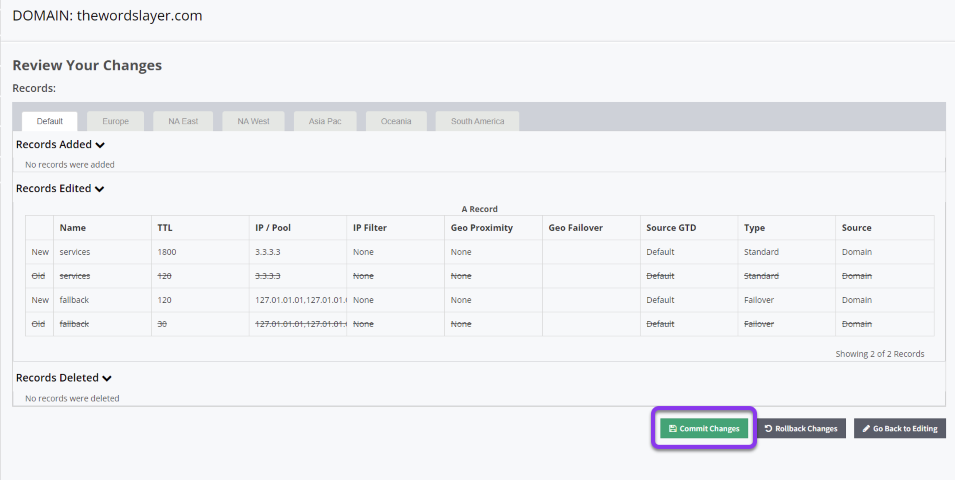Knowledge Base
Atomic Changes
Constellix has a unique feature that acts as a safeguard for your domain(s). All changes and configurations made within the DNS dashboard must be committed before they are pushed live to our nameservers. In this tutorial, we will demonstrate how to make Atomic Changes (multiple changes at once).
Common Use Case For Atomic Changes
In most cases, you can make any changes you need to in Constellix prior to committing them, which helps streamline your workflow. With our Atomic Changes feature, you can stage your record changes and execute them all at once. This helps you avoid downtime by allowing you to add, delete, and modify records simultaneously.
Use Case Example:
Let’s say you need to change an ANAME record to a CNAME. Atomic Changes allows you to easily switch your record while keeping your site accessible.
Note: You can set default and custom user permissions for different portals and actions within Constellix, as well as whether a sub-user has read-only, read/commit, read/write, and read/write/commit privileges. This is especially helpful for Soc 2 and other security compliance.
How to Make Atomic Changes in Constellix
1. Review and Commit Changes
To review and commit your changes, tap on the “click here” link in the yellow message bar at the top of any domain page you recently edited.

Alternatively, you can see domains with uncommitted changes in the table below the recently updated domains list in the main DNS dashboard. Click the gray View All button on the right-hand side.
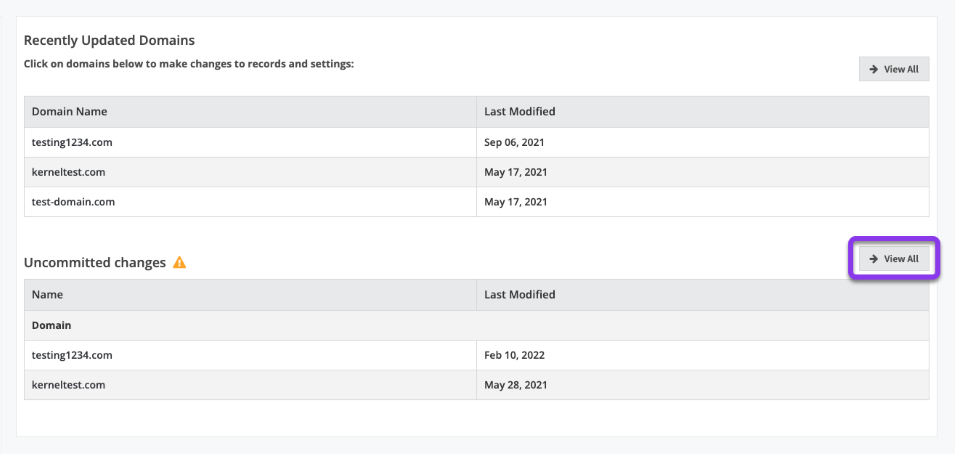
Both of these methods will take you to the Review Your Changes screen, which shows your DNS edits (new and old changes) for the change you just made. Once everything is configured, click the Commit Changes button at the bottom right.
Note: For corrections or additional edits, click on Rollback Changes or Go Back to Editing options.
Note: The tabs in the above example will only be visible if you have Global Traffic Director (GTD) enabled for your domain. Clicking the Commit Changes button will commit any regional changes to this domain as well, so be sure to review each region before committing.
Once Commit Changes is selected, a small popup window will allow you to make notes about the configuration changes (highly recommended). Click the green Save button for changes to take effect.
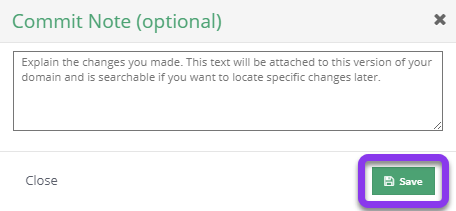
After saving, you will see a “Changes submitted successfully” message in a green bar near the top of the page.
Visit our website for more information on our services and features.