
Knowledge Base
Configuring Wildcard Records
Wildcard records allow administrators to point all non-existent records within a domain to a single target host (not including names defined implicitly through records created in a lower namespace).
A wildcard record can be used for A, AAAA, CNAME, and HTTP Redirection Record by putting an * in the name field.
Example:
| Host | Record Type | TTL | Points to |
| *.yourdomain.com | A | 1800 | IP address |
Note: Wildcard records are not inclusive of the root record of a domain.
Common Use Cases for Using Wildcard DNS Records
Wildcard records are useful when you want any query to be answered for your domain. For instance, if your domain name is example.com and you want requests for subdomains that aren’t currently defined, such as about.example.com, aboutus.example.com, etc., to point visitors to the IP address of your domain, you could do so by creating a wildcard record.
Prerequisites
- A domain has been added to your Constellix account
How to Configure Wildcard Records in Constellix
1. Navigate to Managed DNS > Domains
After logging in to the Constellix DNS dashboard, select Managed DNS on the left-hand side menu to expand options and then click Domains.
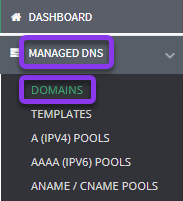
2. Select the Domain You Want to Configure
From the domains list, click on the domain you want to configure wildcard records for.
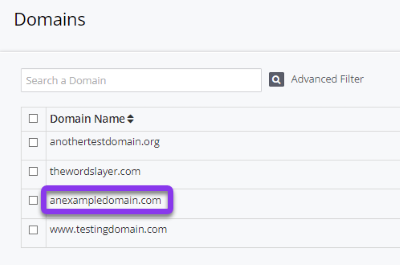
Note: Options shown may vary depending on the current configurations set for your domain.
3. Select the Record you Want to Configure
After selecting the domain that needs a wildcard record, you will be taken to the Records page. Scroll down until you see the option for the desired record. For example purposes, we will be using A Records.
Click the green + icon to expand options or skip to step 4 if you already have records created for this type.
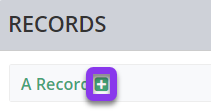
4. Add a Wildcard Record.
Once you have expanded the options for the record type you are configuring (in our case, A Records), click the green + icon to add a record.
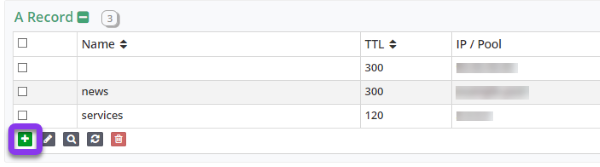
5. Enter the A Record Values and Save
You should now see the Add A Record pop-up window (or the record type of your choosing).
Fill out the following values:
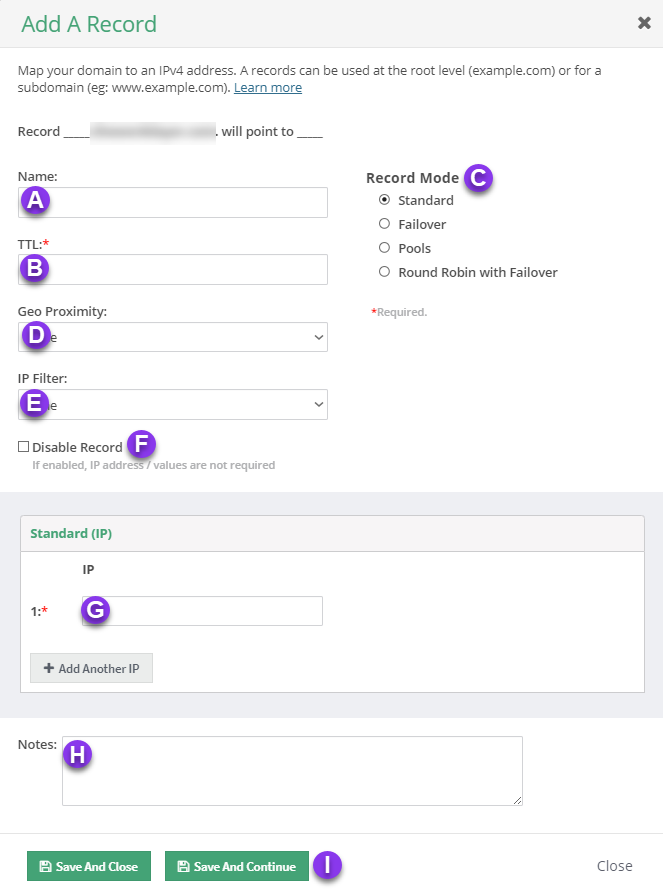
a) Name: Enter * before your domain name or subdomain.
Example: *.yourdomainname.com or *.example.yourdomainname.com.
b) TTL: Time to live (measured in seconds) determines how long a record is cached in nameservers. Visit our What is TTL resource for more information and best practices for TTLs.
Note: For mission-critical records or those that require frequent updates, we recommend setting TTL values between 30 and 300 seconds. For failover configurations, 30 seconds is ideal for preventing end-user disruptions.
c) Record Mode: This mode enables you to configure Failover, Record Pools, or Round Robin with Failover. Visit our Records Mode page for more details.
d) Geo Proximity: The Geo Proximity rule allows you to optimize web traffic by specifying the locations of IP addresses for your DNS A records.
e) IP Filter: This feature lets you configure an IP Filter for an A record.
f) Disable Record: This option allows you to remove records from our nameservers without removing the record configuration in the Constellix DNS control panel. See our Disabling a Record tutorial for more information.
g) Host: Enter the fully qualified domain name you want the record to point to.
h) Notes: The note section lets you add important details and keywords so you can easily search for specific records later (optional, but recommended).
Save: If you need to add an additional A record, tap the green Save and Continue button, otherwise, click on Save and Close.
Note: In order for your wildcard record to take effect, you must review and apply changes.
Visit our website for more information on our services and features.

