
Knowledge Base
Create a HINFO Record
HINFO (Host Information) records are system information records used to provide a definition of the hardware and operating system in use at a host. For security reasons, these records are rarely used on public servers.
Common Use Cases for HINFO Records
HINFO record information is used by application protocols to communicate with computers with specific CPU and operating system types. This information can be obtained by performing an nslookup.
Note: Only one HINFO record can be added per hostname.
Prerequisites
A domain has been added to your Constellix account
How to Create an HINFO Record
Once logged into your Constellix DNS dashboard, the following steps will guide you through the process of customizing a HINFO record for your domain.
1. Select the appropriate domain
In the Constellix DNS dashboard, select the domain you want to add a HINFO record to from the Recently Updated Domains list. Optionally, you can locate the domain using the search bar on the upper left.
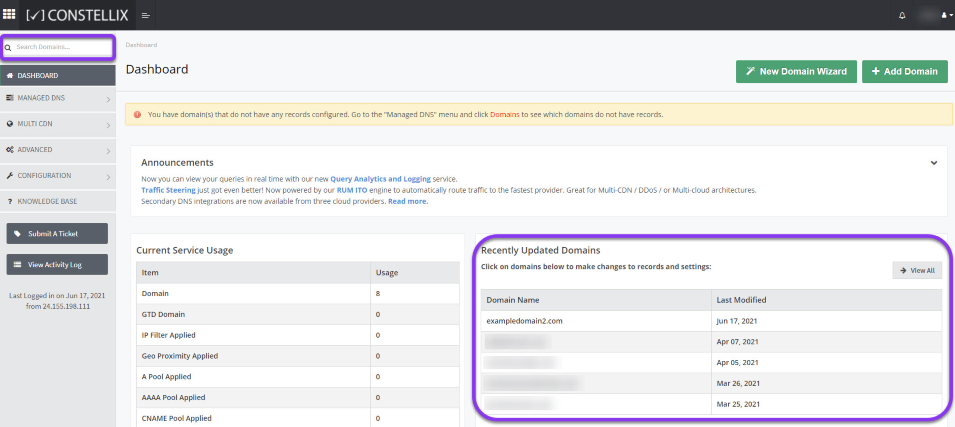
Note: Options available may vary depending on the current configurations set for your domain.
2. Expand HINFO Record Options
Once the domain is selected, you will be directed to the Records page. Scroll down to HINFO Record. If you have not configured any HINFO records for this domain yet, click the green + icon beside the HINFO record to expand options, otherwise skip to step 3.
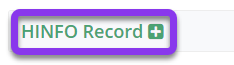
3. Add the HINFO Record
Click the green + icon from the row of action symbols to add the record.

4. Enter the HINFO Record Values
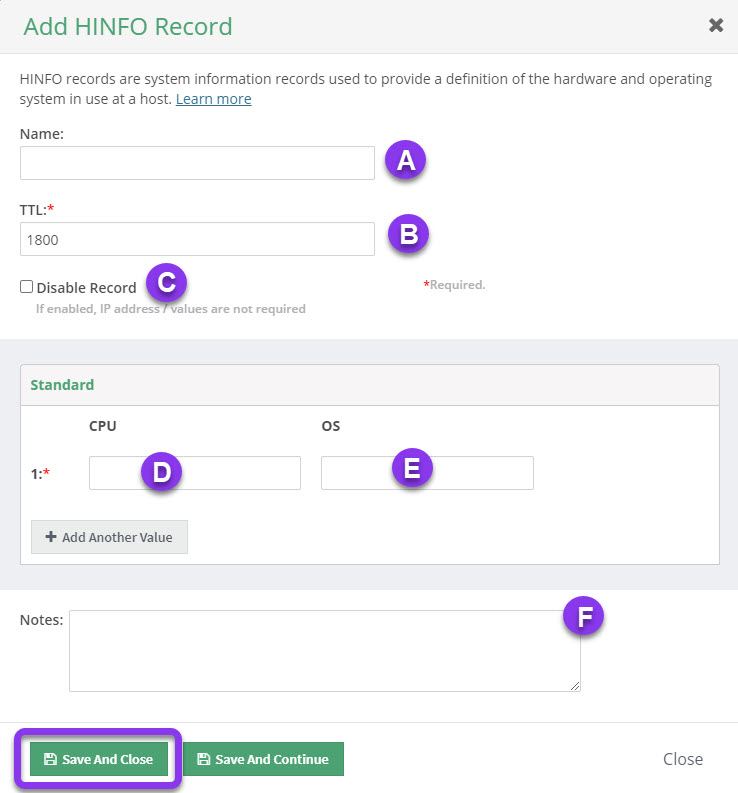
a) Name: Enter the hostname for the record. To set the record for the root domain (@), leave this field blank.
b) TTL: Time to Live, measured in seconds, determines how long the record is cached in resolvers.
For more information on best practices for TTLs, visit our What is TTL resource.
Note: The TTL for HINFO Records defaults to 1800, but this can be adjusted according to your organization’s needs.
c) Disable Record: This checkbox will disable the record from the nameserver while allowing its configurations to remain in the Constellix DNS control panel.
See our Disabling a Record tutorial for details on the NX Domain feature.
d) CPU: This field allows the input of the description of the basic system hardware and should be an identifiable name of the CPU to which you want to point the record.
e) OS: This is a description of the operating system and version.
f) Notes: This section allows you to add any pertinent information associated with the record along with keywords to allow you to search for your records later. It is optional but recommended.
Click on the green Save and Close button to save changes or Save and Continue to save and create more HINFO records for other hostnames. Optionally, click on Close to disregard changes.
Note: Don’t forget to commit changes after making any type of record modifications for a domain. If changes are not committed, the record will not be applied to your domain.
Visit our website for more information on our services and features.

