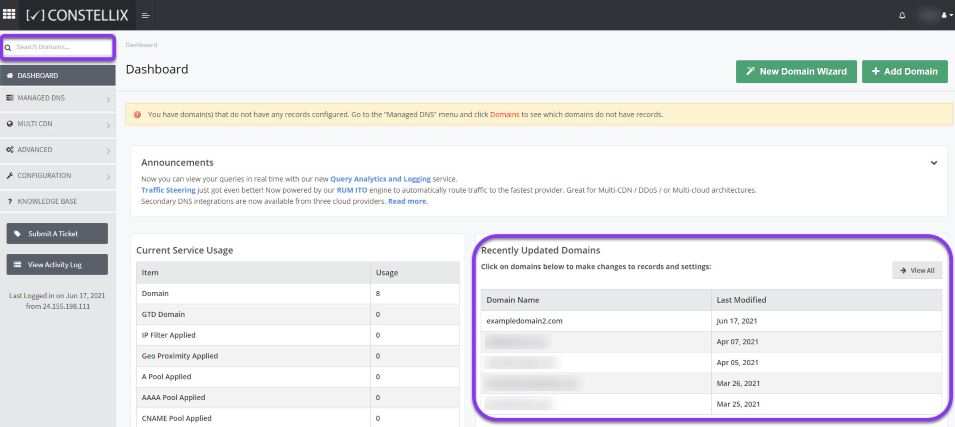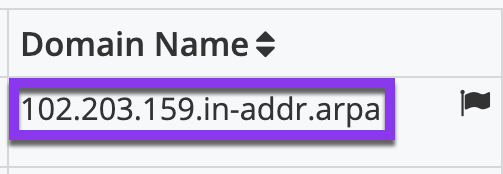Knowledge Base
Create a PTR Record
PTR (Pointer) records resolve IP addresses to domains. They map a network interface (IP) to a hostname for a Reverse DNS configuration. PTR records are configured within Reverse DNS (in-addr.arpa) domains.
PTR records work similarly to A records, but rather than providing the domain name’s associated IP address during a lookup, it provides the domains when an IP address is used as the search method.
Common Use Cases for PTR Records
PTR records are used in reverse DNS lookups to find out what IP address is associated with a particular domain or hostname.
Prerequisites
- A domain has been added to your Constellix account
- Reverse DNS domains have been added to your Constellix nameservers
Note: For details on setting up Reverse DNS domains, see our tutorial.
How to Create a PTR Record
Once logged into your Constellix DNS dashboard, the following steps will guide you through the process of customizing a PTR record for your domain.
1. Select the appropriate domain
In the Constellix DNS dashboard, select the domain you want to add a PTR record to from the Recently Updated Domains list. Optionally, you can locate the domain using the search bar on the upper left.
Note: Options available may vary depending on the current configurations set for your domain.
Note: Since the Reverse DNS domain was previously established, the domain will appear as a partial IP address followed by “in-addr.arpa”. For example, 102.203.163.in-addr.arpa.
2. Expand PTR Record Options
Once the domain is selected, you will be directed to the Records page. Scroll down to PTR Record. If you have not configured any PTR records for this domain yet, click the green + icon beside PTR record to expand options, otherwise skip to step 3.
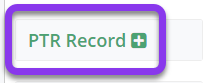
3. Add the PTR Record
Click the green + icon from the row of action symbols to add the record.
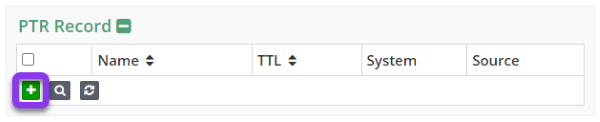
4. Enter the PTR Record Values
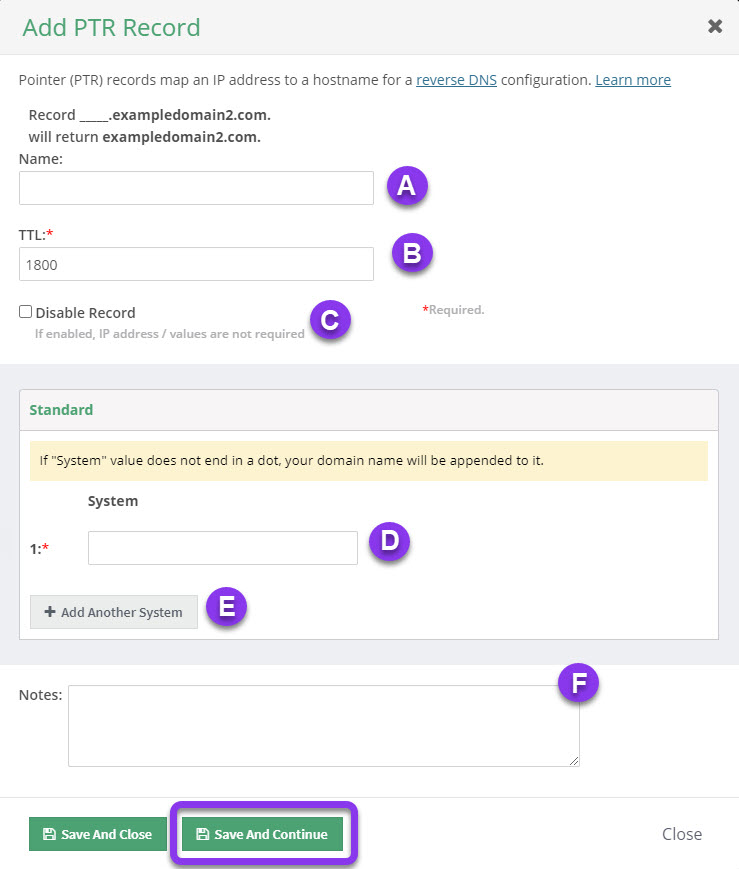
a) Name: Enter the last octet of the IP address that you are configuring reverse DNS for.
b) TTL: Time to Live, measured in seconds, determines how long the record is cached in resolvers. For more information on best practices for TTLs, visit our What is TTL resource.
Note: We recommend a TTL of 1800 to 3600 for PTR records. This can be adjusted according to how often they will need to be changed. For PTR records that will not be changed, we recommend a TTL on the higher end.
c) Disable Record: This checkbox will disable the record from the nameserver while allowing its configurations to remain in the Constellix DNS control panel.
See our Disabling a Record tutorial for details on the NX Domain feature.
d) System: Enter the hostname of the computer or server the IP resolves to, for example, mail.example.com.
Note: The domain name is automatically appended to the end of this field unless it ends with a dot (.).
e) Notes: This section allows you to add any pertinent information associated with the record along with keywords to allow you to search for your records later. It is optional but recommended.
Click on the green Save and Close button to save changes or Save and Continue to save and create more PTR records. Optionally, click on Close to disregard changes.
Note: There can be only one PTR record per hostname.
Don’t forget to commit changes after making any type of record modifications for a domain. If changes are not committed, the record will not be applied to your domain.
Visit our website for more information on our services and features.