
Knowledge Base
Create AAAA Records
AAAA (quad A) records work the same as A records, except they map fully qualified domain names (FQDN) to an IPv6 address rather than an IPv4. You can configure AAAA records for a specific host (www.example.com) or for the root record (example.com).
Note: The @ symbol refers to the root of the domain, which can be reflected within your zone file as a blank name value.
Common Use Cases for AAAA Records
IPv6 addresses were developed to solve the limited scalability of IPv4 addresses, which will eventually be replaced by IPv6 entirely. While IPv4 and A records are still the standard protocol, it is useful to configure AAAA records to operate alongside your A records. This is beneficial for when AAAA/IP46 does become the standard, or for devices that use or prefer AAAA records now.
Prerequisites
- A domain is already added to your Constellix account
- You have all the necessary IP addresses or hostnames for your domain
How to Create a AAAA Record in Constellix
1. Log into Constellix and Select Domain
Log into Constellix. Once in the dashboard, select your domain from the Recently Updated Domains list or search for the domain in the top-left search bar.
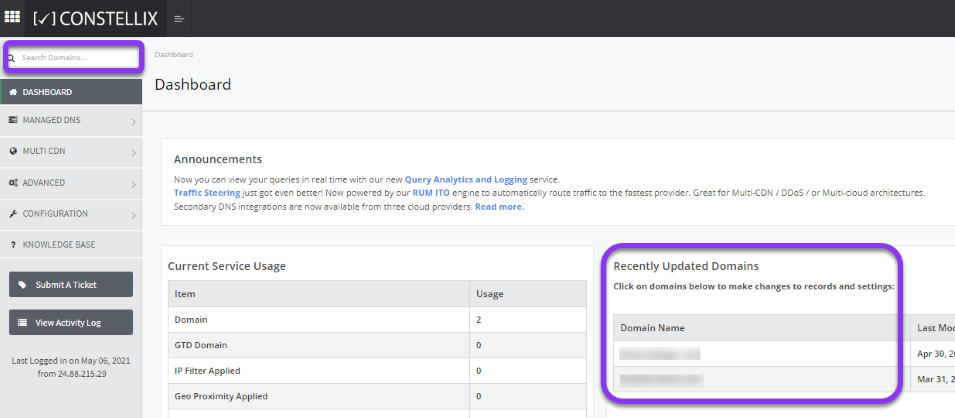
Note: Options available may vary depending on the current configurations set for your domain.
2. Expand AAAA Record Options
After selecting the domain that needs the AAAA record, you will be taken to the Records page. If you have not configured any AAAA records for this domain yet, click the green + icon beside AAAA record to expand options, otherwise skip to step 3.
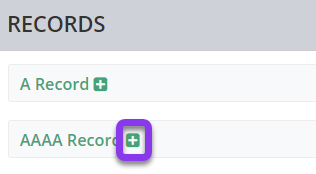
3. Add AAAA Record
Once options are expanded, click the green + icon to create your AAAA record.
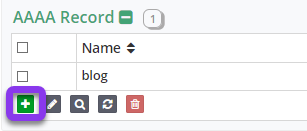
4. Enter AAAA Record Values and Save
You should now see the Add AAAA Record pop-up window.
Fill out the following values:
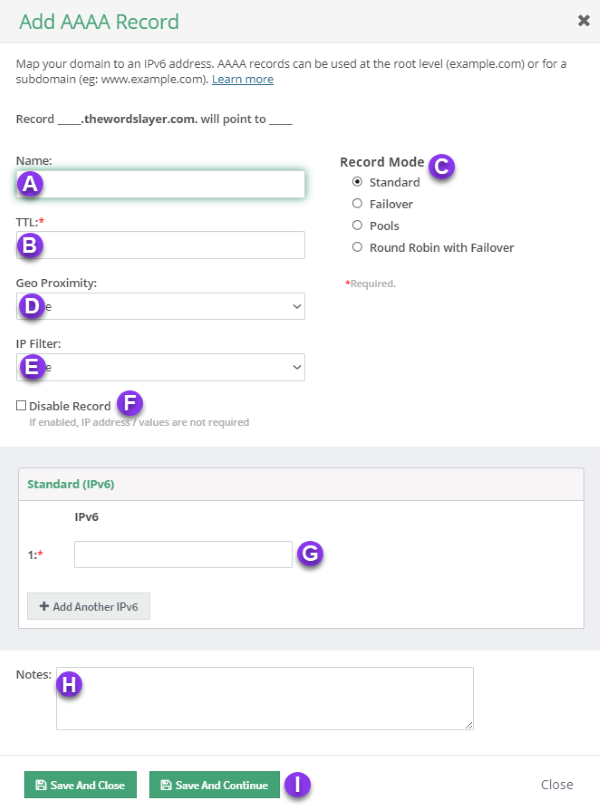
a) Name: Enter the hostname of the record.
b) TTL: Time to live (measured in seconds) determines how long a record is cached in nameservers.
Visit our What is TTL resource for more information and best practices for TTLs.
Note: For mission-critical records or those that require frequent updates, we recommend setting TTL values between 30 and 300 seconds. For failover configurations, 30 seconds is ideal for preventing end-user disruptions.
c) Record Mode: This mode lets you configure Failover, Record Pools, or Round Robin with Failover.
Visit our Records Mode page for more details.
d) Geo Proximity: Enable Geo Proximity rules that allow you to optimize web traffic by specifying the locations of IP addresses for your AAAA records.
e) IP Filter: This option allows you to configure an IP Filter for a AAAA record.
f) Disable Record: With this feature, you are able to remove records from our nameservers without removing the record configuration in the Constellix DNS control panel.
See our Disabling a Record tutorial for more information.
g) Host: Enter the IPv6 address that the AAAA record should map to.
h) Notes: The note section lets you add important details and keywords so you can easily search for specific records later (optional, but recommended).
i) Save: If you need to add an additional AAAA record, tap the green Save and Continue button, otherwise, click on Save and Close.
Note: In order for your AAAA record to take effect, you must review and apply changes.
Visit our website for more information on our services and features.

