
Knowledge Base
Create an A Record
A records are the most utilized record type in DNS. In order for a domain to function properly, it must have an A (or a AAAA) record, as this is what maps a fully qualified domain name (FQDN) to an IPv4 (or IPv6) address. You can configure A records for a specific host (www.example.com) or for the root record (example.com).
Note: The @ symbol refers to the root of the domain, which can be reflected within your zone file as a blank name value.
Prerequisites
- A domain is already added to your Constellix account
- You have all the necessary IP addresses or hostnames for your domain
Note: Visit our tutorials on creating records if you need help with record creation. If you need help adding a domain, we have a guide that walks you through the process.
Common Use Cases for A Records
A common use case for A records is to configure multiple IPv4 (or IPv6) addresses for the same A record. This configuration type is ideal for load balancing solutions, such as Failover, Round Robin, and Round Robin with Failover.
How to Create an A Record in Constellix
1. Log in to Constellix
In the Constellix dashboard, select your domain from the Recently Updated Domains list or search for the domain in the top-left search bar.
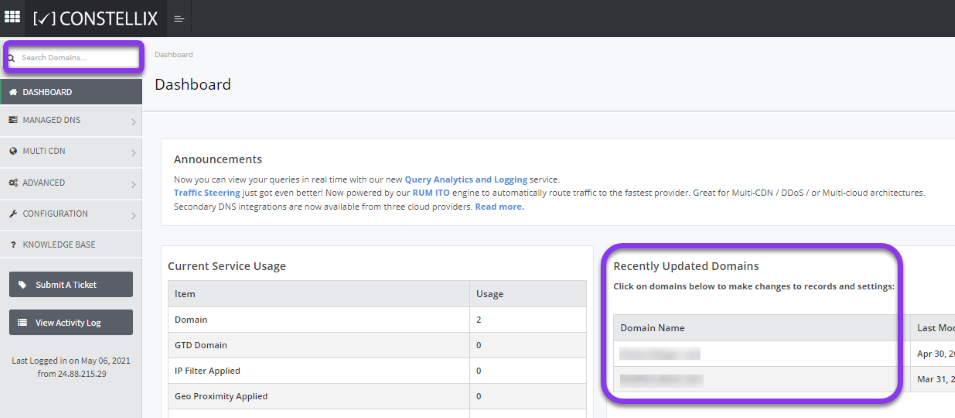
Note: Options available may vary depending on the current configurations set for your domain.
2. Add an A Record
After selecting the domain that needs the A record, you will be taken to the Records page. The A Record section is the first option. If you have not configured any A records for this domain yet, click the green + icon beside the A record to expand options.
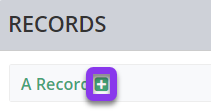
3. Click the green + icon to add an A record.
![]()
4. Enter the A Record Values and Save
You should now see the Add A Record pop-up window.
Fill out the following values:
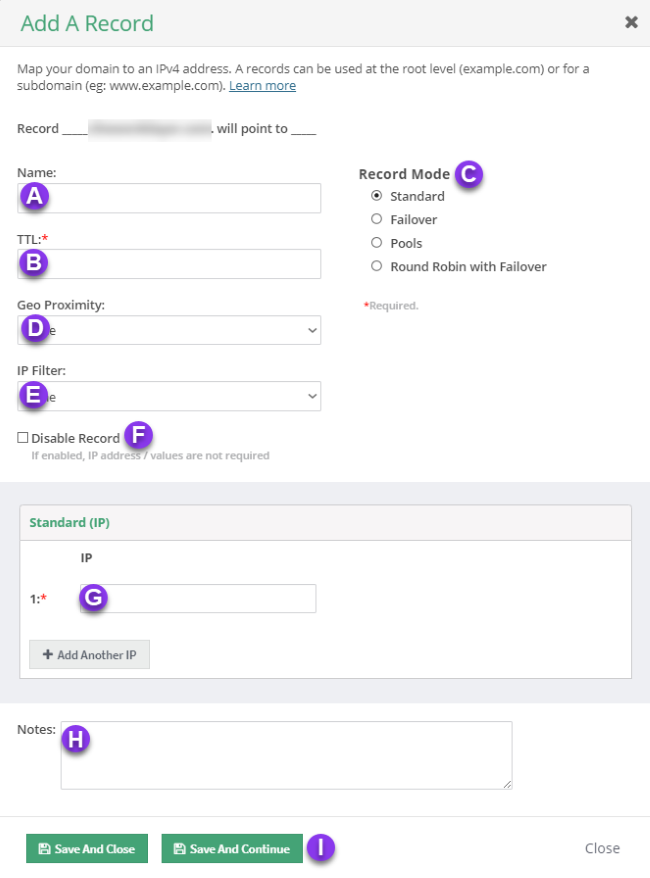
a) Name: Enter the hostname for the record. To set the record for the root domain (@), leave this field blank
b) TTL: Time to live (measured in seconds) determines how long a record is cached in nameservers. Visit our What is TTL resource for more information and best practices for TTLs.
Note: For mission-critical records or those that require frequent updates, we recommend setting TTL values between 30 and 300 seconds. For failover configurations, 30 seconds is ideal for preventing end-user disruptions.
c) Record Mode: This mode enables you to configure Failover, Record Pools, or Round Robin with Failover. Visit our Records Mode page for more details.
d) Geo Proximity: The Geo Proximity rule allows you to optimize web traffic by specifying the locations of IP addresses for your DNS A records.
e) IP Filter: This feature lets you configure an IP Filter for an A record.
f) Disable Record: This option allows you to remove records from our nameservers without removing the record configuration in the Constellix DNS control panel.
See our Disabling a Record tutorial for more information.
g) Host: Enter the fully qualified domain name you want the A record to point to.
h) Notes: The note section lets you add important details and keywords so you can easily search for specific records later (optional, but recommended).
i) Save: If you need to add an additional A record, tap the green Save and Continue button, otherwise, click on Save and Close.
Note: In order for your A record to take effect, you must review and apply changes.
Visit our website for more information on our services and features.

