
Knowledge Base
Create an RP Record
Responsible Person (RP) Records (defined in RFC 1183) contain the email address of the individual in charge of a domain name. You can supplement RP records with a TXT Record if you would like to include additional details or the full contact information of your domain’s administrator.
Common Use Cases for RP Records
The sole purpose of an RP record is to identify the accountable party for each hostname within a DNS zone.
Note: You can have multiple RP records for the same domain, but per RFC, they should all have the same TTLs.
Prerequisites
- A domain is already added to your Constellix account
- You have the email addresses of the person responsible for your domain
How to Create an RP Record In Constellix
1. Log into Constellix and Select Domain
Log into Constellix. Once in the dashboard, select your domain from the Recently Updated Domains list or search for the domain in the top-left search bar.
Note: Options available may vary depending on the current configurations set for your domain.
2. Expand RP Record Options
After selecting the domain that needs the RP record, you will be taken to the Records page. If you have not configured any RP records for this domain yet, click the green + icon beside the RP record to expand options, otherwise skip to step 3.
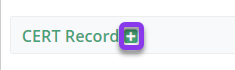
3. Add RP Record
Once options are expanded, click the green + icon to create your RP record.
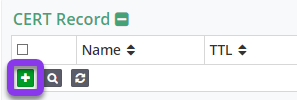
4. Enter Record Values
You should now see the Add RP Record pop-up window.
Fill out the following values:
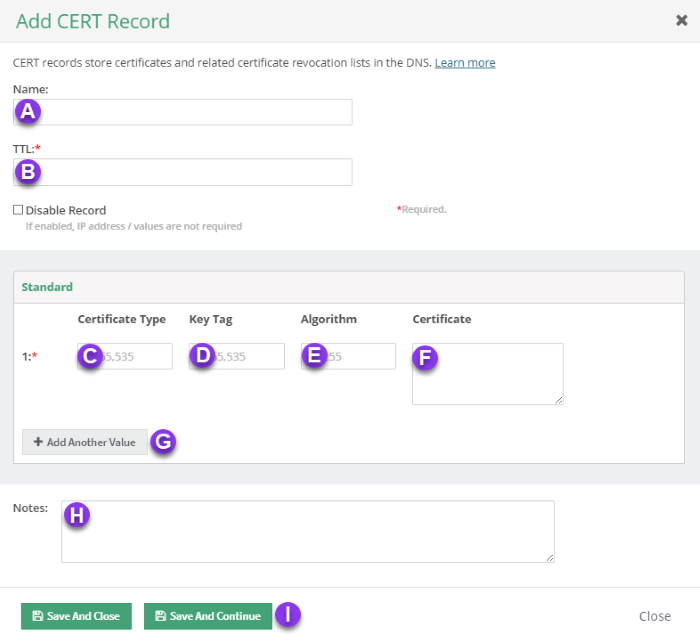
a) Name: Defines the hostname of the record and whether the hostname will be appended to the label.
b) TTL: Time to live (measured in seconds) determines how long a record is cached in nameservers.
Visit our What is TTL resource for more information and best practices for TTLs.
Note: An ideal TTL for RP records is 300 seconds, but can be higher or lower depending on how often you expect your organization to update the record.
c) Mailbox: Email address of the individual responsible for the domain.
Note: When creating an RP record in Constellix, always replace the @ symbol in the email address with a dot. An example would be: admin.example.com
d) TXT: Enter the domain or subdomain name of a TXT record that contains additional information you want to include.
Note: If no TXT record exists for your domain, the TXT value can be the root domain name, which should be signified by just a dot (".") in the value field.
e) Notes: The note section lets you add important details and keywords so you can easily search for specific records later (optional, but recommended).
i) Save: If you need to add an additional RP record, tap the green Save and Continue button, otherwise, click on Save and Close.
Note: In order for your RP record to take effect, you must review and apply changes.
Visit our website for more information on our services and features.

