
Knowledge Base
How to Create a DNS Template
Our DNS templates were designed with account administrators who manage multiple domains in mind. Along with DNS records, templates can also be configured using Failover, Pools, and Round Robin with Failover, as well as with GeoIP services and Global Traffic Director applied. Each time a template is updated, any domain using the template will also be updated, so you only need to make configurations in one place.
How do DNS Templates Work?
There are two different ways you can use templates: applying them to a domain or importing records from them. If the records will need to be edited independently within a domain, then records should be imported into a domain from a template, rather than applying the template to a domain.
- Apply
You can apply a template directly (i.e. linked) to a domain(s). With this option, any changes made to the template will affect all domains to which it has been applied and the records cannot be changed independently of the template. Instead, the template itself must be edited. - Import
Records can be imported into a domain from a template. which simply copies the records from the template into the domain. When using this option, records are independent of the template and can be changed or deleted without affecting the template or any domain that is associated with it. These records will not update if the template is updated.
Common Use Cases For Creating a DNS Template
Creating DNS templates lets you apply the same records and settings to multiple domains at once. This saves a significant amount of time and helps prevent errors that can sometimes occur during manual record creation.
Prerequisites
- One or more domains have been added to your account
- You have a basic understanding of DNS records
Note: If you need help configuring records, visit our DNS Record tutorials.
How to Create a DNS Template in Constellix
1. Navigate to Managed DNS > Templates
After logging in to the Constellix DNS dashboard, select Managed DNS on the left-hand side menu to expand options and then click Templates.
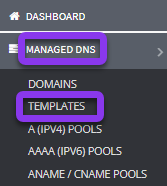
2. Add New Template Option
Once in the Templates dashboard, click on the green +Add New Template button on the right-hand side of the page.

3. Enter the Template Name and Save
You should now see the Add Template popup window.
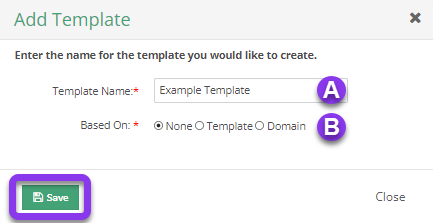
a) Template Name: Enter an identifiable name for your template.
b) Based On: Choose whether the new template will be based on another domain or template. Select “none” if you wish to create the template from scratch.
Next, click the green Save button. You will now be redirected to the Templates page, which should display a “template created successfully” message.
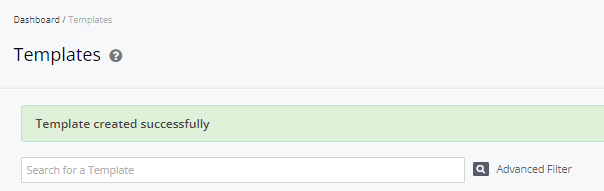
4. Configure Template Records and Settings
Now that you have created your template, you can begin your configurations.
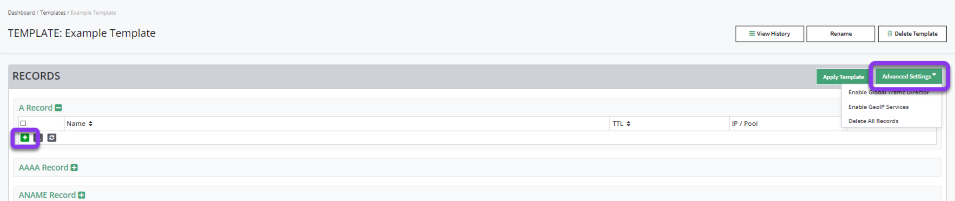
Note: If you chose not to base your template on a domain or another template, you will need to create all necessary records and apply your desired settings.
5. Apply Template to a Domain
Once you have finished the configurations for the template, it is ready to be applied to a domain.
Note: In order for your changes to take effect, you must review and apply changes.
Visit our website for more information on our services and features.

