
Knowledge Base
How to Import DNS Records from a Template
How to Import DNS Records from a Template
Overview
Constellix allows you to import records into a domain to help save time and prevent accidental errors that can sometimes occur during manual record creation. This tutorial will guide you through the process of importing DNS records from a template.
Prerequisites
- A domain has already been added to your account
- You have already created a DNS template that uses a record set you want to apply to another domain
How to Import Records From a DNS Template in Constellix
- Navigate to Managed DNS > Domains
After logging in to the Constellix DNS dashboard, select Managed DNS on the left-hand side menu to expand options and then click Domains.
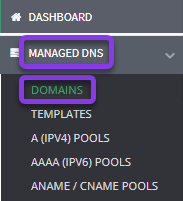
- Select Domain
Click on the domain you want to import your records into.

- Import Record Option
Next, click on the green Import Records button on the right-hand side of the Records page.

- Choose Parameters and Import
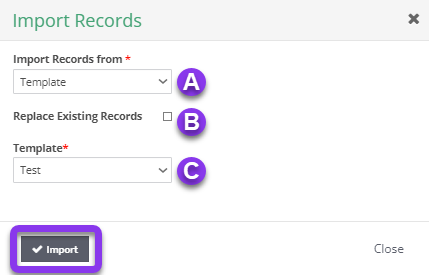
A. Import Records From:
- Template
- Domain
- Json
- Zone file
- Name server (AXFR)
For this tutorial, you need to select Template.
B. Replace Existing Records: Selecting this option will remove all records in the chosen domain (if any) upon import.
C. Template: Choose the template you want to import records from.
Once you have made all the selections, click the gray Import button. Now all records from your chosen template will be added to the domain. Any existing records will have been removed.
Note: In order for your changes to take effect, you must review and apply changes.
Visit our website for more information on our services and features.

