
Knowledge Base
How To Remove a Template From a Domain
Overview
If you no longer need a template applied to a domain but want to keep the template in your account, you can remove it. This tutorial walks you through the template removal process.
Note: To delete a DNS template in your Constellix account, you must first remove it from all domains it was previously applied to.
Prerequisites
- A domain has been added to your account
- A template has been previously created and needs to be removed
How to Remove a DNS Template From a Domain in Constellix
- Navigate to Managed DNS > Templates
After logging in to the Constellix DNS dashboard, select Managed DNS on the left-hand side menu to expand options and then click Domains.
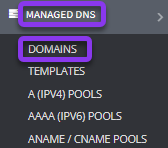
- Select Domain
Click on the domain that is using the template you want to remove.

Note: You can easily see which domain(s) is using a template and which template it is using by looking at the Template column on the domain screen. You can also use the search bar to search for a domain by name.
- Navigate to Advanced Settings tab > Apply Template.
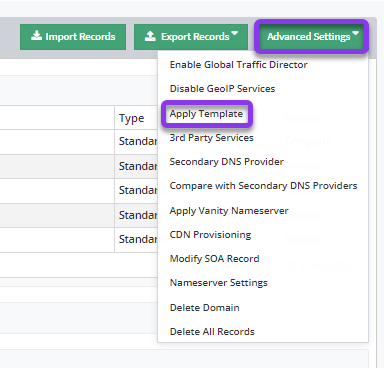
- Remove Template
In the Apply Template window, choose None to remove the template. Then click the green Apply button.
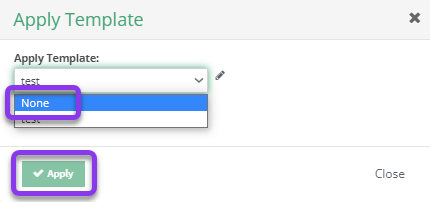
Note: In order for your changes to take effect, you must review and apply changes.
Visit our website for more information on our services and features.

