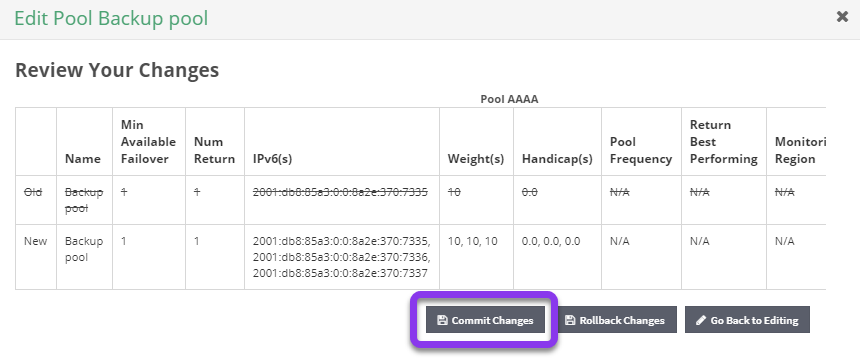Knowledge Base
How to Review and Commit Changes
Constellix has a unique feature that acts as a safeguard for your domain(s). All changes and configurations made within the DNS dashboard must be committed before they are pushed live to our nameservers. In this tutorial, we will only be committing one change at a time.
For help with staging and executing record changes all at once, see our Atomic Changes tutorial.
Note: You can set default and custom user permissions for different portals and actions within Constellix, as well as whether a sub-user has read-only, read/commit, read/write, and read/write/commit privileges. This is especially helpful for Soc 2 and other security compliance.
How to Commit Changes in Constellix
1. View Uncommitted Changes
The notification bell icon at the top right of the screen (located beside your username) shows you how many uncommitted changes (and other notifications) are currently in your account. If you click the icon, you will see a preview of some of your outstanding changes.
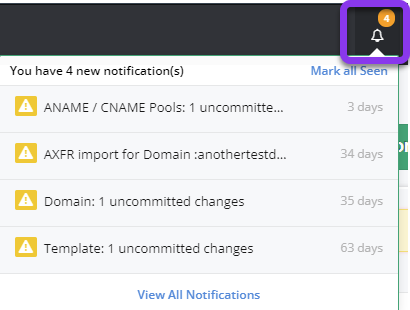
After clicking View All Notifications, you will be redirected to the Notification page, which will list all uncommitted changes and notifications for all domains in your account. The default page view is 15 notifications, but you can change this option to view 25, 50, or 100 pages at a time.
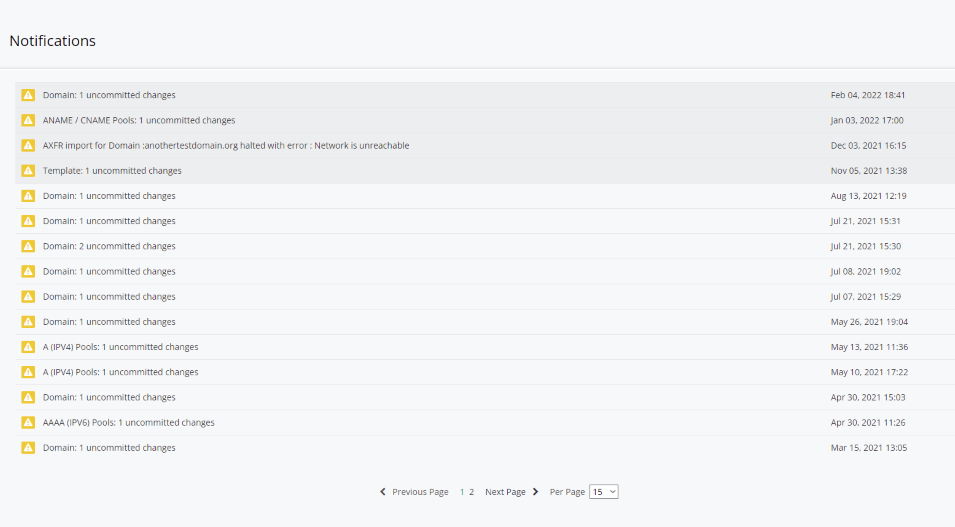
2. Review and Commit From the Notification List
From the notification list, you can double-click on any change to review it and apply it to your domain. This option only allows you to review/commit one change at a time but is useful if other changes need to be reviewed by other team members.
Note: To make multiple changes for different domains at once, see our Atomic Changes tutorial.
3. Review and Commit Changes from DNS Dashboard
The quickest way to review and commit your change is by tapping on the “click here” link in the yellow message bar at the top of the DNS dashboard page.

This will take you to the Review Your Changes screen, which shows your DNS edits (new and old changes) for the change you just made. Once everything is configured, click the Commit Changes button at the bottom right.
Note: For corrections or additional edits, click on Rollback Changes or Go Back to Editing options.
Once Commit Changes is selected, a small popup window will allow you to make notes about the configuration changes (highly recommended). Click the green Save button for changes to take effect.

After saving, you will see a “Changes submitted successfully” message in a green bar near the top of the page.
Visit our website for more information on our services and features.