
Knowledge Base
HTTP Redirection Record | Constellix | Knowledge Base
What are HTTP records?
HTTP redirects operate very differently from traditional DNS records. That’s because they require the help of a dedicated web server to store all of the redirects. When you create an HTTP redirection record, you’re actually making an A record that points to that web server. The web server will respond with a 301 redirect and the destination URL. You can use HTTP redirect records to redirect traffic to another FQDN (Fully Qualified Domain Name) outside of your domain’s zone.
Please note, if you want to do HTTPS to HTTPS redirection you will have to submit a support ticket requesting that you would want to configure HTTPS to HTTPS redirection in your Constellix control panel and our support team will guide you with the necessary steps to move forward with this configuration.
1. Select your Domain
a) Select Managed DNS
b) Select Domains from the dropdown
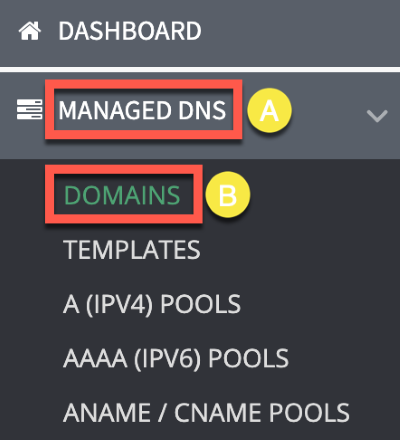
c) Select the domain you want to add an HTTP Redirection record to.
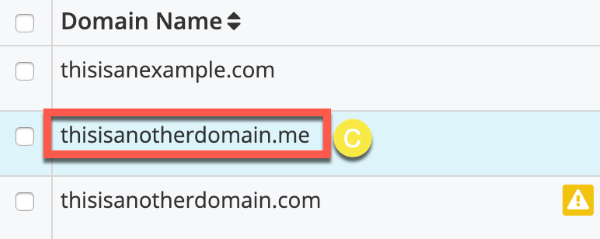
2. Select HTTP Redirection Record
Under the HTTP Redirection records section, click the (+) icon to add a record.
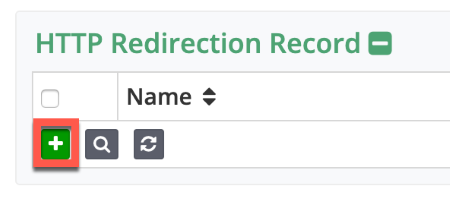
3. Enter Record Values
a) Name: The hostname for the record. To set the record for the root, leave this blank.
b) TTL: Time to Live, measured in seconds, determines how long the record is cached in resolvers. For more information on best practices for TTLs, click here.
c) Hardlink: Click the check box if you want to configure a hidden frame redirect to not include the path the user entered into their browser.
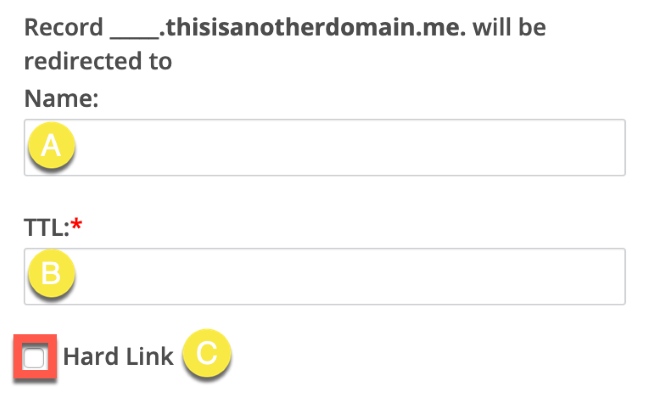
d) Redirect Type:
There are currently three options: Hidden Frame Masked, Standard 301, and Standard 302.
e) Title: (optional) If set, the hidden iframe that is used in conjunction with the Hidden Frame Masked Redirect Type will have the HTML meta description data field set to the value of this field.
f) Keywords: (optional) If set, the hidden iframe that is used in conjunction with the Hidden Frame Masked Redirect Type will have the HTML meta keywords data field set to the value of this field.
g) Description: (optional) Add notes
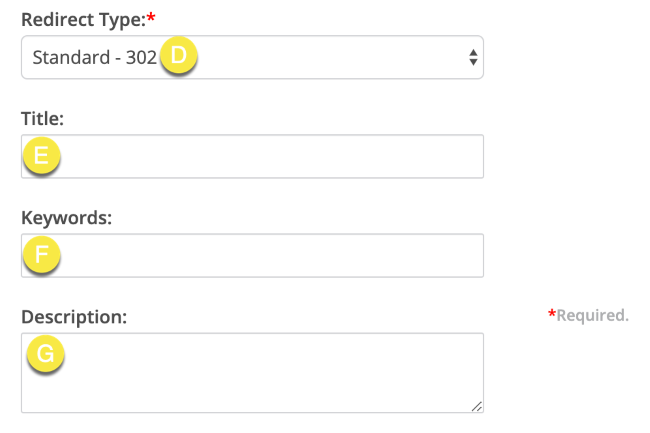
h) URL: This will be the destination URL that our forwarding servers will send requests to.
i) Notes: Add a helpful note with keywords so you can search for your records later.
j) Save and Close/Continue: Save and Close to finish entering HTTP redirection records or Save and Continue to add more records of the same type.
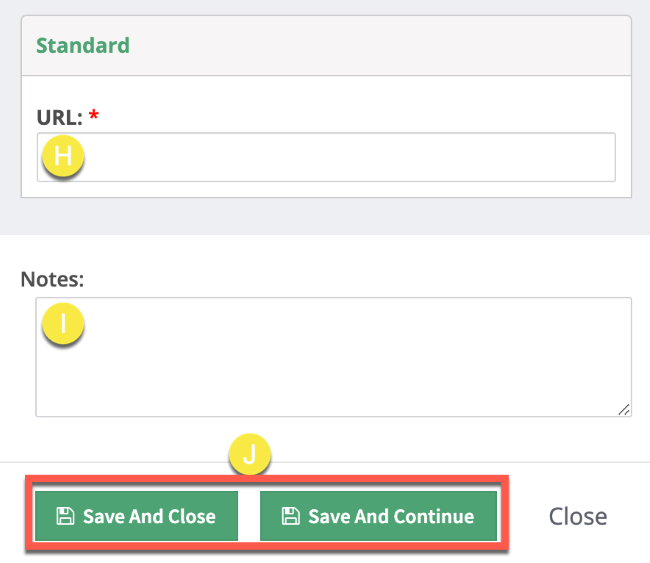
Types of Redirects
When you create an HTTP redirection record, you will have a couple of options to customize the redirect.
Permanent Redirect (301)
This is the standard for most redirects, search engines will save this.
Temporary Redirect (302)
Tells search engines that you may change it later, so they should check again.
Hidden Frame Redirect
This kind of redirect actually creates a “framed” experience in the browser using a hidden iframe within the requesting user agent (for example, your client’s web browser). The user will see the original URL in their browser but will see the content from the destination URL.
Hard link
You can also configure a hidden frame redirect to not include the path the user entered into their browser.
For example:
Say a user enters www.domain.com/my-blog into their browser
You have a hidden frame redirect set up that will show the original URL in their browser, but show the content for www.notmydomain.com.
A hard link will remove the path “my-blog” from the end of the URL and not append it to www.notmydomain.com.
Meta Tags
You also have the option to configure the meta tags for the framed page.

