
Knowledge Base
Import Domains From Amazon Route 53
Overview
Constellix has built-in support for importing domains directly from AWS/Route53, as well as Azure, Google Cloud DNS, and DNS Made Easy. This functionality ensures a seamless domain transfer to Constellix. All you need to do is enter the appropriate information and your domain will be imported at the click of a button. This tutorial will walk you through the process.
Common Use Cases for Importing a Domain From AWS Into Constellix
This process is useful for when you are switching from AWS/Route53 DNS to Constellix or if you want to add AWS/Route53 as a secondary provider (primary/primary) through API calls
Prerequisites
- You have your access key and secret key from AWS or have access to this information
How to Import Domains From Amazon Route 53
- Log in to AWS and Navigate to My Security Credentials
Once logged into AWS, click on your username at the top right of the screen. From the dropdown menu, select the option for My Security Credentials.
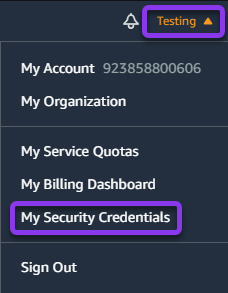
- Create Your API Key
Expand the Access Keys tab and click Create New Access Key.

- Copy your Access Key (API Key) and your Secret Key.
Retrieve your Access and Secret Key.
Note: Be sure to download your key file immediately, as you cannot retrieve it once you close this window.
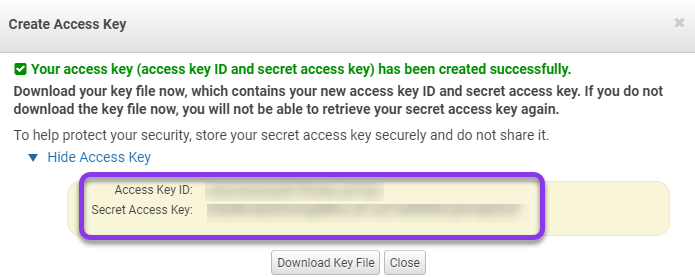
- Log into Constellix and Navigate to Configuration > DNS Providers
Log into the Constellix control panel. From the left-hand menu, select the option for Configuration and then choose 3rd Party Import.
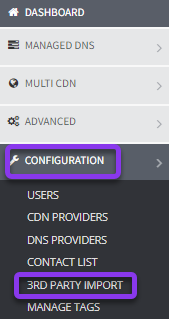
- Enter AWS API Credentials into Constellix
Click the + icon next to Amazon Web Services to expand the import form.

Next, paste or enter your Access Key and Secret Key in the appropriate fields. Once you have finished entering your credentials, click the green Continue button.

- Select Domains
After you have entered your credentials, you can select the domains you want to import into Constellix. Once you're done selecting domains, click Continue to finish the import.
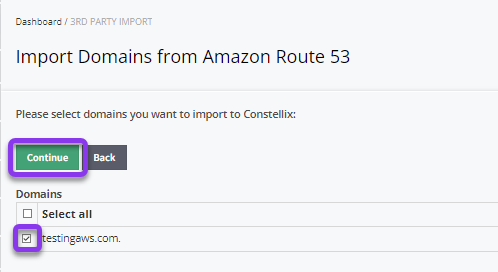
You should now see a list of Constellix nameservers and a message stating that your domain has been imported successfully. Click the green Done button to finish.
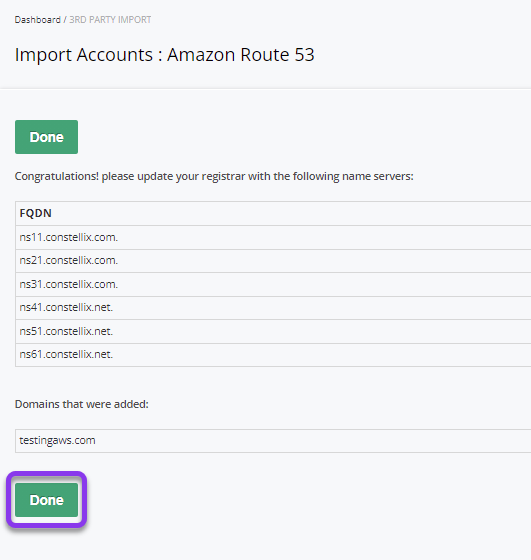
Note: Don’t forget to update your registrar with the Constellix nameservers.
Visit our website for more information on our services and features.

