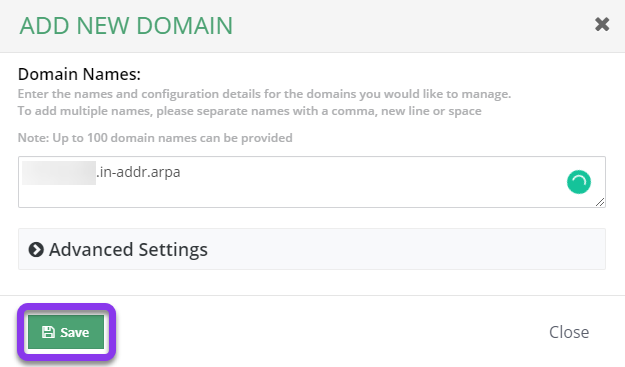Knowledge Base
Reverse DNS in detail
Reverse DNS lookups identify what IP address is associated with a particular domain or hostname. This works as the name implies the opposite of forward DNS lookups. Rather than a domain name being returned from a standard DNS query, the IP address is resolved.
Common Use Cases for Reverse DNS Lookups
Reverse DNS lookups are most commonly used by email servers in order to verify the validity of servers they are receiving messages from. The PTR records that are necessary for reverse DNS tell other mail servers that the IP of your mail server is authoritative for sending and receiving mail for your domain.
In this process, the IP owner will provide you with a zone for your mail server’s IP address, which is a special reverse DNS domain that ends in “in-addr.arpa”. The numbers that precede the “in-addr.arpa” are your IP block with the octets reversed.
Example:
The reverse DNS for the 192.168.1 class C would be “1.168.192.in-addr.arpa”. In this example, this reverse DNS zone would handle the reverse DNS for IPs 192.168.1.0 to 192.168.1.255.
If the IP block is smaller than a class C, the zone might be “27/1.168.192.in-addr.arpa” or “0-25.1.168.192.in-addr.arpa”. The difference is the syntax.

Prerequisites
- Your Constellix account has been created
- You have obtained your IP’s reverse DNS zone from your IP provider
Note: This is usually your ISP or hosting provider, but you can utilize the Whois Lookup tool to determine the owner of an IP address. - You have requested delegation of your reverse DNS to Constellix nameservers from your ISP and were provided with the necessary reverse DNS domain information
Note: Typically, ISPs or hosting companies will require 254 IPs (a full class C) or more to delegate the reverse DNS. If for some reason your provider cannot delegate the reverse DNS to Constellix, request that they establish reverse DNS for your domain and host the related PTR records.
Create a Reverse DNS Domain
Once logged into your Constellix DNS dashboard, the following steps will guide you through the process of creating a reverse DNS domain with the information previously provided by the ISP.
1. Select Add Domain Option
From the upper right section of the Constellix DNS dashboard, click on the Add Domain button.
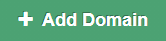
2. Enter Zone Information
Enter the zone that was provided by the ISP (or owner of the mail server’s IP block) and click on the Save button.
Important: When creating the domain in Constellix, use the same syntax the ISP or hosting provider used to delegate it.
For full class C IP blocks, the syntax of delegation that should be entered is 147.94.208.in-addr.arpa.
Note: If your reverse DNS domain is not yet configured within Constellix, the nameservers you provide for delegation may be different.
3. Note the Assigned Nameservers
After adding your reverse DNS domain into the Constellix system you are provided with a list of nameservers that your reverse zone is assigned. Click on the Close button.
Note: These must match the Constellix nameservers for which you requested delegation.
Add a PTR Record for the Reverse DNS Domain
Once the reverse DNS domain is set up, a PTR record will need to be created. For assistance with this step, see our Create a PTR Record tutorial.
After the PTR Record has been created, the reverse DNS setup should be complete.
Note: Most mail servers don’t verify where the PTR points. Their purpose is to simply check that the ISP has delegated the reverse DNS to your provider and that you have a PTR record for your delegated zone with the name of your IP address.
When a mail server performs a reverse DNS lookup, it will look for the following three requirements:
- The forward DNS must match the reverse DNS.
- The reverse DNS must resolve to the mail server’s IP address.
- The reverse DNS must match the fully qualified domain name (FQDN) of the email header.
Visit our website for more information on our services and features.