
Knowledge Base
How to Remove a Sub-user
Overview
DNS Made Easy allows account administrators to create permission-based users and groups. This affords full control over which configurations and services each team member has access to.
NOTE: This tutorial is only applicable to Corporate accounts or for Business accounts that have purchased additional services.
Common Use Case for Removing Sub-users in DNS Made Easy
It may be necessary to remove a sub-user from your account if an employee is no longer with the company, or if a team member has switched roles within the company and no longer requires access to DNS-related features.
Prerequisites
- You have already created users for your account and need to delete one or more users.
How to Remove a Sub-User in DNS Made Easy
- Login and Access User Management
After logging in, hover over the blue Config tab at the top of the screen and select the option for Users.
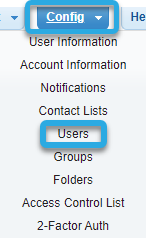
- Select User to Remove
You should now be on the Users page. Select the user you would like to remove from the User dropdown box and then click the Delete button.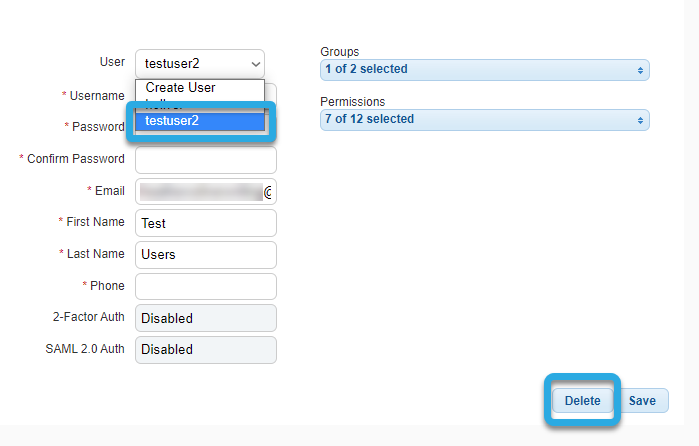
- Confirm Deletion
After clicking Delete, you will see a message stating that the user information can not be recovered. If you are sure you selected the correct user, click OK.
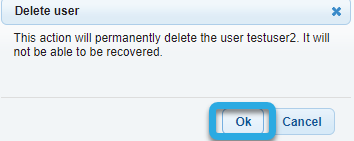
Next, you automatically be redirected to the Users page and the deleted user should no longer be available in the User dropdown menu.
Visit our website for more information on our services and features.

