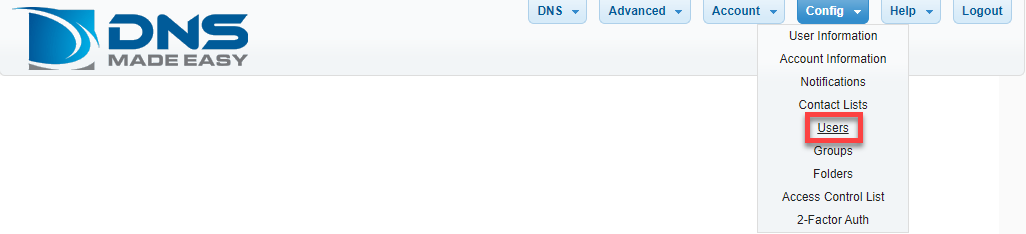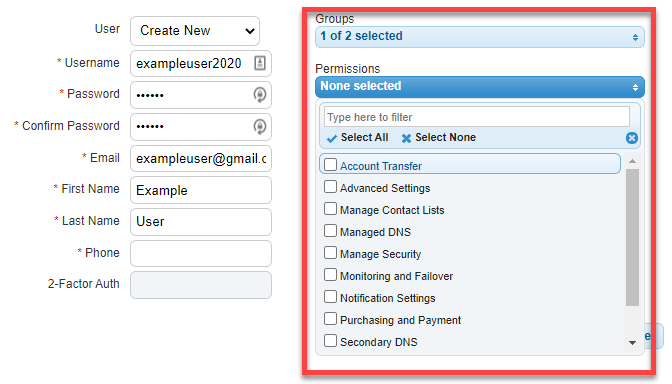Knowledge Base
Sub-users, groups and permissions
Sub-users are available for purchase for Business members and enabled by default in Corporate accounts. Additional sub-users can be purchased by accessing "Account> Purchase services" under the "Support/Acct Admin".
In DNS Made Easy each admin user has the ability to define additional user accounts which can be segmented into groups that differ based on permissions. Domains can then be placed into different folders which are delegated to specific users or groups.
This tutorial will walk through the processing of up to one additional user, assigned to a specific group, and placing domains in a folder for management by the group he was assigned.
Note: To remove a user, please see our How to Remove a Sub-user tutorial.
1. Click Config and then Users
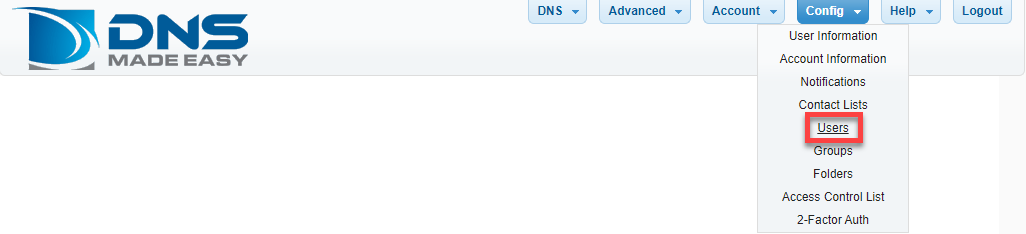
2. Insert Credentials
Enter a unique username, password, email address, and name for the new user, then save your information.
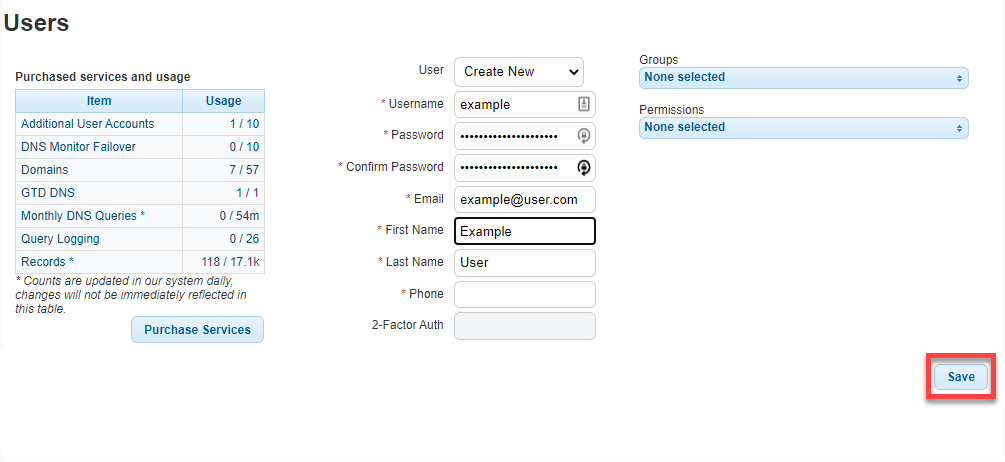
3. Create a Group
We will be creating a Group so we can assign permissions to its members. Navigate to the ‘Config’ tab and access the Groups option.
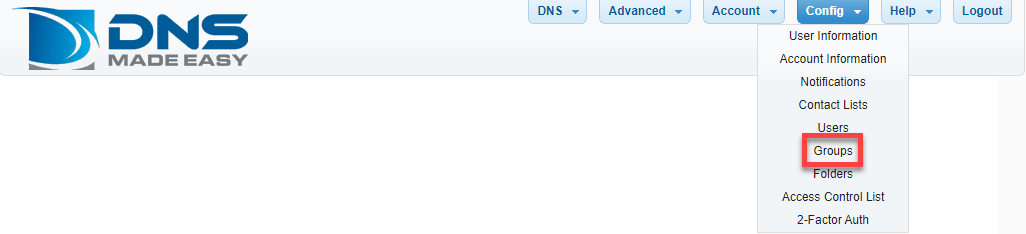
4. Edit Group
In the group box (A), you can insert the name of the group you would like to create. On the ‘Members Section’ you can select the users you would like to take part of the Group you have just created. Finally, you can click on ‘Save’ to save your new settings.

5. Create a Folder
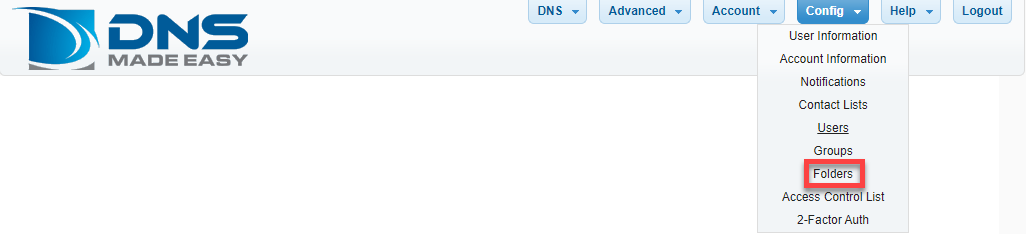
6. Assigning Permissions
We will assign permissions to the Security_Team in this step. In this scenario, the Security_Team will be able to edit or create/delete all domains within that folder. Select a folder (A), then you can verify the domains that are part of this folder and make any desired modifications (B). Finally, you can assign the wanted permissions for this Folder (C) and save your changes.
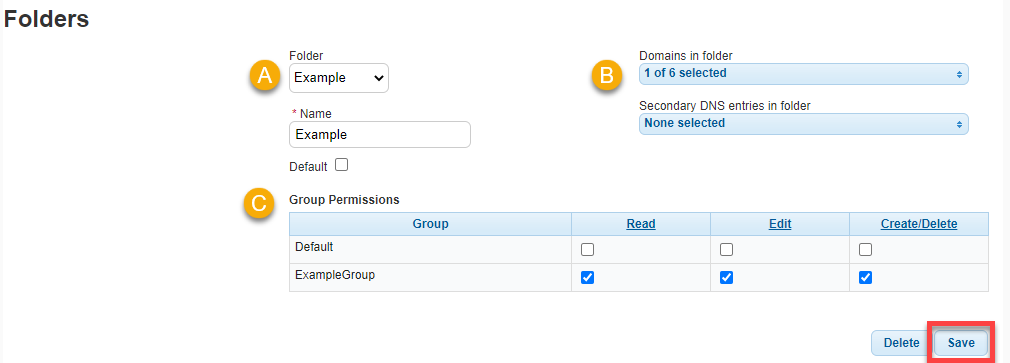
7. Specify Granular Permissions
Now we will select the permissions of each group for this folder. The Security_team group can access and manipulate within the Advanced Settings, but they do not have permission to manage the Purchase and Payment settings. “Default” presents the default admin account.