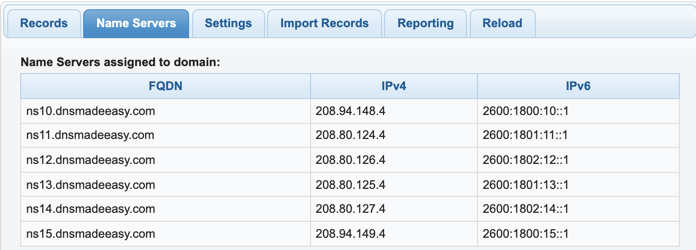Knowledge Base
View Assigned Name Servers
- Navigate to Managed DNS
At the top of the Control Panel, Click the DNS Menu and select Managed DNS from the drop down.

- Select your Domain
Select a domain from the either the “Recently Updated Domains” box, or start typing the domain name in the textbox on the “Select Domain” tab.
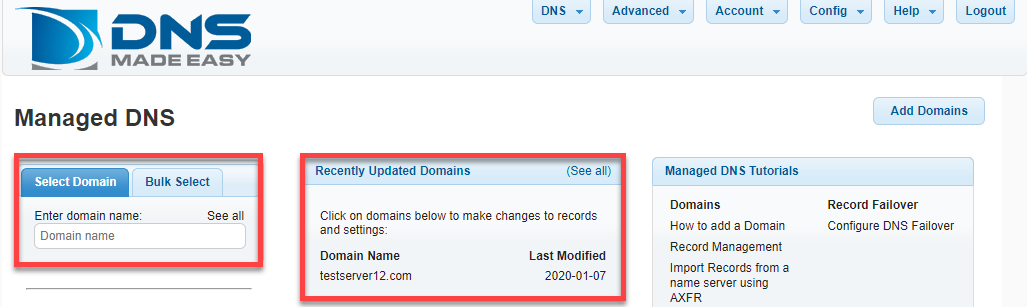
- Click the “Name Servers” tab

- Verify Name Servers
Here you can verify the name servers that have been assigned to manage the authoritative DNS resolution for the domain. Ex. testserver12.com which are NSG2(Name Server Group 2). A domain can also be assigned to NSG1(Name Server Group 1). Also, you can verify what name servers are currently being managed for the domain.
The name servers listed here for your domain are the name servers you should tell your registrar to use for this domain name. Included are the hostnames, IPv4, and IPv6 addresses.
Name Server Group 1

Name Server Group 2