
Knowledge Base
Delete Contacts in Real-time Traffic Anomaly Detection Groups
Overview
This tutorial will walk you through the process of deleting contacts from notification groups for our Real-time Traffic Anomaly Detection service.
Prerequisites
- You have an existing contact or group that receives Real-time Traffic Anomaly Detection notifications that need to be removed
How to Delete Analytics Notification Contact(s)
- Navigate to the Analytics Portal
Once logged into the DNS Made Easy dashboard, click the option for Query Logging from the left-hand menu to access the Analytics platform.
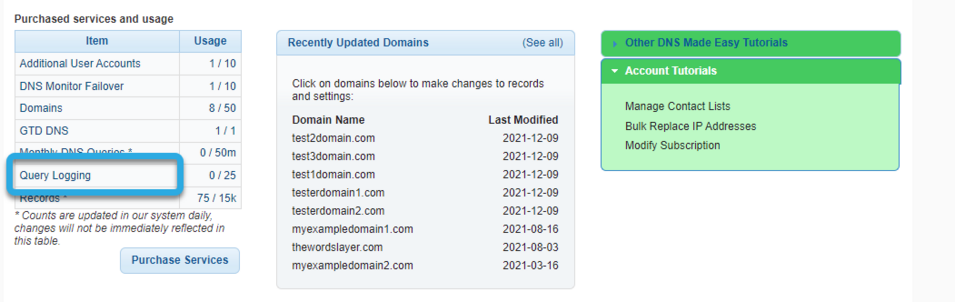
At the login prompt, enter your username and password.
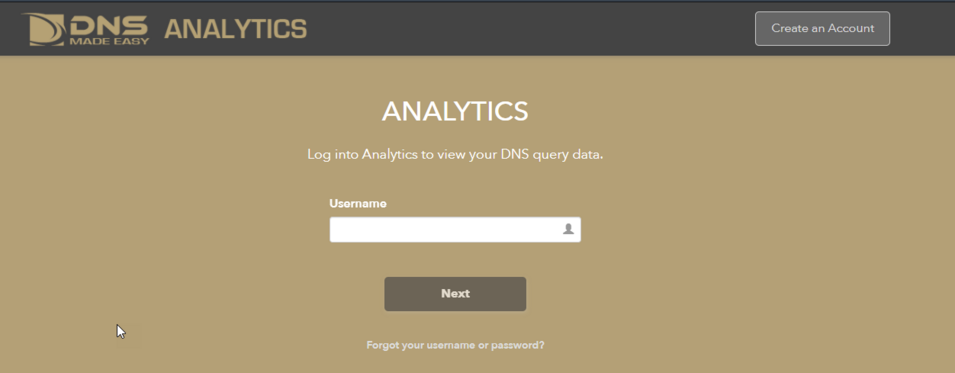
- Navigate to the RTTAD Portal
Once logged in to Analytics, click on any of the + icons under the Anomaly column to enter the RTTAD portal.

- Click on Contacts
On the Anomaly Detection page, click Contacts to access the contact and group information.

- Select Group
Next, choose the appropriate group from the list on the left-hand side of the screen.

- Delete Contact(s)
Click Delete beside the email of the contact you wish to remove from the list.
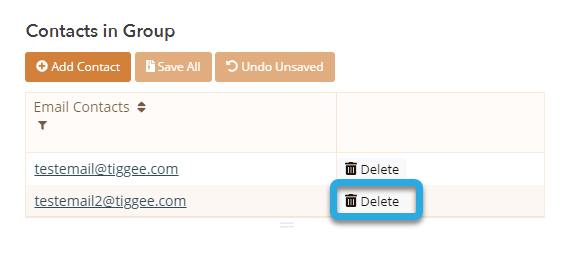
Next, click the option for Save to complete the action. If you accidentally deleted the wrong contact, you can click Undo.
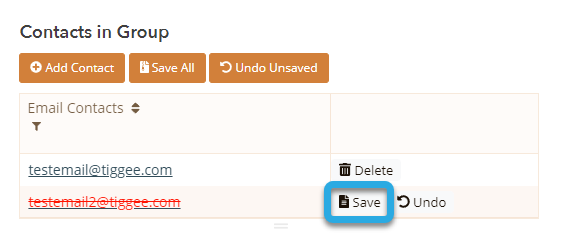
The contact is now removed from the Email Contacts list.
Visit our website for more information on our features and services.

