
Knowledge Base
Configure GTD with DNS Failover
The Global Traffic Director gives clients the ability to geographically respond to queries differently based on region. It is useful as you have multiple different servers located around the world and you want to direct your traffic to the closest server.
For example, you can have your ‘www’ record for your domain point to a web server at 1.10.10.1 in Asia and a different webserver at 1.10.20.2 in the United States on the west coast. Querying clients in the Asia region are sent to 1.10.10.1 while US querying clients are sent to 1.10.20.2. We also have two additional servers set up at 1.10.10.3 in the United States on the east coast and 1.10.10.4 as the default IP.
This is what we will configure below for example-1.com. We will also configure DNS Failover service on the Asia and US West Coast A records so in the event that 1.10.10.1 in Asia is offline, all traffic will be sent to the United States West Coast (the next closest geographical region) and in the event 1.10.20.2 in the United States West Coast is offline, all traffic will be sent to the US East Coast (the next closest geographical region).
1. Navigate to Managed DNS
At the top of the Control Panel, Click the DNS Menu and select Managed DNS from the drop-down.

2. Select your Domain
Select a domain from either the “Recently Updated Domains” box, or start typing the domain name in the textbox on the “Select Domain” tab.
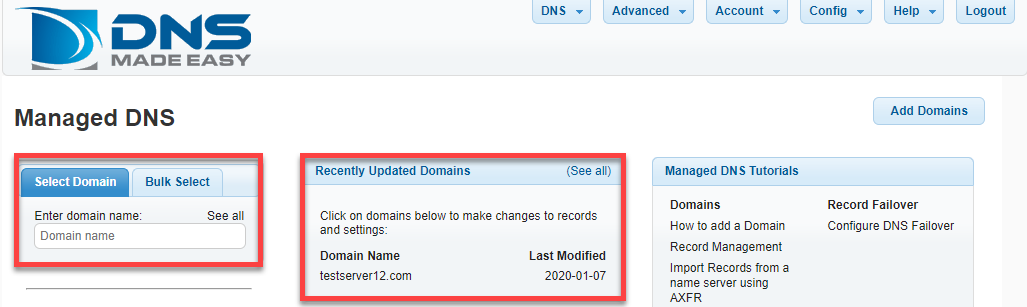
3. Click the Settings tab
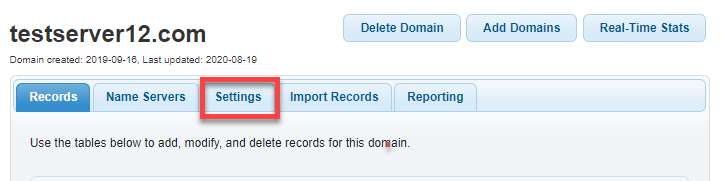
4. Enable GTD
Click the Global Traffic Director checkbox, and Click Save.

5. Click the Config Tab and then Contact Lists

6. Click on the plus sign

7. Fill in your Contact Information
Give the contact list an identifiable name and enter the email addresses you would like to include in the list, one per line. Groups are discussed in a tutorial here, however, if you are the only user for your account, you are automatically assigned to the default group. Click "Submit".
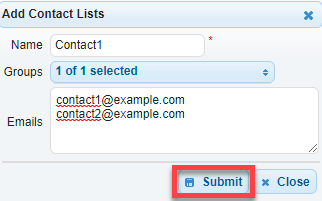
8. Create A records with Defined GTD Regions
9. Navigate to Managed DNS

10. Select your Domain

11. Enable Failover
Under the “SM / FO” column next to the first A record, click “off” to configure DNS Failover.
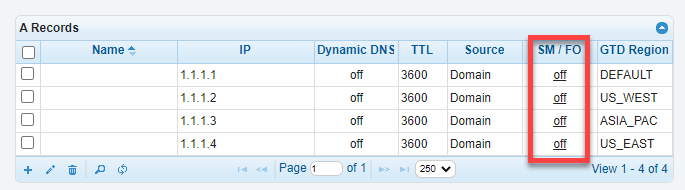
12. Configure Failover
If you require assistance with the different options for the configuration of DNS Failover, please view the DNS Failover Tutorial.


