
Knowledge Base
Troubleshooting Failover
Failover is easy to configure but can be tricky to test. Fortunately, you don’t need any fancy tools or technical support to test your configurations.
You will need to be able to turn up/down the resources you are testing if you want accurate test results.
1. Testing
First, we recommend using this free tool, DNS Tool Box, to test whether your resources are up or down. You can use an HTTP or HTTPS check to monitor availability and response times from over two dozen locations.
Then, you will want to trigger a failover event by turning off your primary resource. You can use HTTP/HTTPS checks again to verify that the resource is down.
Now you can run a DNS Lookup on the record you want to test. Make sure you enter one of the nameservers for your domain. You can find a list of nameservers that are authoritative for your domain here.
Now you should see your secondary/backup resource’s IP address in the response. If you do not, you may have configured your Failover record incorrectly.
2. Check Your Configuration
One of the most common mistakes when configuring Failover is users will often enter an IP address in the FQDN field. Or they won’t prefix their domain with the necessary subdomain.
The FQDN field should contain the FQDN of the domain you are applying this failover configuration to.
In this example, we have a Failover configuration for the FQDN www.example.io
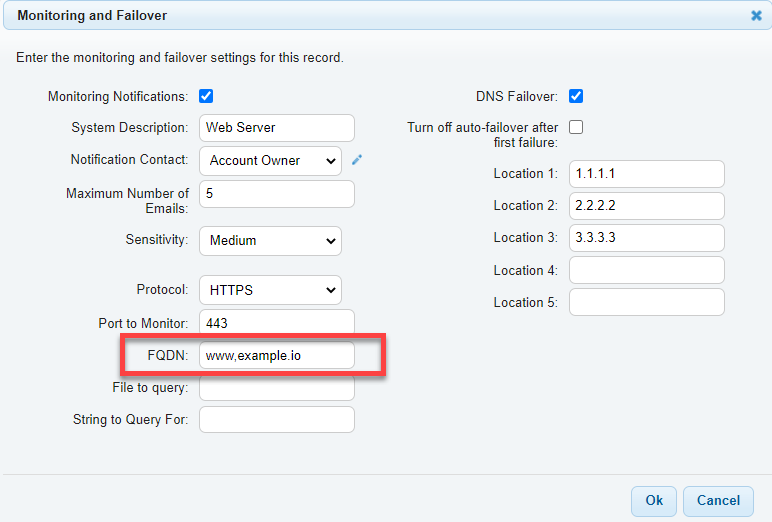
If all systems are operational, we will expect a response of 1.1.1.1. However, if our primary IP is unhealthy, we should expect a response of 2.2.2.2.
We can test this using a DNS Lookup:
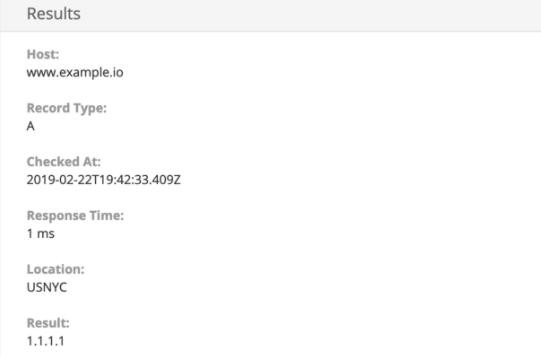
In this case, the primary is healthy so we receive a response of 1.1.1.1.

