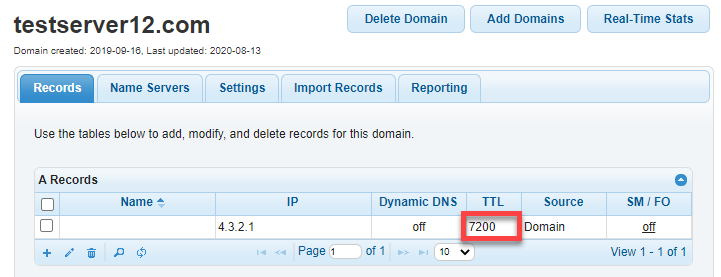Knowledge Base
Bulk Change TTL
- Navigate to Managed DNS
At the top of the Control Panel, Click the DNS Menu and select Managed DNS from the drop down.

- Click on Bulk Select
We will replace the TTL of all A records in the managed DNS domain exampledomain.com no matter what the current value is to a TTL of 7200 seconds. The current configuration of the domain is:
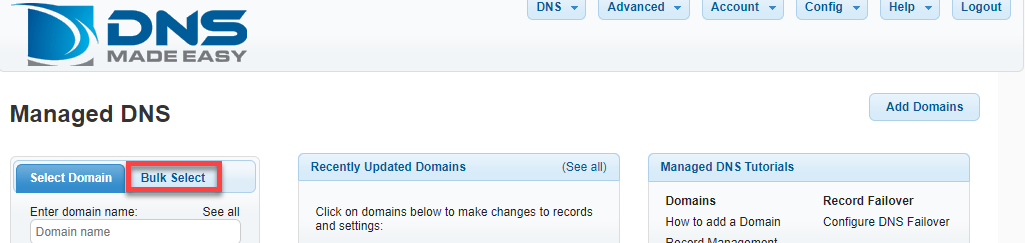
- Click on Search
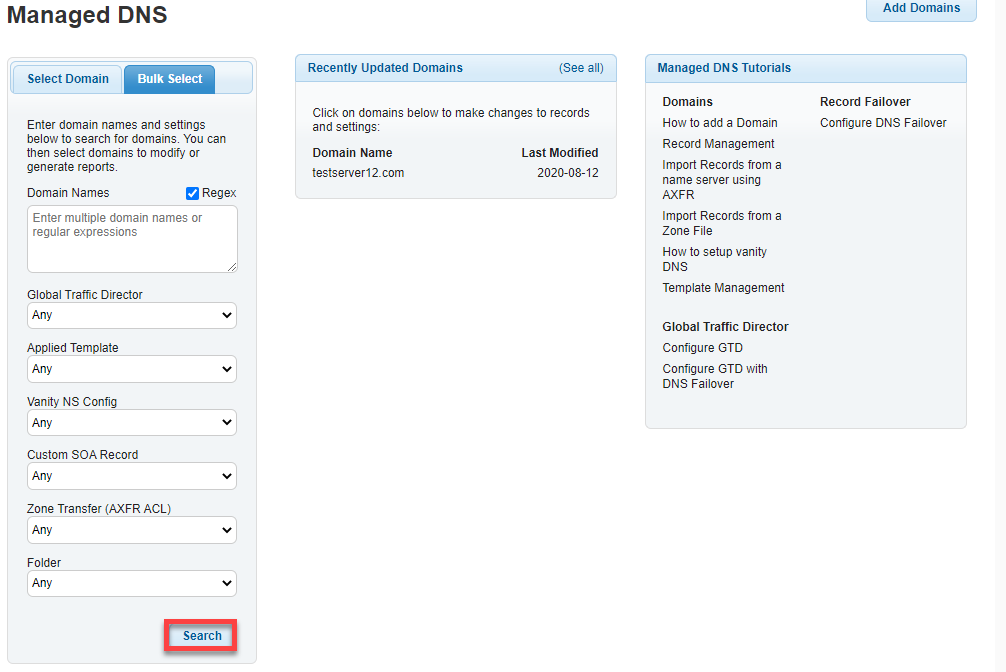
- Select domains
Select the domains you would like to apply the new TTL value to, then click on ‘Select Checked’.
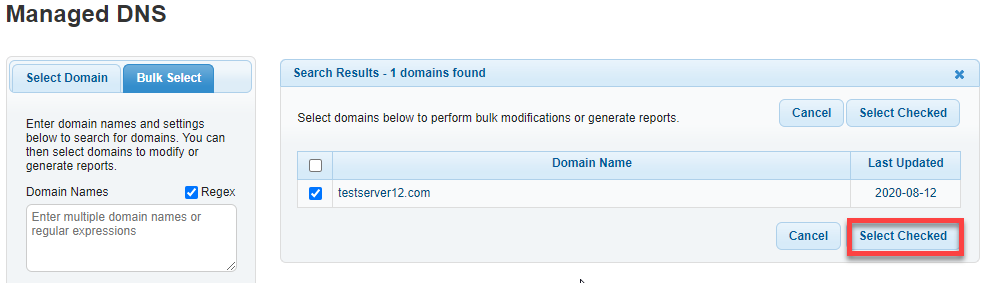
We will update the TTL of all A records in the domains you select to change no matter what the current value is to a TTL of 7200 seconds.
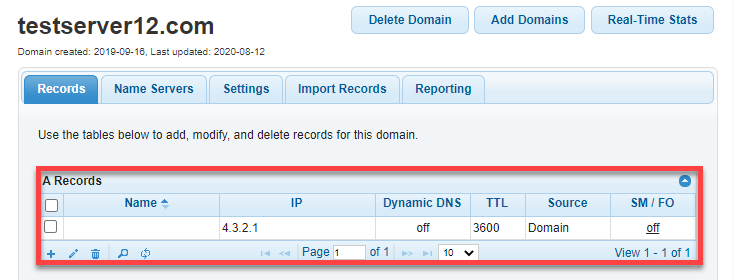
- Configure the TTL value
The replace field takes a regular expression value, it can also be used to match a sub-string. In the drop down menus select to update a record of type A replacing .* in TTL with 7200. This includes . (dot) which matches any single character and * (star) which repeats any character match as many times as needed. This results in a match with any of the current TTL’s configured. Click “Preview” and view the record found and records updated to confirm your changes. Lastly if you would like to proceed, click on ‘Submit’.

Check your changes
The current configuration of the domain is now