
Knowledge Base
Bulk Domain Export
Overview
DNS Made Easy allows you to export domains in bulk. This is useful for MSPs or organizations that manage large volumes of domains. It's also helpful for sharing domain data across IT teams.
Prerequisites
- You have more than one domain in your DNS Made Easy account
How to Export Multiple Domains in DNS Made Easy
- Navigate to Managed DNS
After logging in to the DNS Made Easy dashboard, select Managed DNS from the DNS menu at the top of the page.

- Choose Bulk Select
Once in the Managed DNS portal, click the Bulk Select tab at the top left of the page.
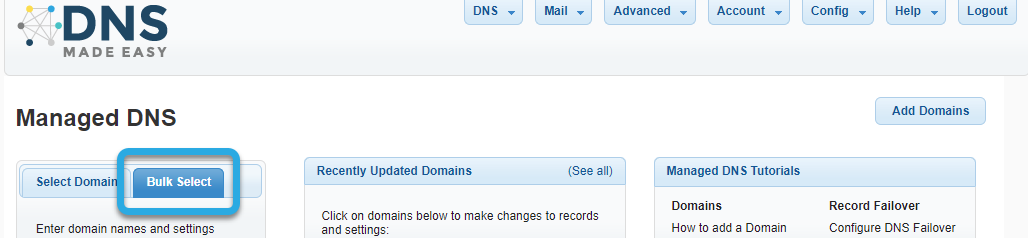
- Search For Domains You Want to Export
In the Domain Names field, enter the domains you would like to export. You can also type the first few letters in the domain name and then click Search.
If you want to export all domains in your account, leave the Domain Names field blank.
Note: If you know the domains you want to export and/or are pasting in a list, be sure to uncheck the Regex box.
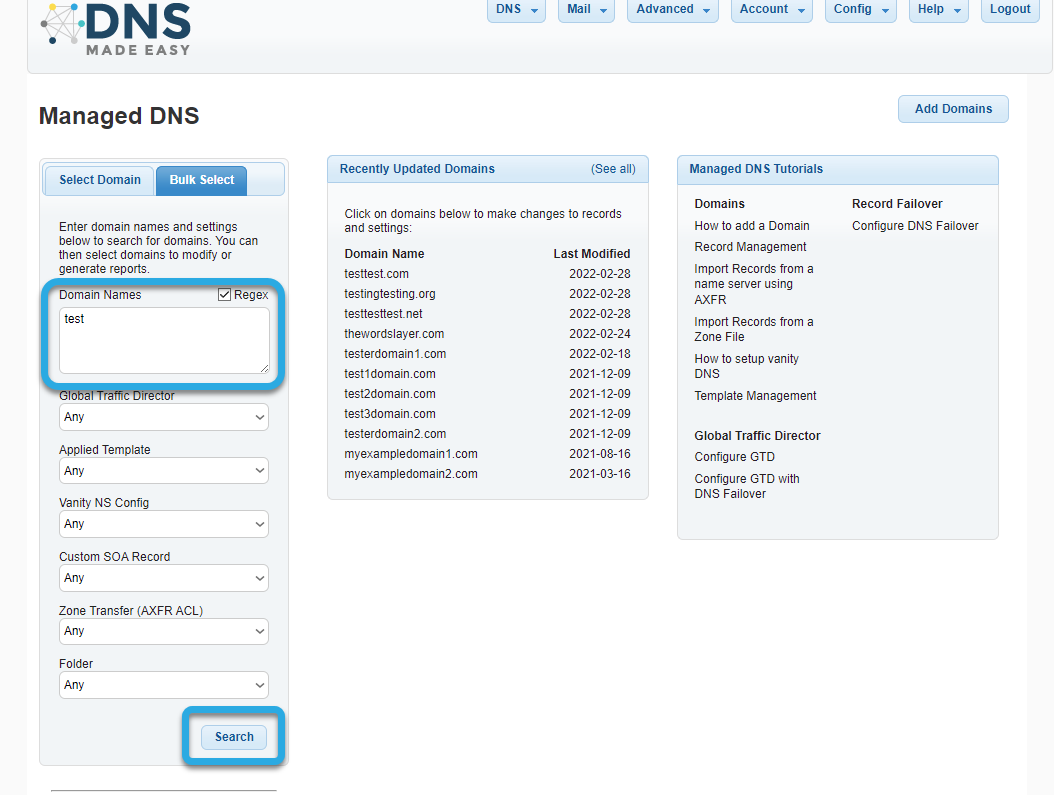
- Select Domains
Your results will display according to the search criteria you chose. To Select All, click the top box in the left column. If you only want to export specific names in the list, check the box next to each domain name.
After selecting the domains you want to export, click the Select Checked button.
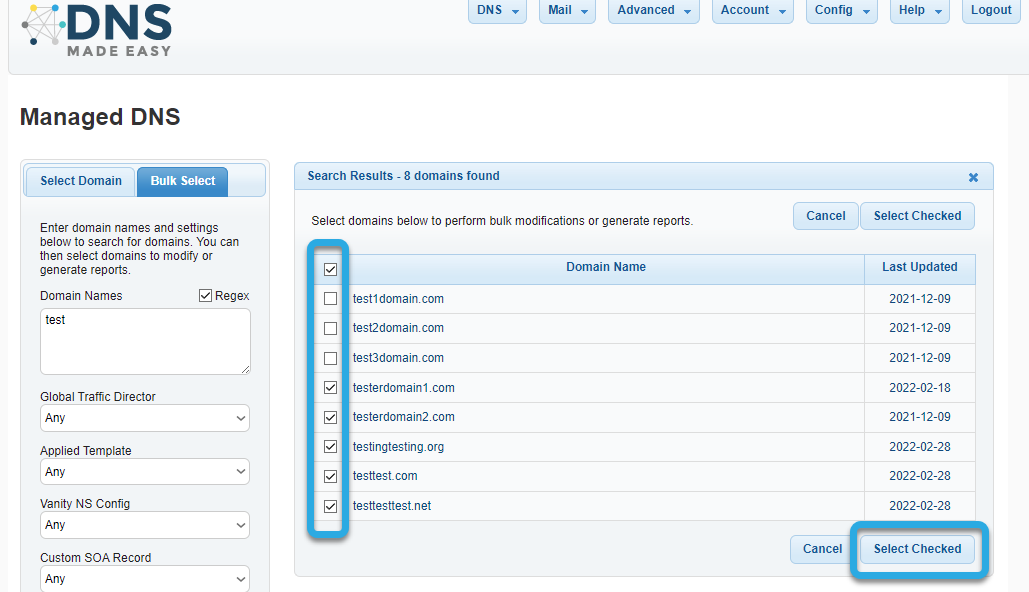
- Export Domains
On the Modify Multiple Domains page, click the Reporting tab. To verify which domains are being exported, tap on the “Changes will affect “X” selected domains” bar. This will display your chosen domains.
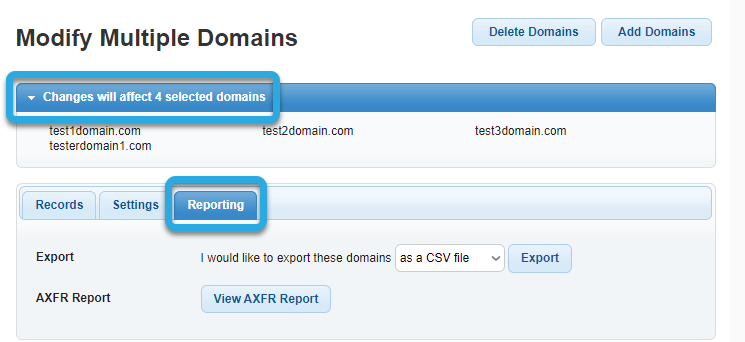
- Choose Report Option
Next, choose the file type for your export from the dropdown menu. The following options are available:
- CSV file
- XML format
- JSON format
- Zone file
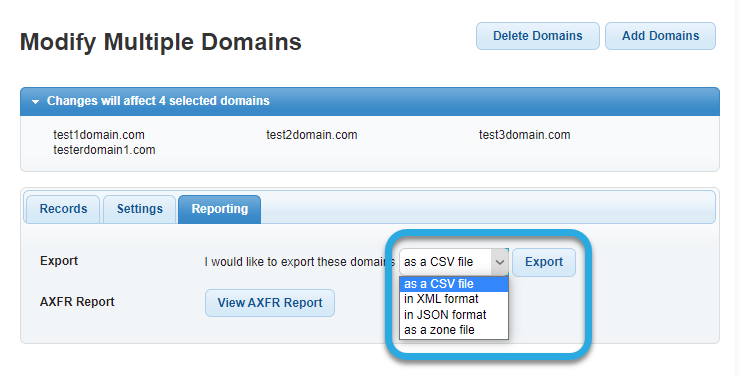
After selecting the file type, click Export and save the file to your device when prompted.
You also have the option of viewing the AXFR report for the selected domains. Click the View AXFR Report button to view.
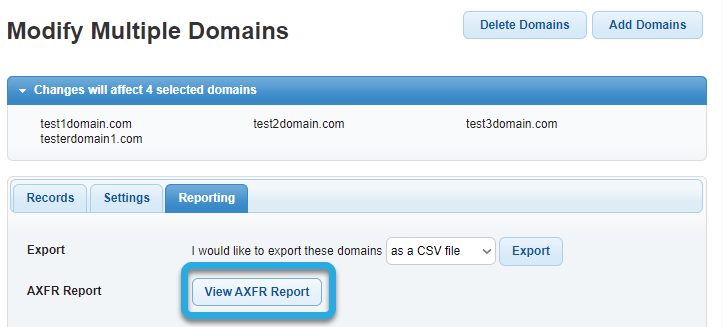
Here is an example of what an AXFR report looks like:
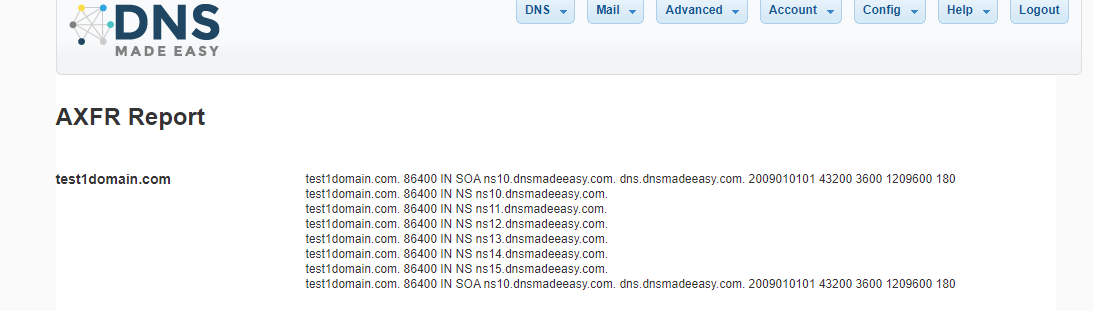
Visit our website for more information on our features and services.

