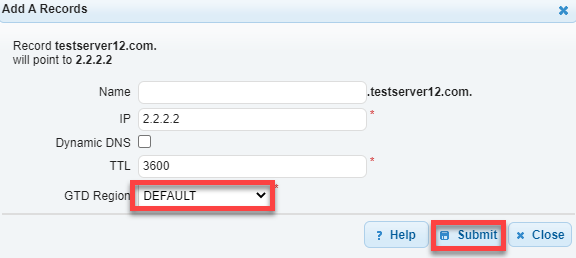Knowledge Base
Configure GTD For a Domain
The Global Traffic Director gives clients the ability to geographically respond to queries differently based on region.
GTD is useful if you have multiple different servers located around the world and you want to direct your traffic to the closest server. For example, you can want traffic for Mondaydemo1.com going to 1.1.1.1 in the US EAST region and the rest of the world to resolve 2.2.2.2. East Coast US querying clients are sent to 1.1.1.1 while the rest of the US and other worldwide querying clients are sent to 2.2.2.2.
This is what we will configure below for your domain.
1. Navigate to Managed DNS
At the top of the Control Panel, Click the DNS Menu and select Managed DNS from the drop-down.

2. Select your Domain
Select a domain from either the “Recently Updated Domains” box, or start typing the domain name in the textbox on the “Select Domain” tab.
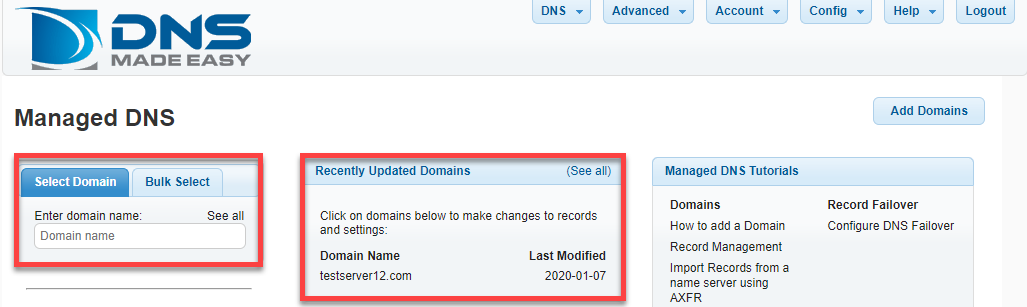
3. Click the Settings tab
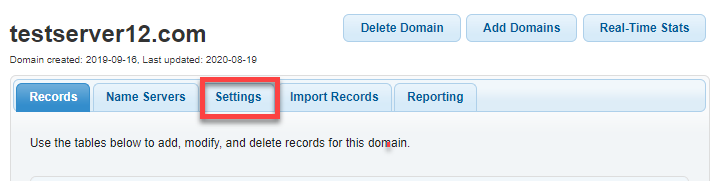
4. Enable GTD
Click the Global Traffic Director checkbox, and Click Save.
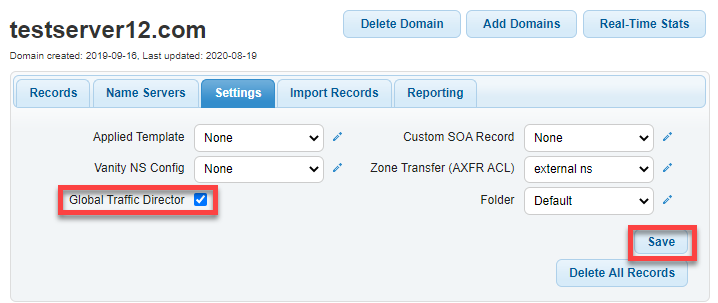
5. Select the Records tab
Now you can begin to define region-specific records within your domain, select the Records tab.

6. Add A Record
- Click the plus sign (+) under a record type to add a new GTD region-specific record.
- We will add an A record that points to a web server at 1.1.1.1 in US EAST.
- Click Submit.
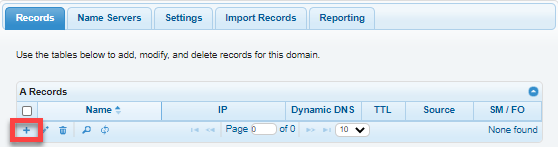
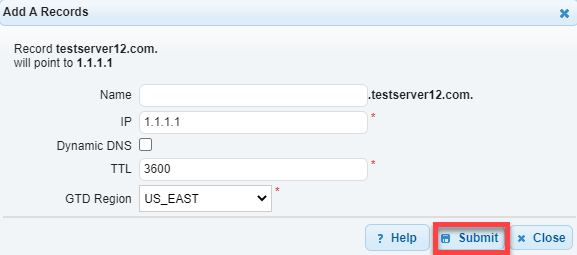
7. Define Default Record
- Now we will define a DEFAULT record for Add a new record for example.com that points to a web server at 2.2.2.2.
- Click Submit. Now all traffic will be sent to 2.2.2.2 while traffic from US EAST will get to 1.1.1.1.