
Knowledge Base
POINTER (PTR) Record
Pointer (PTR) records are used for the configuration of Reverse DNS. View the full tutorial for the configuration of Reverse DNS. PTR records must be configured within Reverse DNS domains.
Note: Reverse DNS is supported for both IPv4 and IPv6.
How to Configure a PTR Record
1. Set up the Reverse Zone
Make sure you are in the reverse DNS zone you already created. (You can learn how to do this in the Reverse DNS tutorial)
2. Navigate to Managed DNS

3. Select your Reverse DNS Zone
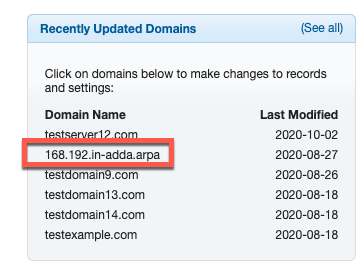
4. Add the PTR Record
Under “PTR Records” click the plus sign to add a new record.

5. Configure The Record
Enter the following values for the PTR record:
- Name: The value of the PTR record will be the last octet of your mail server’s IP address.
In this example, our IP address is 127.0.0.10 so the last octet would be ’10’. - System: Enter the hostname of the A record you are using to point to your mail server and append it with a dot.
In this example, we already created an A record called mail, so the hostname would be mail.yourdomain.com. - TTL: The Time-to-Live for your record.
Save your record.
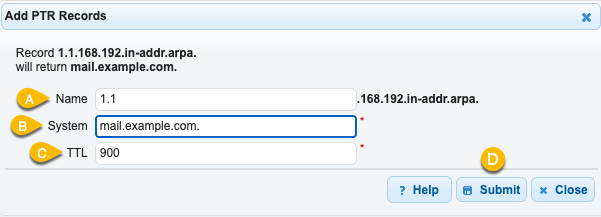
Note: Most mail servers don’t care where the PTR points to. They just want to see that the ISP has delegated the reverse DNS to your provider and that you have a PTR record for your delegated zone with the name of your IP address.
When a mail server performs a reverse DNS lookup it will initiate a three-way handshake:
- The forward DNS must match the reverse DNS.
- The reverse DNS must resolve the mail server’s IP address.
- The reverse DNS must match the fully qualified domain name (FQDN) of the email header.
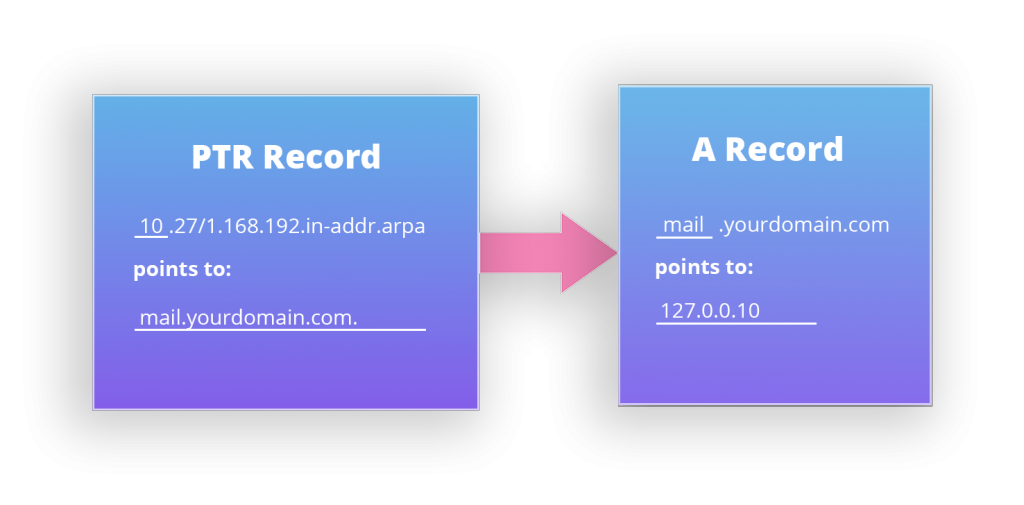
Record Values
- Name: This usually represents the last octet of the IP address.
- System (PTR to): This will be the value (the reverse DNS) for your host/computer within your domain.
- TTL: The TTL (Time to Live) is the amount of time your record will stay in the cache on systems requesting your record (resolving nameservers, browsers, etc.). The TTL is set in seconds, so 60 is one minute, 1800 is equal to 30 minutes, etc.
Tip: If you plan on changing your reverse DNS TTL to a low value a few hours before you make the change (especially for mail servers). This way you won’t have any downtime during the change. Once your reverse DNS changes you can always raise your TTL to a higher value again.
Examples
Example One:
Assume the domain “147.94.208.in-addr.arpa.” you would create a PTR record with the following values:
- Name: 129
- Value: mx2.dnsmadeeasy.com. (Note the dot (.) following the hostname)
The end result would be that the reverse DNS for the IP 208.94.147.129 will resolve to mx2.dnsmadeeasy.com.
Example Two:
PTR record for the 192.168.1.0/27 block (addresses 192.168.1.1 – 192.168.1.30) and the reverse DNS for 192.168.1.10. This PTR record is created in the “27/1.168.192.in-addr.arpa” zone.
| Name | TTL | Type | Data / System |
| 10.27/1.168.192.in-addr.arpa. |
1800 | PTR | mail.example.com. |
Configuration:
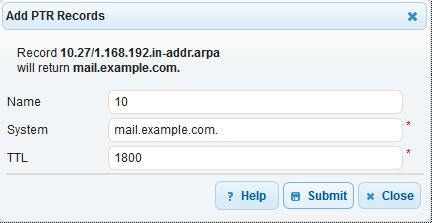
PTR record details
- Name: 10.27/1.168.192.in-addr.arpa. is the host which we are making an entry for. The domain/zone name is always appended to your domain. So in the data entry screen, we only enter 10. The format of your reverse zone is dependent on how your provider delegates it, for example our ISP could have used 27-1.168.192.in-addr.arpa. instead of 27/1.168.192.in-addr.arpa. You must ask your provider for the correct syntax of your zone as reverse DNS will not resolve unless this is set up in the same syntax as the delegation.
- Data / System: mail.example.com. (including the trailing dot). You must include the trailing dot to keep the reverse DNS domain name from being appended to the end of your record.
- TTL (time to live) – 1800 indicates how often (in seconds) this record will exist (will be cached) in other systems.
The end result of this record is that 10.27/1.168.192.in-addr.arpa. points to mail.example.com.

