
Knowledge Base
Browser Extension Instructions | PKI Client
Description
During the enrollment for a DigiCert PKI Platform administrator certificate, or any other certificate that uses the PKI Client as the enrollment method, and using the Computer certificate store for storing the keys/certificate, the enrollment will get stuck at the below page (repeatedly):
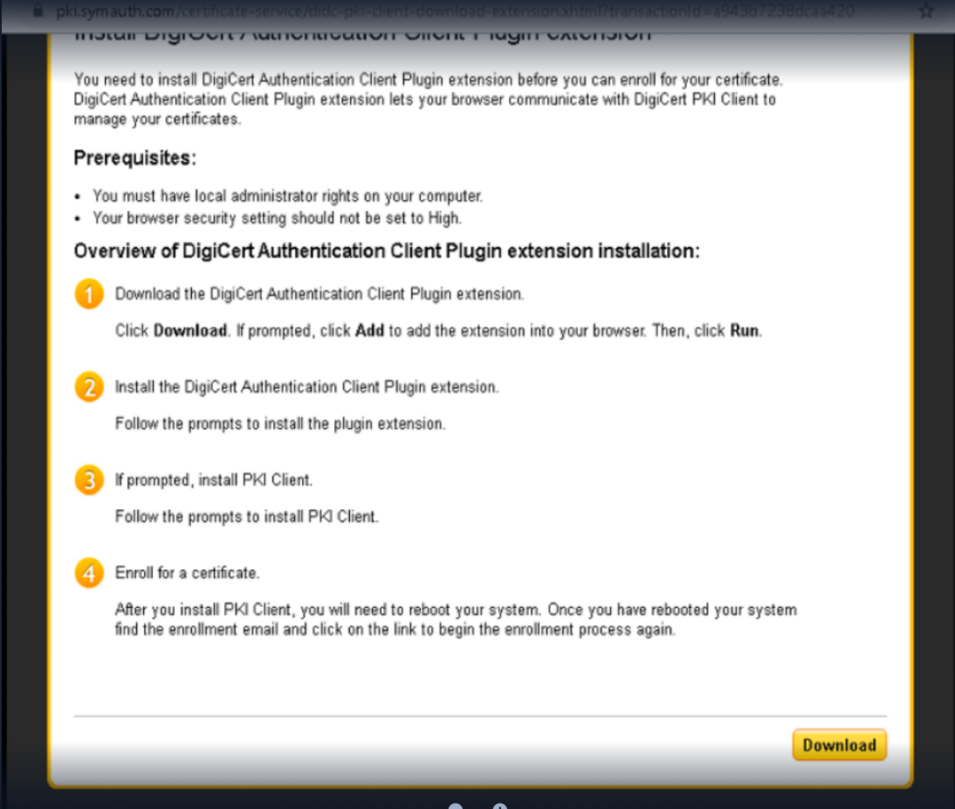
Workaround
You need to install the DigiCert Authentication Client browser extension before you can enroll for your certificate, which allows your browser to communicate with the DigiCert PKI Client agent running on your workstation.
Once the extension has been installed, please return to the same enrollment page to complete your certificate installation process. Assuming the PKI Client software is also installed, you will be able to provision and manage your certificates using the DigiCert browser extension.
Note: If you use Microsoft Internet Explorer 11, no extension is required. If you are using Firefox and encounter “SSL_ERROR_HANDSHAKE_ALERT” you can follow the below KB article to resolve the issue:
https://knowledge.digicert.com/solution/firefox-64-bit-not-working-with-pki-client.html
Overview of DigiCert Authentication Client extension installation
Pre-requisites
- You must have local administrator rights on your computer.
- Your browser security settings should not be set to High.
Installation Steps
- Download the DigiCert Authentication Client extension from the appropriate browser store:
For Firefox, visit:
https://addons.mozilla.org/en-US/firefox/addon/digicert-pki_client-extension
For Chrome, visit:
https://chrome.google.com/webstore/detail/digicert-authentication-c/ikepfmbgiedamphopfpgomnipacokgol?hl=en&gl=US - Click Download, if prompted. Click Add to install the extension into your browser. Then, click Run.
- Install the DigiCert Authentication Client Plugin extension. Follow the prompts to install the browser extension.
- If prompted, install the DigiCert PKI Client software:
Follow the prompts to install PKI Client. You can find more information here:
https://knowledge.digicert.com/solution/how-to-download-pki-client - Once PKI Client is installed, ensure you have rebooted your computer.
- Enroll for a certificate.
Once the PKI Client software and browser extensions have been installed, visit the enrollment URL contained within the enrollment email you received from DigiCert to initiate the certificate enrollment process.

