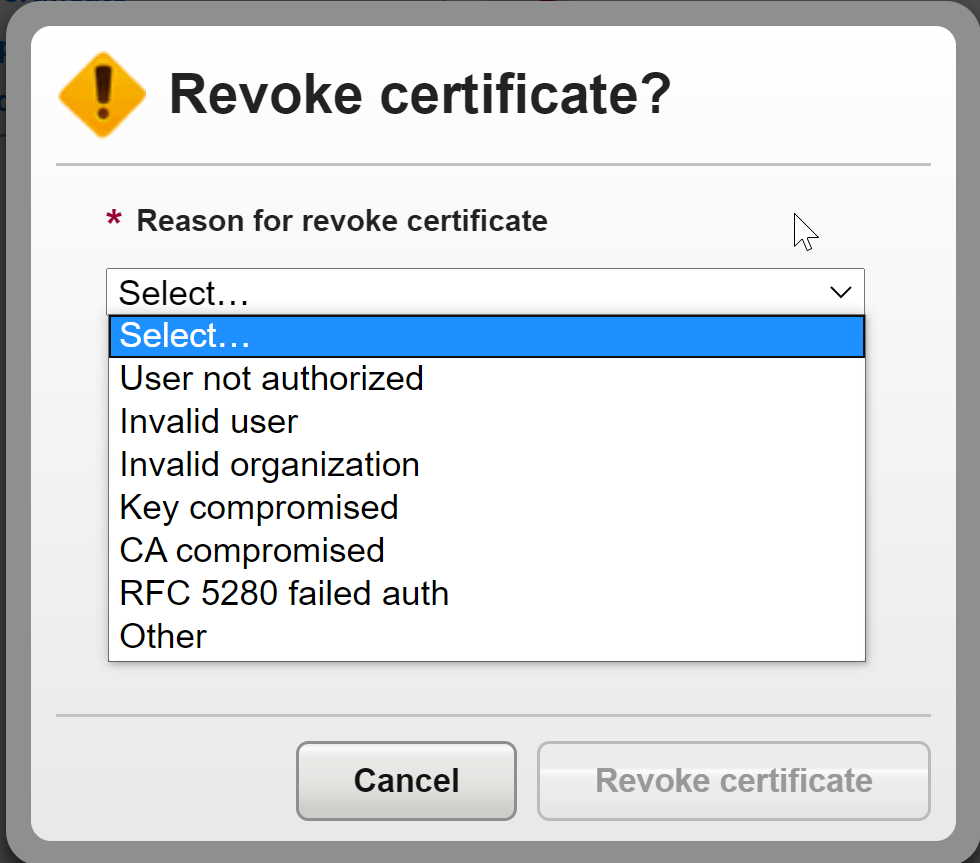Knowledge Base
How To Recover Smime Private Key
Description
In this KB we will show you how to recover a Private Key for a Smime certificate within the DigiCert PKI Platform version 8.
- Navigate to your admin portal: https://pki-manager.symauth.com/pki-manager/
- Log in with the proper account credentials
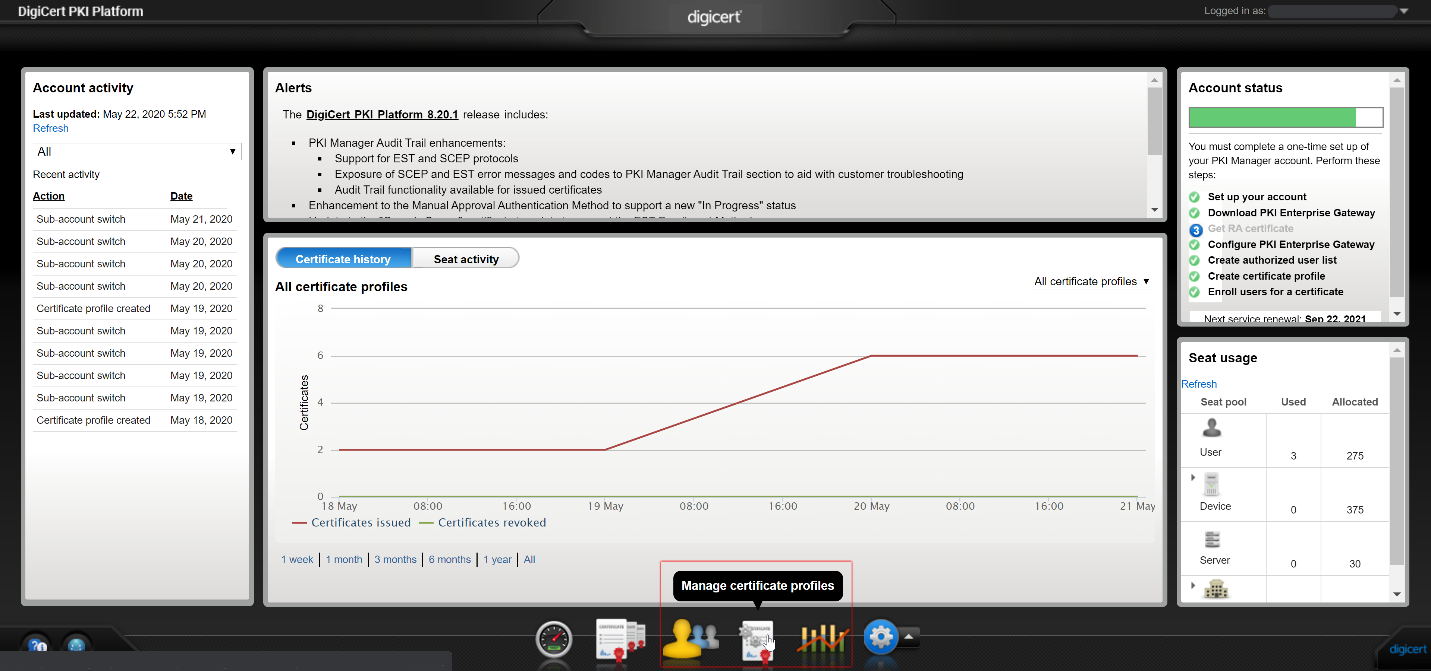
- From the main profile window, click the "Manage Certificate Profiles" icon to view the list of certificate profiles available
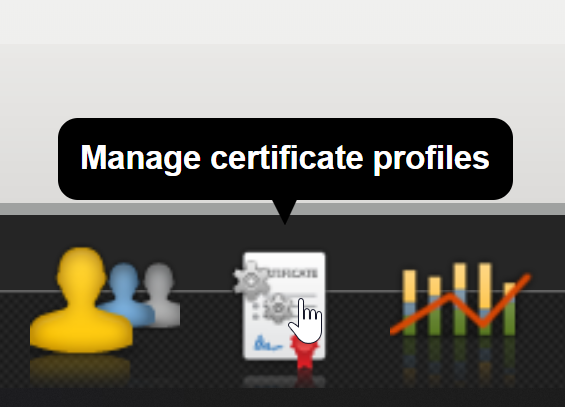
- Find the name of your "secure email" certificate (if you know the name skip to step 5)
- Click the "Manage Users" icon in the center of your admin console
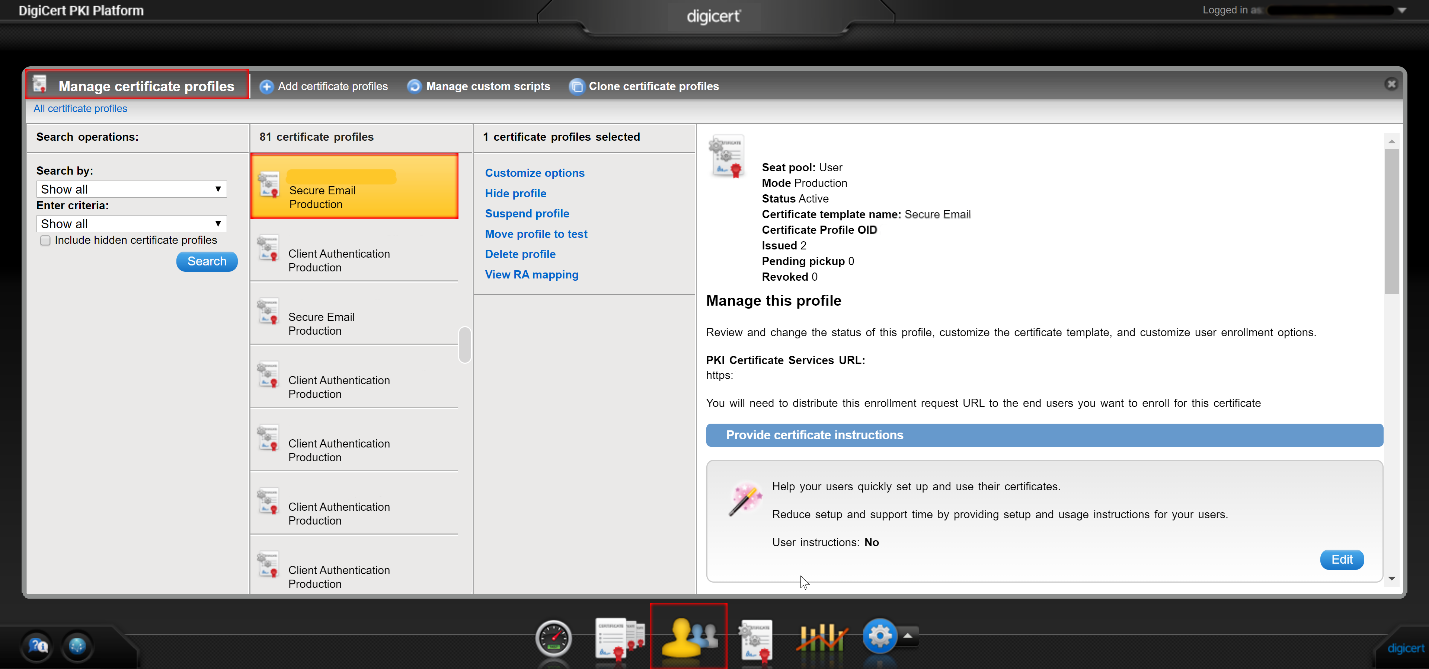
- Under "Search operations" select "Enrolled In", find your certificate name
- Under "Search by" select "name" or other criteria to fit your need
- Click the "search" button
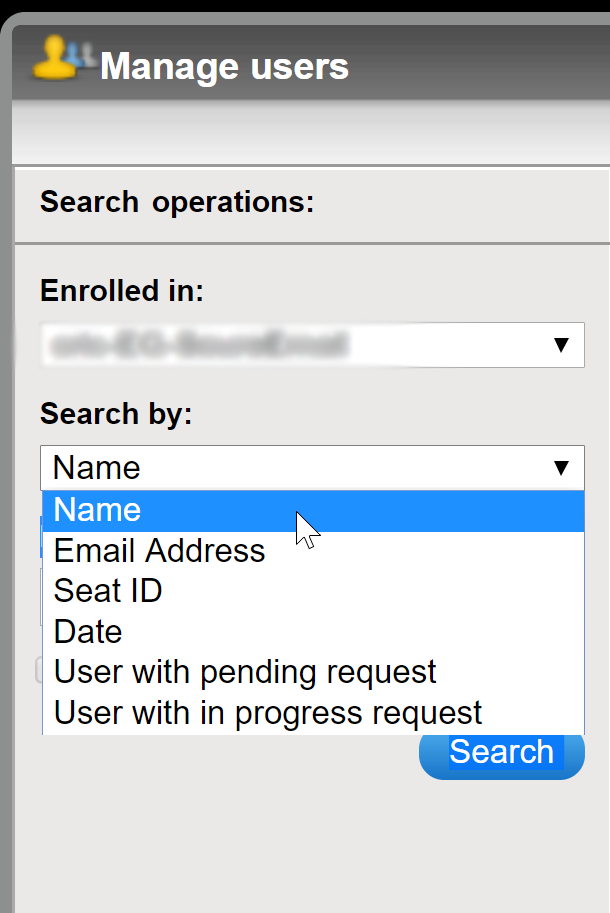
- Find your user in the list of displayed users and click the user name (this will display the user information onto the right side)
- On the right-side window, scroll to the "Certificates" box and find the certificate with the user name you are looking for and has "Secure Email Certificate" below the name
- Click the appropriate link to "Download certificate"
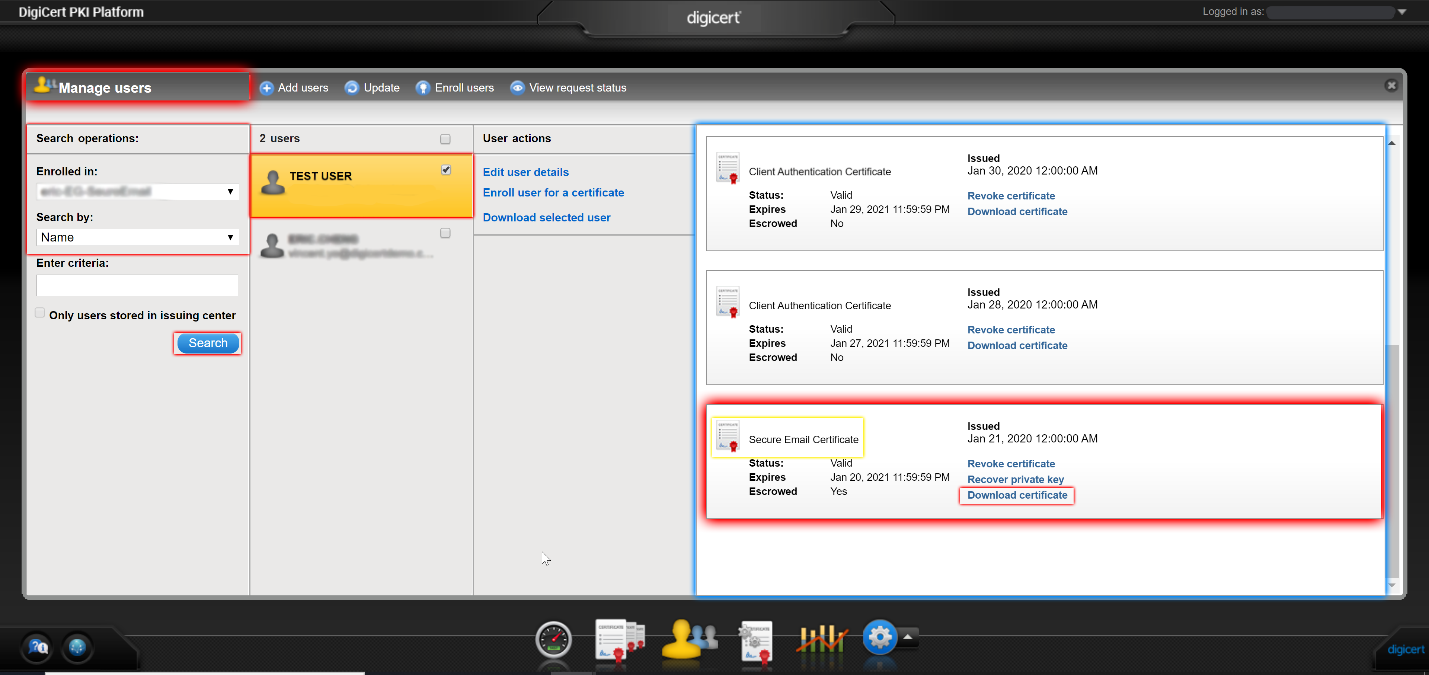
*Depending on the age of the account, you may have to download several certificates in order to find the correct one used.
Need to recover your private key?
You can recover your private key by using the “Manage Certificates” menu, select appropriate account and click your certificate, this will display three options:
- “Revoke Certificate”
- “Recover private key”
- “Download Certificate”
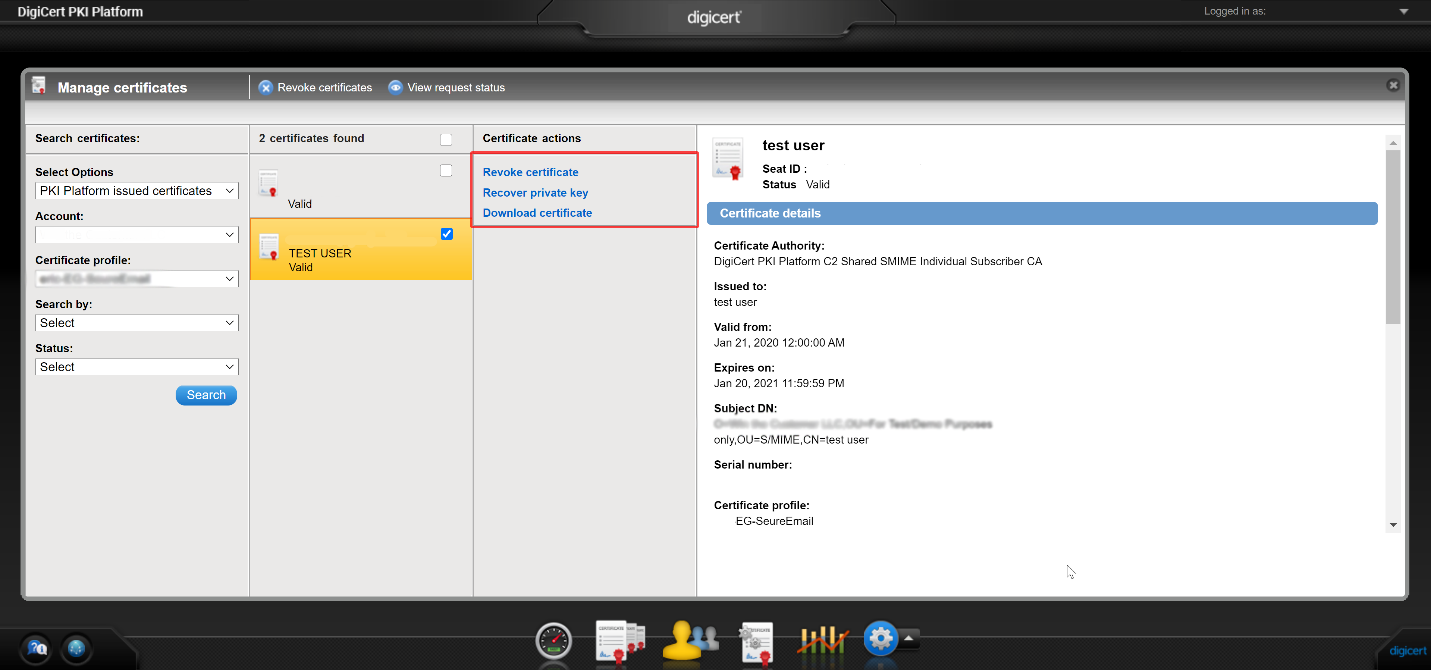
When you click the “Recover Certificate” link, you will get a pop-up window giving you the “private key password” and the option to download the certificate.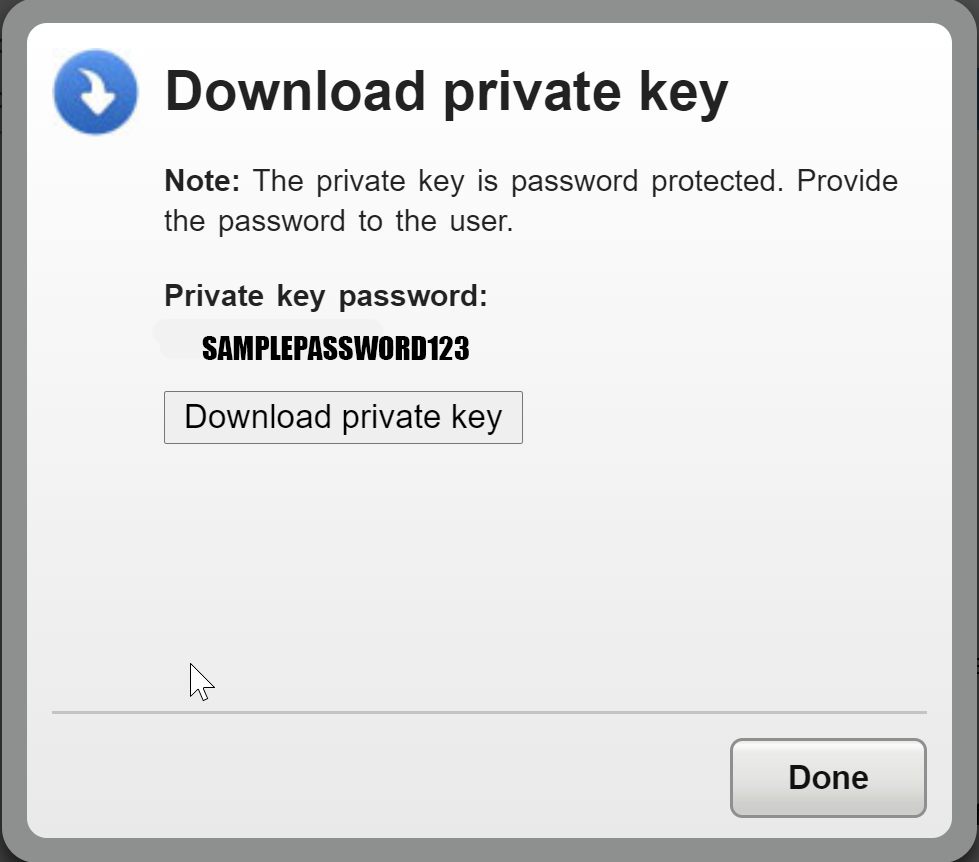
You can also revoke the certificate from this menu and select a reason for revocation.