
Knowledge Base
Download a soft certificate via an invite
Solution
Certificate issuance
- Open the message you received from QuoVadis (Trustlink) as shown below.
- Copy or click the link in the message.
- Open one of the following browsers → Google Chrome, Edge, Internet Explorer, Safari.
- Copy the link into the browser.
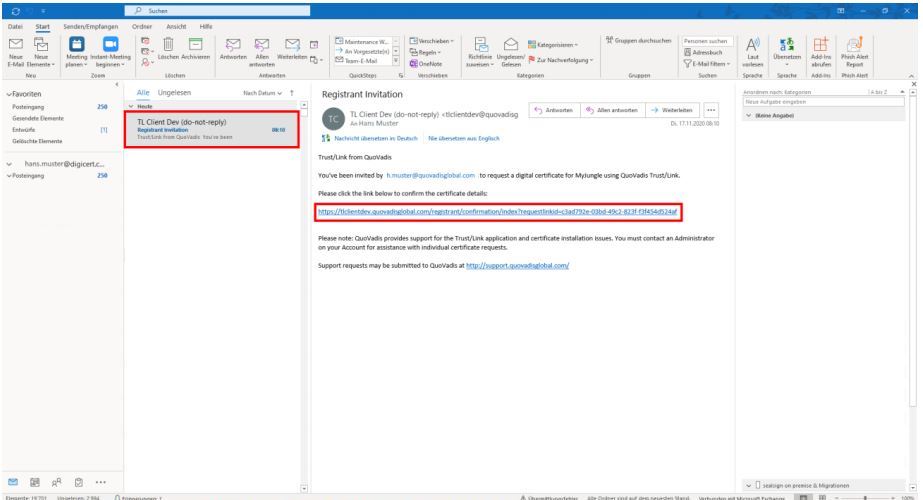
- Log in with the email address where you received the invite.
- Enter the secret security response that you received with a separate email.
- Click on "Log in" on the right.
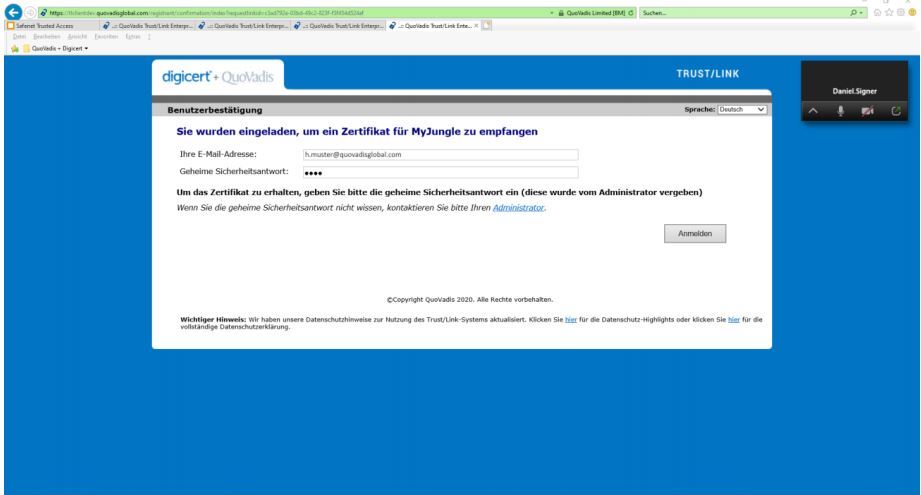
- Check your certificate details after login.
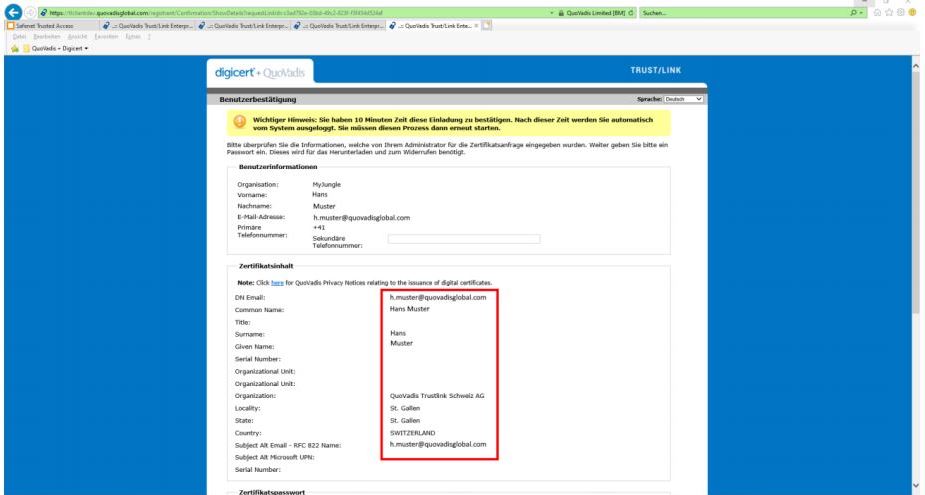
- Enter a password that will protect your certificate file.
- Click on "Accept" after that.
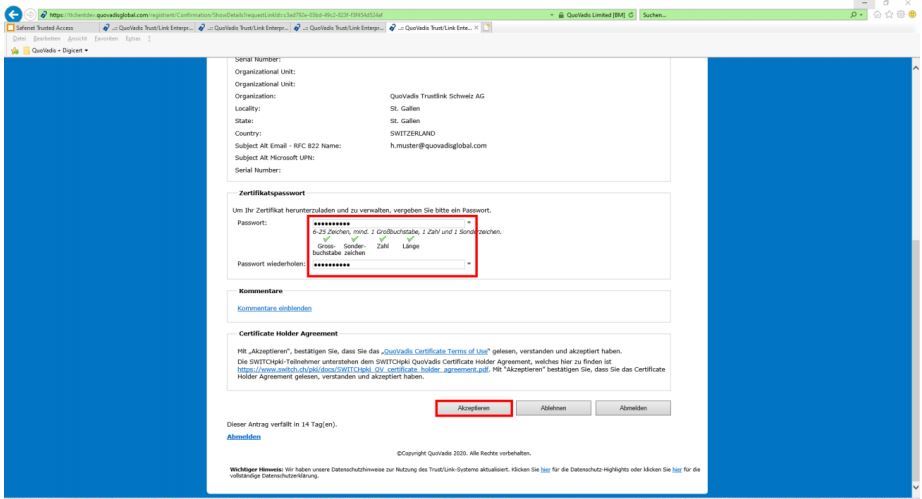
- Click on "Close" afterwards.
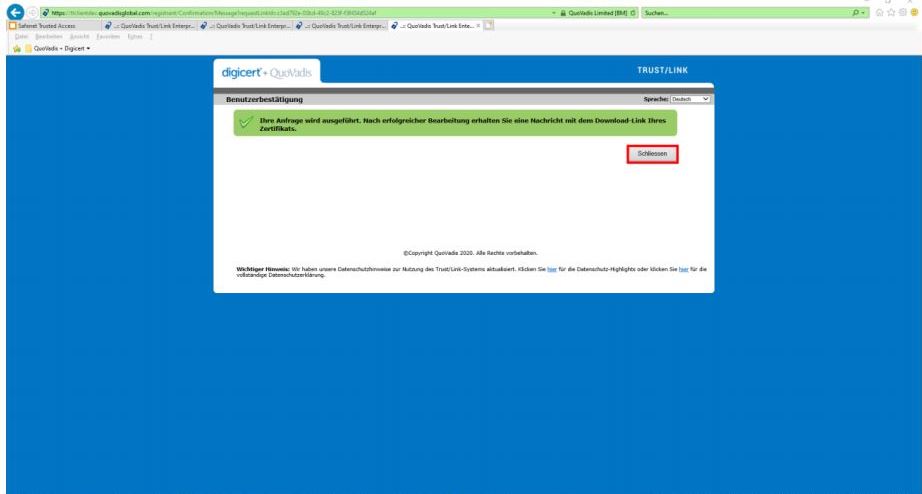
Certificate Download
- Wait until you receive the email for download also from Trustlink as shown below.
- Copy or click the link as shown below.
- Once you have copied the link, paste it back into the browser.
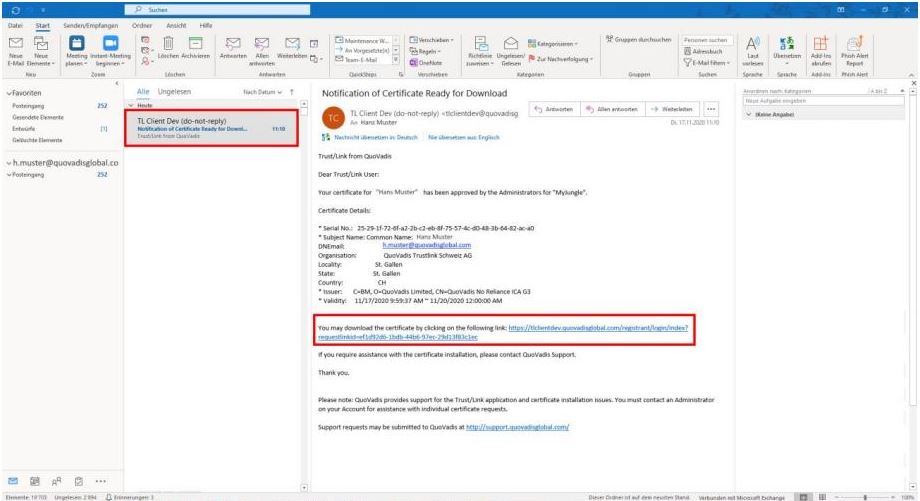
- Enter your e-mail address to which the message with the download link was sent.
- Enter your certificate password which you have set yourself before.
- Click on "Log in”.
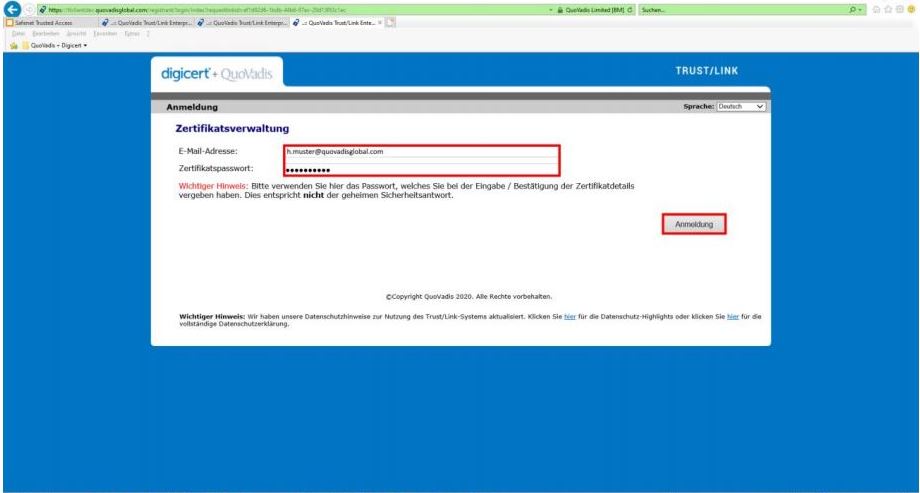
- To download the certificate, please click "Download Certificate".
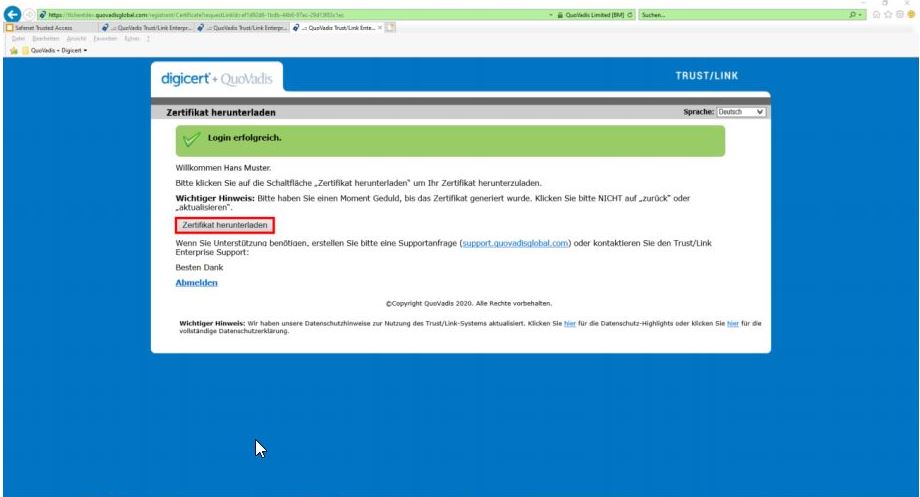
- Click "OK" on the following message.
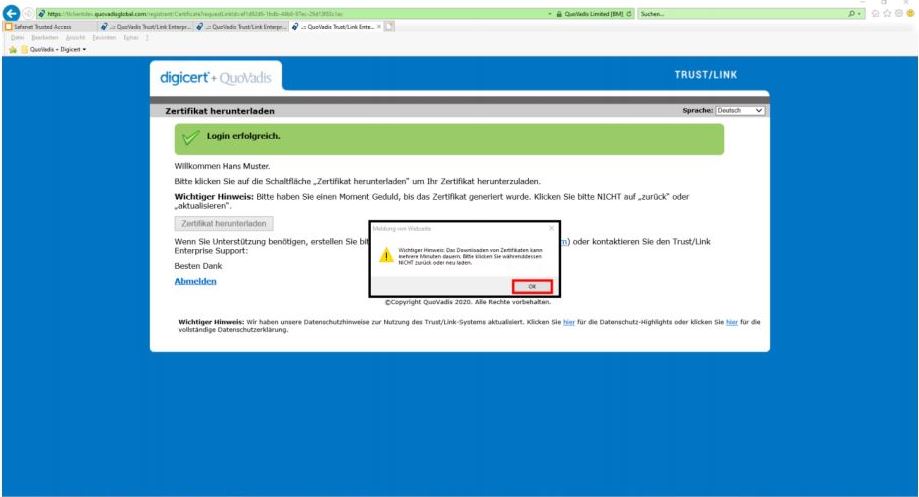
- Click on the arrow icon as shown below and select "Save As".
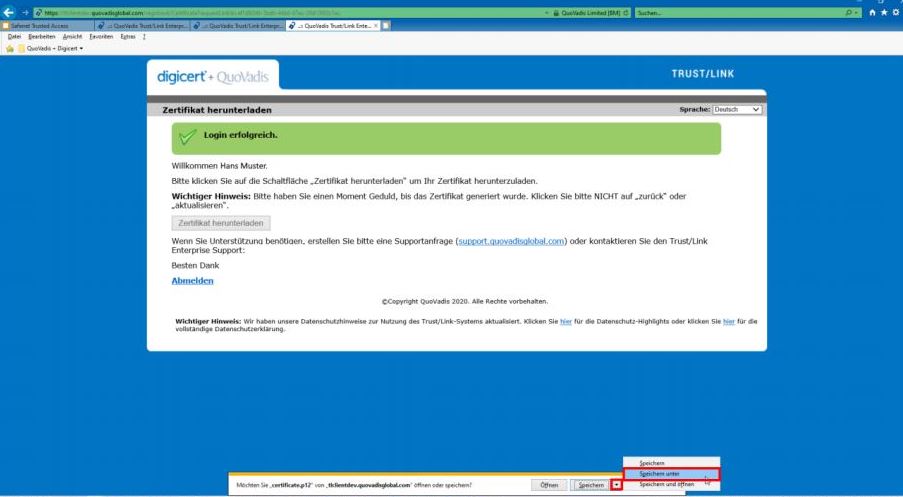
- Select your folder where you want to place the certificate. In our example, the desktop.
- Rename the file name, if desired. In our example to Hans_Muster.p12. 3.
- Click on "Save" afterwards.
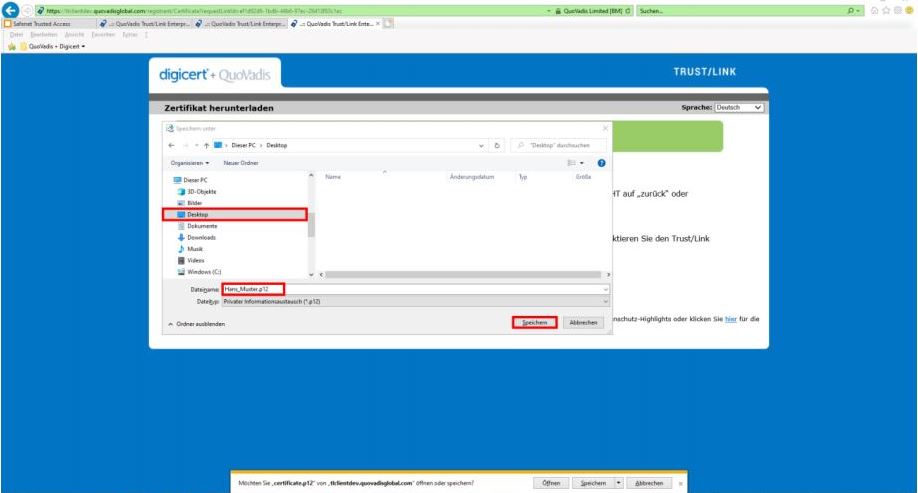
- You can find and use the certificate you just downloaded to your desired folder.
We strongly recommend that you save this file and password on a network drive or external hard drive in case you change computers or experience problems with your computer.

